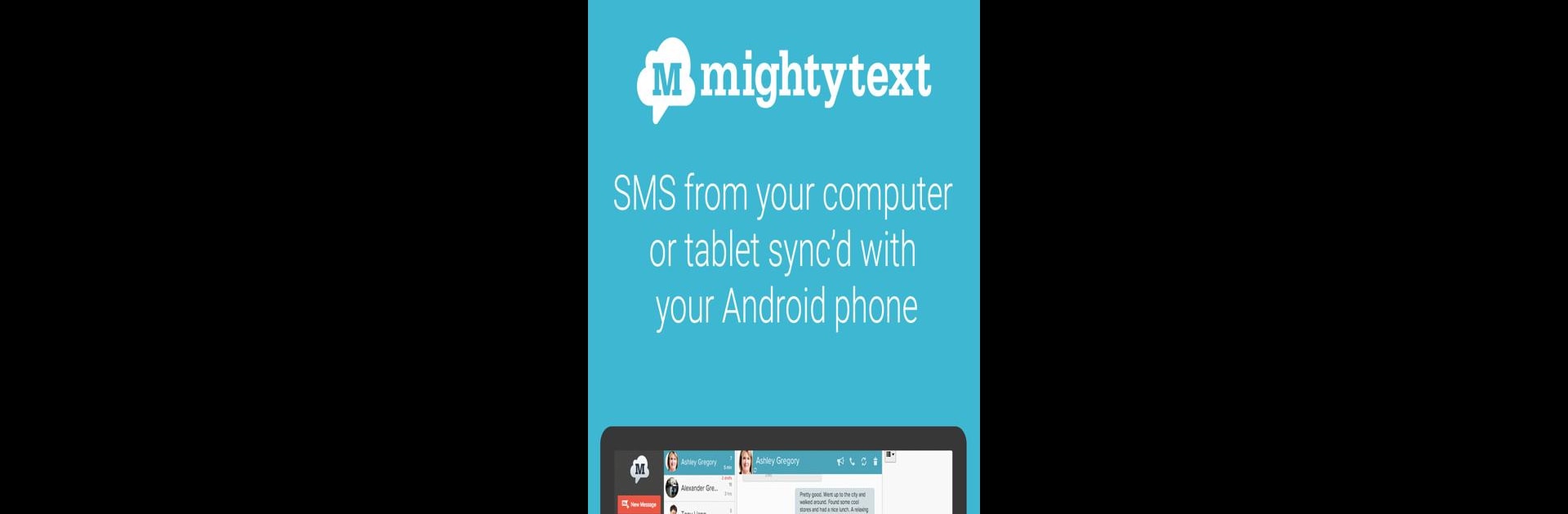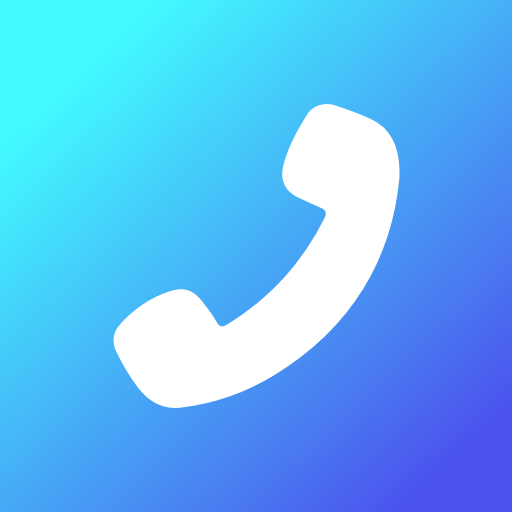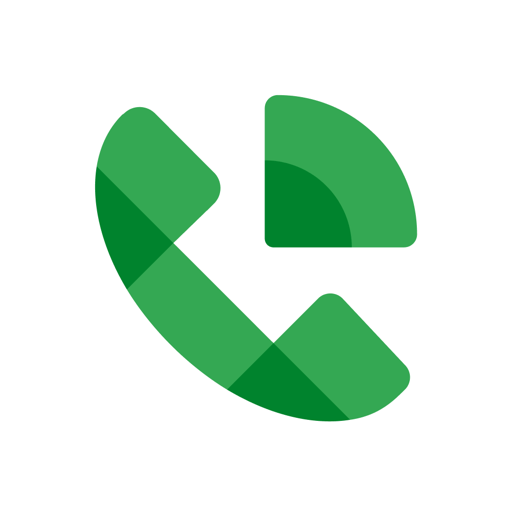Let BlueStacks turn your PC, Mac, or laptop into the perfect home for Send SMS/MMS Messages from PC, a fun Communication app from MightyText: SMS Texting w/ PC – SMS Messaging.
About the App
Ever find yourself wishing you could handle texts from your computer instead of constantly reaching for your phone? Send SMS/MMS Messages from PC, brought to you by MightyText: SMS Texting w/ PC – SMS Messaging, lets you check and reply to messages right from your computer or tablet. It’s all about making your texting life smoother, especially when you’d rather type on a full keyboard than a small phone screen. Whether you’re juggling work tasks or just want to keep in touch without switching devices, this app has your back.
App Features
-
Message from Your PC
Forget squinting at your phone—send and receive SMS and MMS right from your computer or tablet. All your conversations and media sync up with your Android phone, so you’ll never miss a thing. -
Handy Scheduling
Need to send a reminder later? Schedule your messages ahead of time so you never forget a birthday, meeting, or any important note. -
Instant Notifications
Get real-time message notifications on your computer. If your phone’s across the room—or even in another room—you’ll see your incoming texts pop up right where you’re working. -
Bulk Messaging
Have something to say to a big group? Fire off a message to up to 25 people at once without breaking a sweat. -
Message Search and Archive
Need to dig up an old conversation or keep your inbox tidy? Search through messages and archive the ones you want to keep for easy access later. -
Automatic Media Backup
All your photos and videos can be automatically backed up from your phone straight to your computer—no cable shuffling required. -
PC App Notifications
Get notified about messages from third-party apps like WhatsApp, Instagram, or Gmail right on your desktop. -
Accessible Anywhere
Log in using any web browser, whether you’re using Chrome, Firefox, or Edge. And if you’re running BlueStacks, you’ll find everything works seamlessly there too. -
Upgrade Options
Go Pro for extras like automatic backup and restore, message templates, email-based texting, and more customization options if that’s your thing.
Texting isn’t locked to your phone anymore. With Send SMS/MMS Messages from PC, your messages can travel with you—no matter where your keyboard is.
BlueStacks brings your apps to life on a bigger screen—seamless and straightforward.