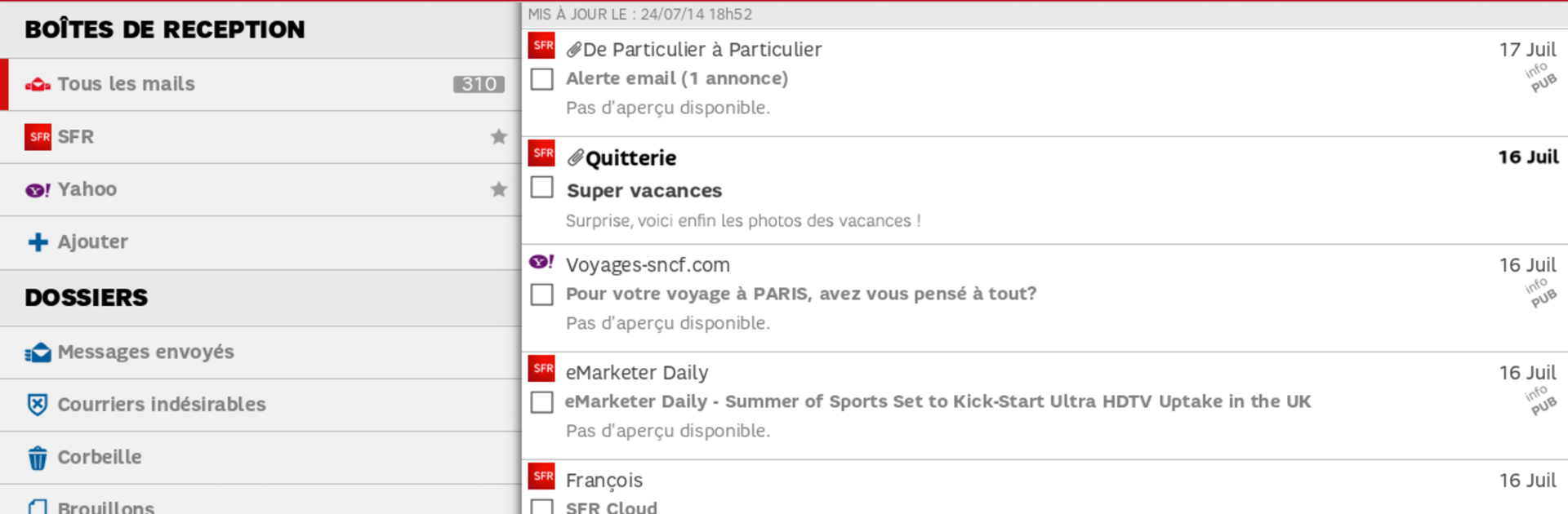Let BlueStacks turn your PC, Mac, or laptop into the perfect home for SFR Mail, a fun Communication app from SFR.
About the App
SFR Mail makes it super easy to keep up with your emails no matter where you are. Whether you’re checking in during your commute or cleaning up your inbox at home, this app puts all your messages right at your fingertips. If you like having everything organized and a smooth email experience, SFR Mail keeps things simple, secure, and quick.
App Features
-
All Your Inboxes in One Place
Add different email accounts—SFR, Gmail, Yahoo, Hotmail, you name it—and see all your messages in one spot. No switching back and forth, no hassle. -
Instant Notifications
Get real-time alerts whenever new emails pop in, so you never miss something important (or, well, a coupon). -
Easy Unsubscribe
Got too many promos cluttering up your inbox? With just one tap, unsubscribe from newsletters and offers you don’t want anymore. -
Smart Sorting and Clean-Up
Sort through your emails, delete unwanted stuff, and the changes show up on your other devices—including on BlueStacks. Tidy inboxes all around. -
Built-In Security
Stay protected with SFR Mail’s handy tools—think spam filters, virus checks, and warning alerts for fishy emails. -
Designed for SFR Customers
Works perfectly for folks with an SFR mobile, ADSL, or Fiber plan, making sure the experience matches what you need.
Switch to BlueStacks and make the most of your apps on your PC or Mac.