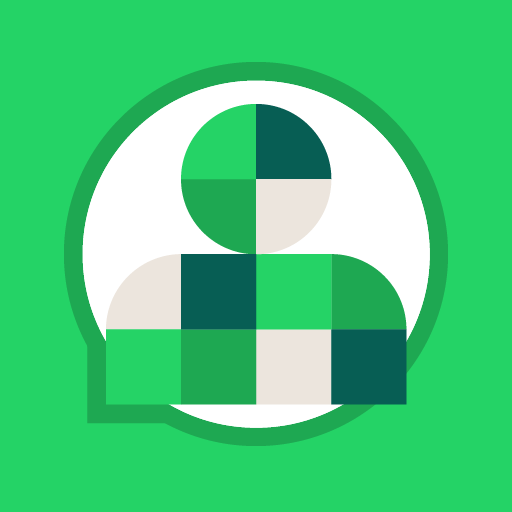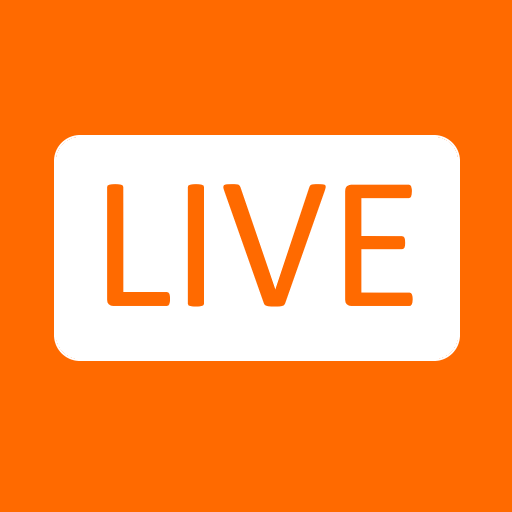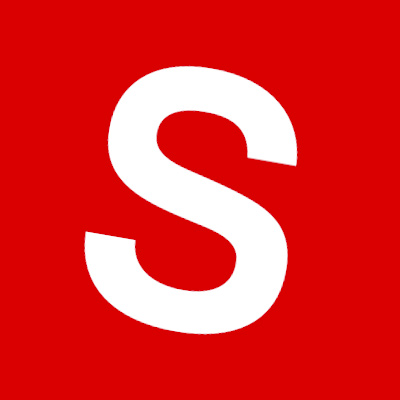Why limit yourself to your small screen on the phone? Run Speak and Translate Languages, an app by Battery Stats Saver, best experienced on your PC or Mac with BlueStacks, the world’s #1 Android emulator.
About the App
Meet Speak and Translate Languages, created by Battery Stats Saver. This Communication app is your ultimate tool for breaking down linguistic barriers, whether you’re traveling, studying, or conducting international business. It transforms your device into a personal translator, so misunderstandings are a thing of the past. Expect seamless interaction in any setting.
App Features
🗣️ Voice Translator App:
Effortlessly translate spoken words into multiple languages, making it simple to hold smooth conversations across the globe. Whether sealing deals or chatting with locals, this feature ensures clear communication.
📸 Photo Translator All Language:
Capture foreign text with your camera and watch as it’s instantly translated. Ideal for overcoming language challenges in real-time, from restaurant menus to street signs.
📚 Extensive Language Support:
Covers a wide range of languages, including those less commonly spoken. Feel empowered to chat without constraints with this comprehensive language arsenal.
🚀 Lightning-Fast Processing:
Experience quick, real-time translations, perfect for fast-paced conversations or lengthy documents, without any frustrating delays.
📲 Share Effortlessly:
Easily distribute translations in text or audio via the app’s intuitive sharing features, supporting dynamic, cross-language interactions.
Enjoy Speak and Translate Languages on your PC with BlueStacks.
BlueStacks brings your apps to life on a bigger screen—seamless and straightforward.