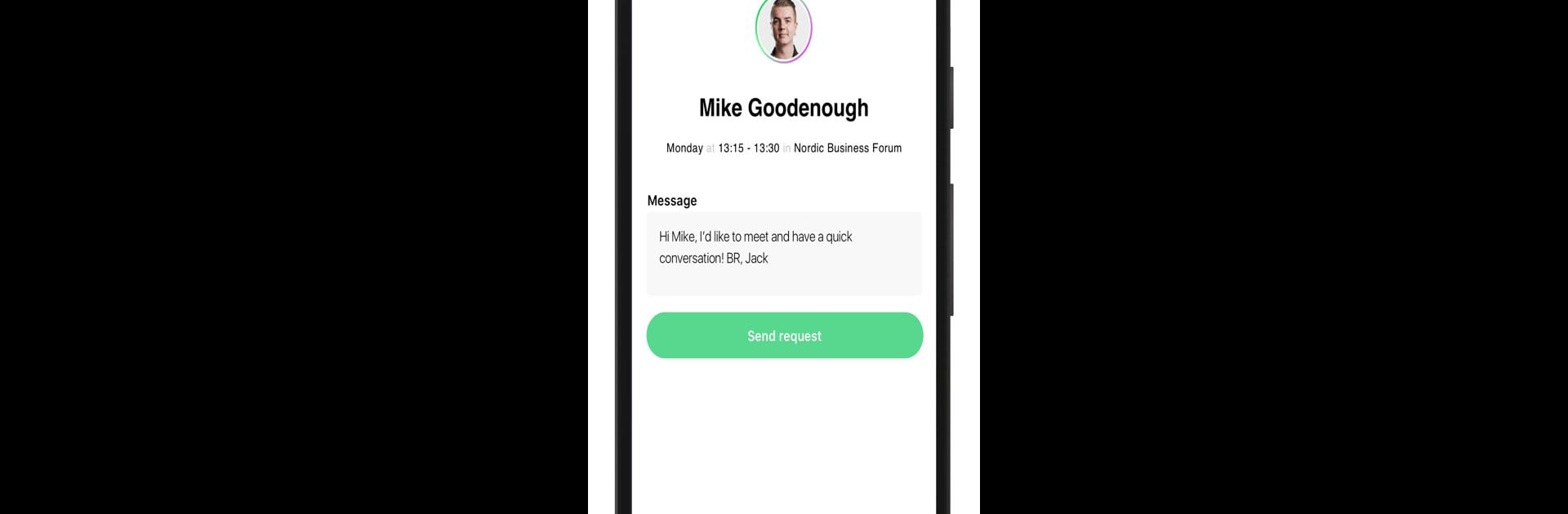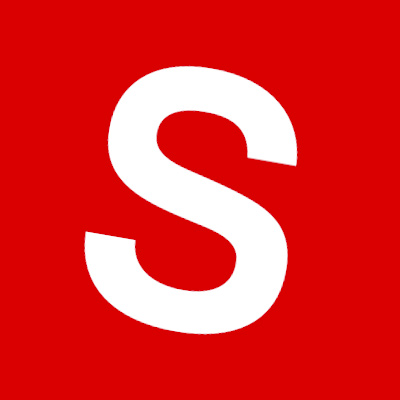What’s better than using Brella by Brella Ltd.? Well, try it on a big screen, on your PC or Mac, with BlueStacks to see the difference.
Brella feels like that one app everyone at conferences or big business events keeps talking about, because it actually makes meeting people useful instead of awkward. It’s all about lining up 1-on-1 chats and finding the right folks for what you need — whether that’s new leads, possible partners, or just expanding the network a bit. What stands out is how organized it keeps everything. There’s no milling around, guessing who’s worth tracking down. You set up meetings ahead of time, customize an event agenda, and then just follow the plan. It handles the messy parts and lets people focus on the parts they actually care about: solid conversations.
Using Brella on a bigger screen through something like BlueStacks makes it even smoother, especially when juggling multiple meetings. The interface is clean and it’s way easier to keep up with notifications and profiles. Plus, all the back-and-forth about scheduling that’s usually exhausting at events? Basically gone. Profiles pop up with info, it’s clear who’s available for meetings, and there’s less chance of someone slipping through the cracks. It’s really built for those who want business events to be more about connecting and less about playing email tag. If keeping track of networking used to be a headache, this does a good job simplifying everything. Notifications and setting up your own profile take a minute, but then it just works in the background, making event days feel a lot less stressful.
Switch to BlueStacks and make the most of your apps on your PC or Mac.