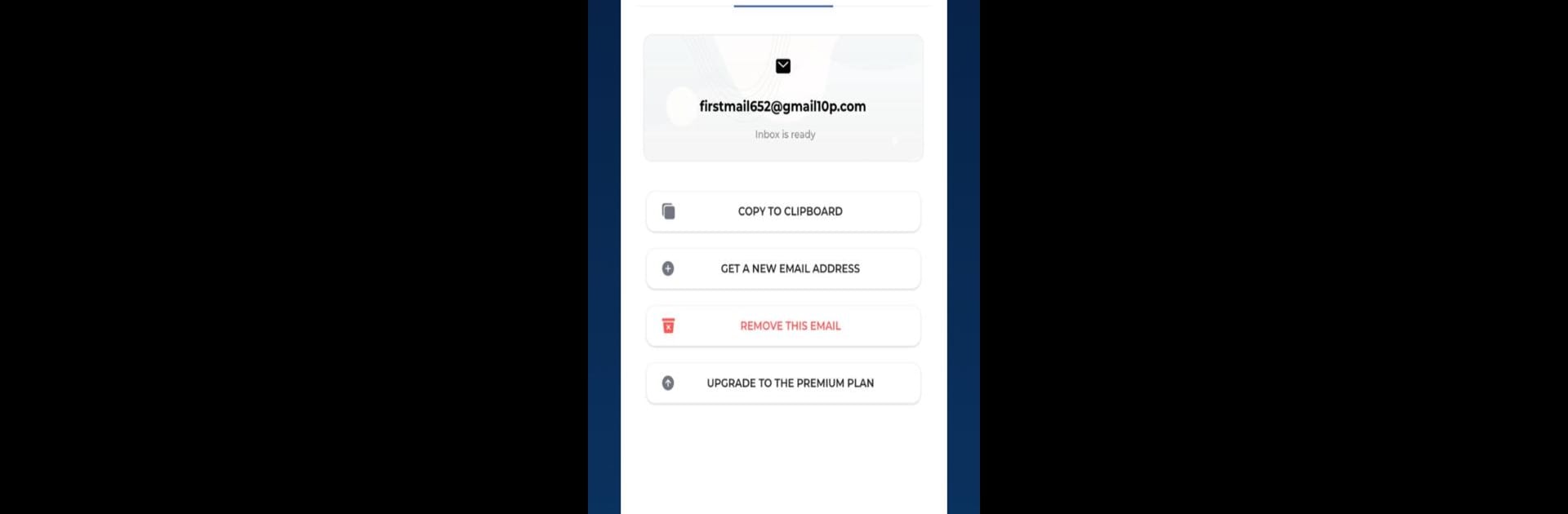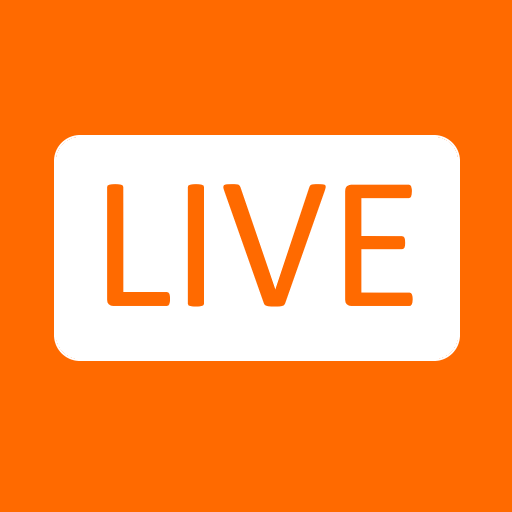Why limit yourself to your small screen on the phone? Run Virtual Mail – temp multi mail, an app by VanNT2001, best experienced on your PC or Mac with BlueStacks, the world’s #1 Android emulator.
About the App
Virtual Mail – temp multi mail, developed by VanNT2001, is your go-to app for hassle-free temporary email solutions. Need an unlimited supply of throwaway email addresses? Create them in a snap and use them anytime, anywhere. Juggle multiple tasks or accounts effortlessly without sticking to a single inbox.
App Features
-
Unlimited Email Creation: Need more emails? No problem! Generate as many temporary email addresses as you like. No limits, no restrictions, just endless possibilities.
-
Customizable Email Names: Personalize your email addresses with the names you want. Whether it’s for a specific project or just to keep things organized, naming your emails is a breeze.
-
Use Multiple Emails Simultaneously: Multitasking made simple. Manage and use several email addresses at once—perfect for handling different projects or accounts all at once.
-
Rapid Email Reception: Instantaneous email delivery keeps you in the loop. Real-time updates mean no more endless waiting for those critical messages.
Experience Virtual Mail – temp multi mail using BlueStacks for seamless multitasking on your favorite devices.
Eager to take your app experience to the next level? Start right away by downloading BlueStacks on your PC or Mac.