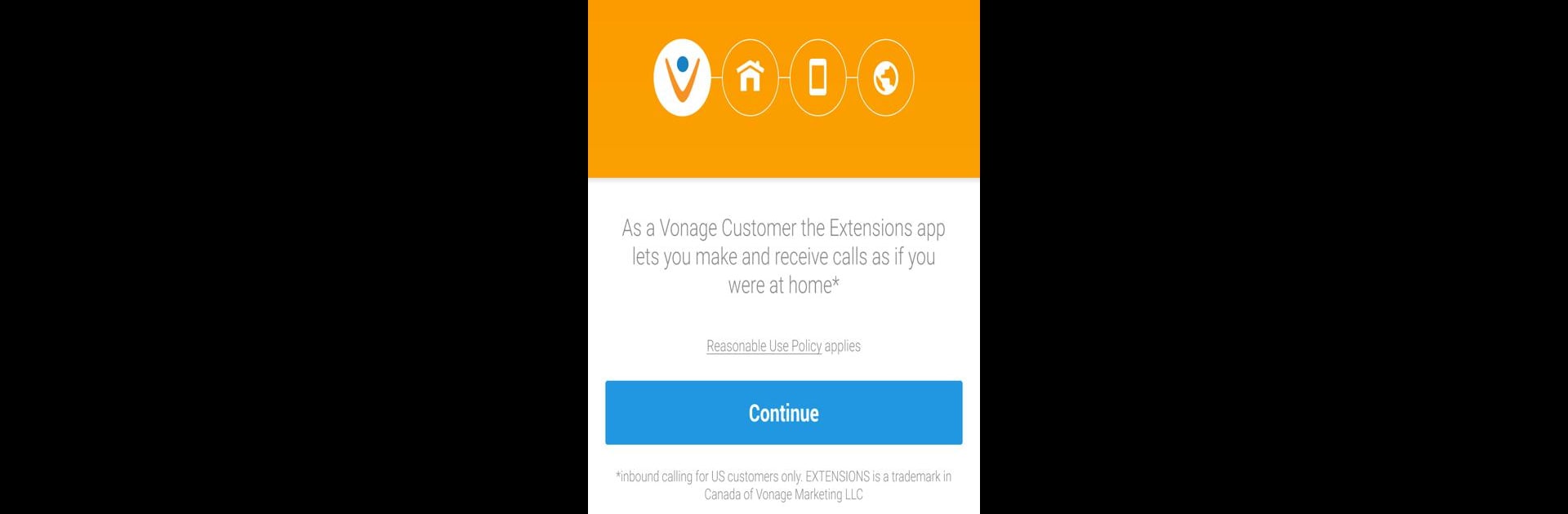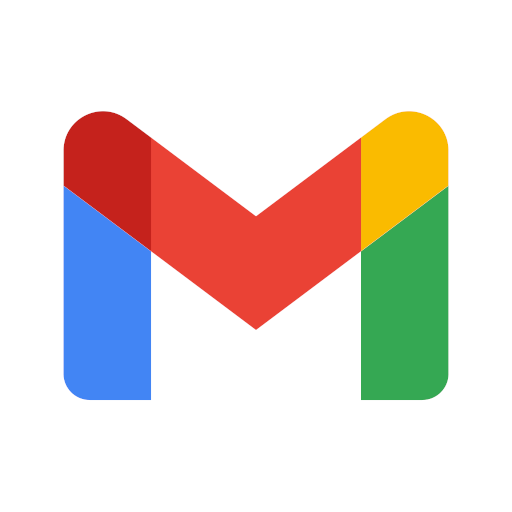What’s better than using Vonage Home Extensions – VoIP by Vonage? Well, try it on a big screen, on your PC or Mac, with BlueStacks to see the difference.
So Vonage Home Extensions is kind of like bringing your home phone onto your computer or phone, just without the old-school hassle. With this app, someone can have their Vonage number ring on their phone and even on another device at the same time, which is actually pretty useful—no need to run and find the “real” phone when there’s a call. Calls go through WiFi or mobile data, so not being stuck to just one spot or good cell reception is great, especially for people who move around a lot or travel. All the regular contacts are there, and it gives you a heads-up about who’s calling so there aren’t surprise numbers popping up.
One small thing folks like is being able to pick which number people see—either keep the Vonage one showing, or use their usual mobile number for caller ID. For anyone who wants to keep work and personal calls separate, or just doesn’t want everyone having their real phone number, this part stands out. If they’re using BlueStacks, having the app on a bigger screen with a mouse feels almost like having a proper desktop phone, but way easier. There’s a “Do Not Disturb” option too for switching off calls without any fuss. And since calls can be made using WiFi, it’s pretty good for saving plan minutes or avoiding those weird roaming charges when out of the country. All in all, it’s kind of like having an extra phone line wherever there’s WiFi, making things convenient without feeling complicated.
Big screen. Bigger performance. Use BlueStacks on your PC or Mac to run your favorite apps.