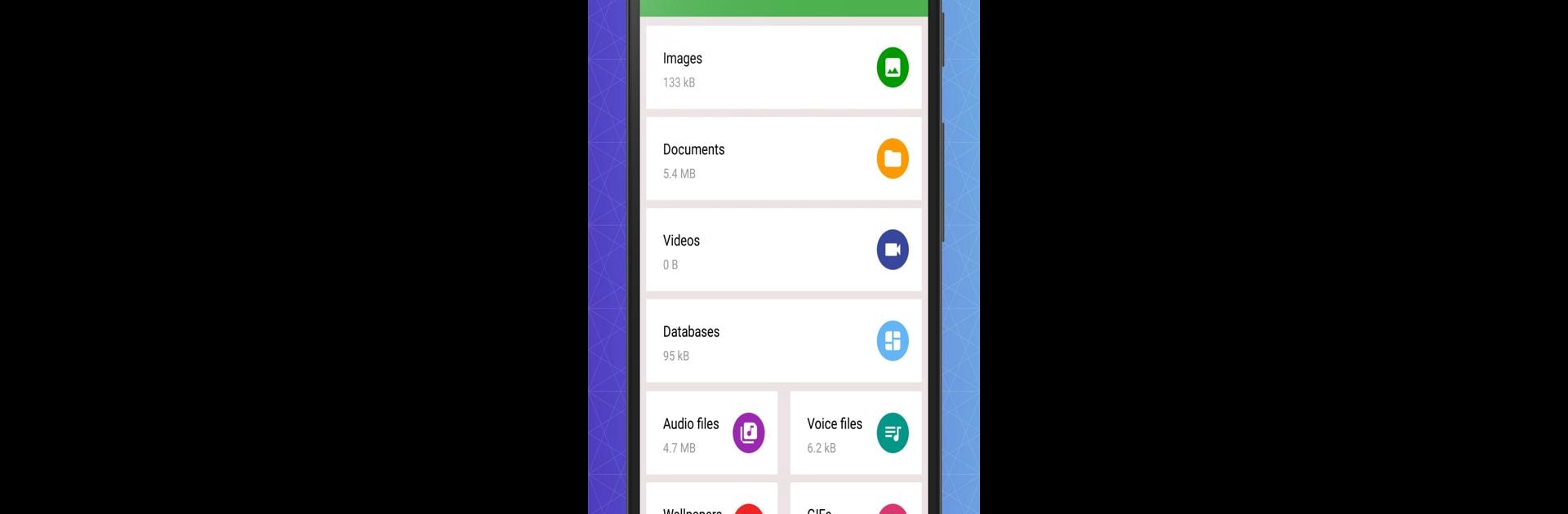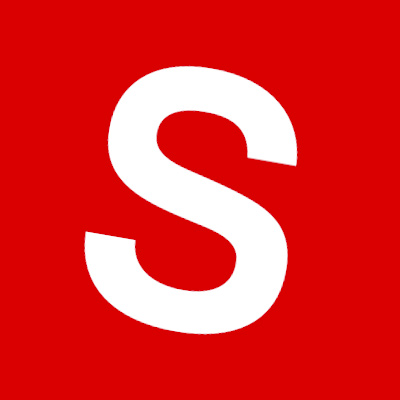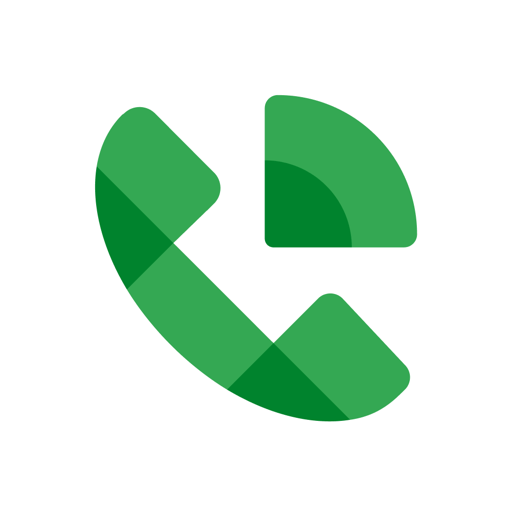Upgrade your experience. Try WhatWeb Cloner, the fantastic Communication app from Riki Apps Developer, from the comfort of your laptop, PC, or Mac, only on BlueStacks.
About the App
Want an easier way to keep your chats in sync across all your devices? WhatWeb Cloner makes it simple to connect your phone and tablet to the same account, or even manage multiple accounts right from a single device. If you’re tired of switching back and forth or struggling to keep track of your conversations, this app from Riki Apps Developer smooths it all out, so staying in touch is way less of a hassle.
App Features
-
Sync Across Your Devices:
Link your phone and tablet under one account. All it takes is a quick QR scan and you’re set—your messages, photos, and calls, all neatly synced no matter where you check them. -
Two Accounts, One Device:
Juggling more than one account? Use both on the same device and manage your chats without logging out and in over and over again. -
Status Saver:
Saw a photo or video status you liked? WhatWeb Cloner lets you save them straight to your device to rewatch or share later. -
Easy Media Clean-Up:
No more digging around your file manager—clean up videos, pictures, or any other media sent and received through your chats with a couple taps. -
Direct Chat Feature:
Want to message someone without saving their number? Just drop a phone number in and open a chat directly—no need to add them as a contact first. -
Fast Code Scanning:
Easily scan QR codes to sync devices or access different accounts. Your scan history gets saved, so you’ll never lose track.
You can also try WhatWeb Cloner in the Communication genre using BlueStacks for a bigger screen experience whenever you feel like switching things up.
BlueStacks brings your apps to life on a bigger screen—seamless and straightforward.