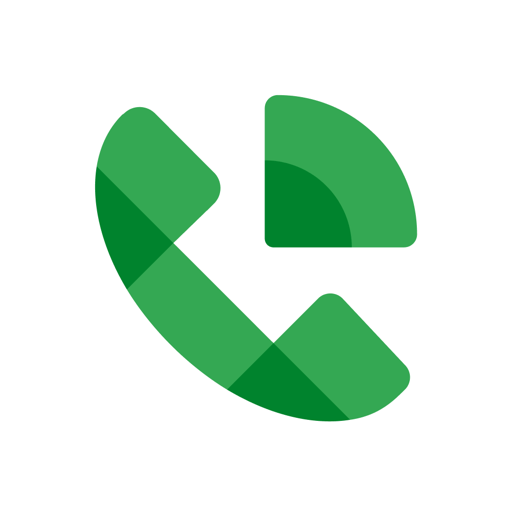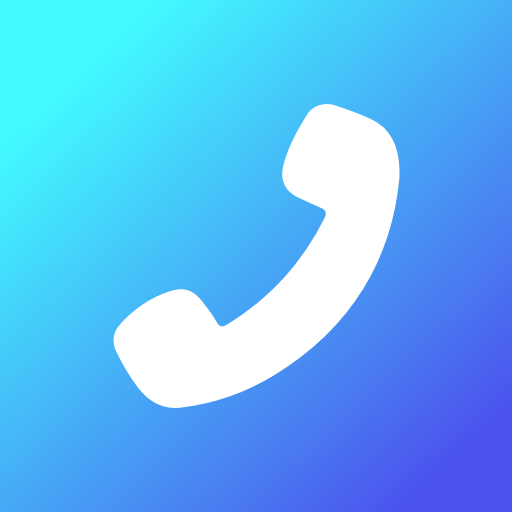Let BlueStacks turn your PC, Mac, or laptop into the perfect home for Who’s Responding, a fun Communication app from Fluent Information Management Systems, Inc..
Who’s Responding feels like a clean control board for teams that actually need to move. It shows who is heading to a call, where they are, and an ETA, so the guesswork is gone. Alerts can be tailored to the group’s needs, and there is a hands free option that auto speaks calls for safer driving. Navigation opens with turn by turn directions, and the mapping tools let someone drop markers, labels, or draw simple boundaries that make an incident easy to read at a glance. There is a live radio feed to monitor traffic, plus quick access to digital stuff like SOGs, SOPs, preplans and similar references. It also tracks events and attendance, keeps a shared contact list, shows current and future availability, and even handles apparatus and vehicle assignments without turning into a spreadsheet headache.
It is built for more than fire and EMS too. Emergency management, search and rescue, public works, hospitals, schools, mining, wildlife rescue, mental health response, all of those groups can set it up the way they work. On a PC with BlueStacks, the bigger screen makes the map and roster easier to watch while juggling other windows, and typing notes or updates is just faster. The app steers clear of fluff, the interface is straightforward, and it prioritizes speed. Only thing to know, membership is tied to an active organization account, so random sign ups will not get far. Also, background GPS will eat battery if it stays on all day.
Eager to take your app experience to the next level? Start right away by downloading BlueStacks on your PC or Mac.