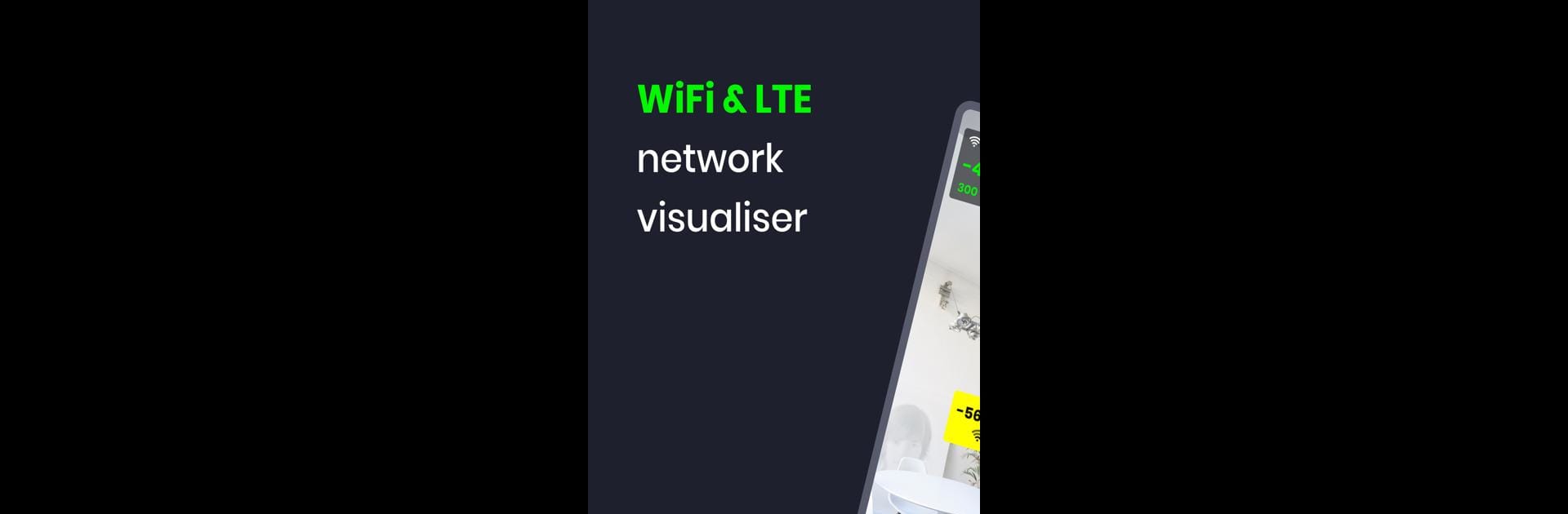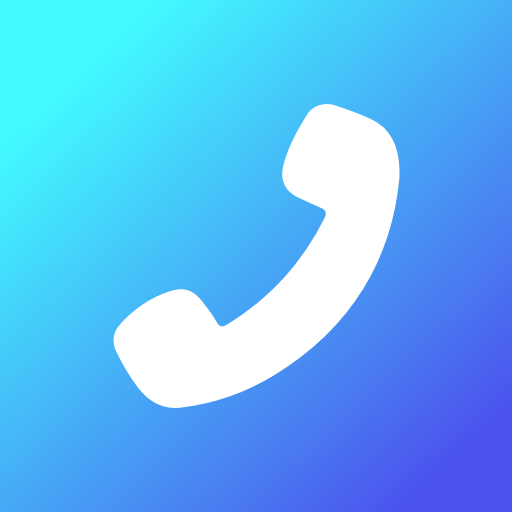Why limit yourself to your small screen on the phone? Run WiFi AR, an app by Wi-Fi Solutions, best experienced on your PC or Mac with BlueStacks, the world’s #1 Android emulator.
About the App
WiFi AR is here to give you a new way to look at your WiFi and cellular networks. Pop on your device’s camera and suddenly, you’re seeing your network in augmented reality. Want to know where your WiFi signal is strongest or which corners are stuck with lousy reception? This app paints a picture of your network so you can spot all the strengths and weak spots on the spot.
App Features
-
Signal Strength Heatmaps
See exactly how strong (or weak) your WiFi and cellular connections are as you move around. The app overlays real-time signal info, so you can actually visualize where that sweet spot is—no more wandering around wishing for fewer dead zones. -
Speed and Latency Insights
Curious about your connection’s actual speed at different spots? WiFi AR shows you up-to-the-moment speed values and ping responses, which makes it easy to find the best spot in your place for gaming, streaming, or just reliable browsing. -
Find Interfering Networks
Wondering why your connection sometimes drops even though you’re close to a router? Discover other nearby networks that may interfere with yours. Spot them and adjust your router’s settings for smoother browsing. -
Automatic Access Point Switching
If you’ve got more than one router at home or work, WiFi AR helps you check if your device is switching between access points smoothly, or if it stubbornly holds onto a weaker connection. -
Supports Wi-Fi & 5G/LTE
Switch between WiFi and mobile data modes with ease to see how both stack up wherever you are. -
AR-Powered Visualizations
Thanks to ARCore, the app brings your network to life right in your living space. You’ll need ARCore support, and the app will let you know if you need to grab anything extra.
And if you want a bigger screen to explore your network’s signal landscape, WiFi AR works well with BlueStacks.
Eager to take your app experience to the next level? Start right away by downloading BlueStacks on your PC or Mac.