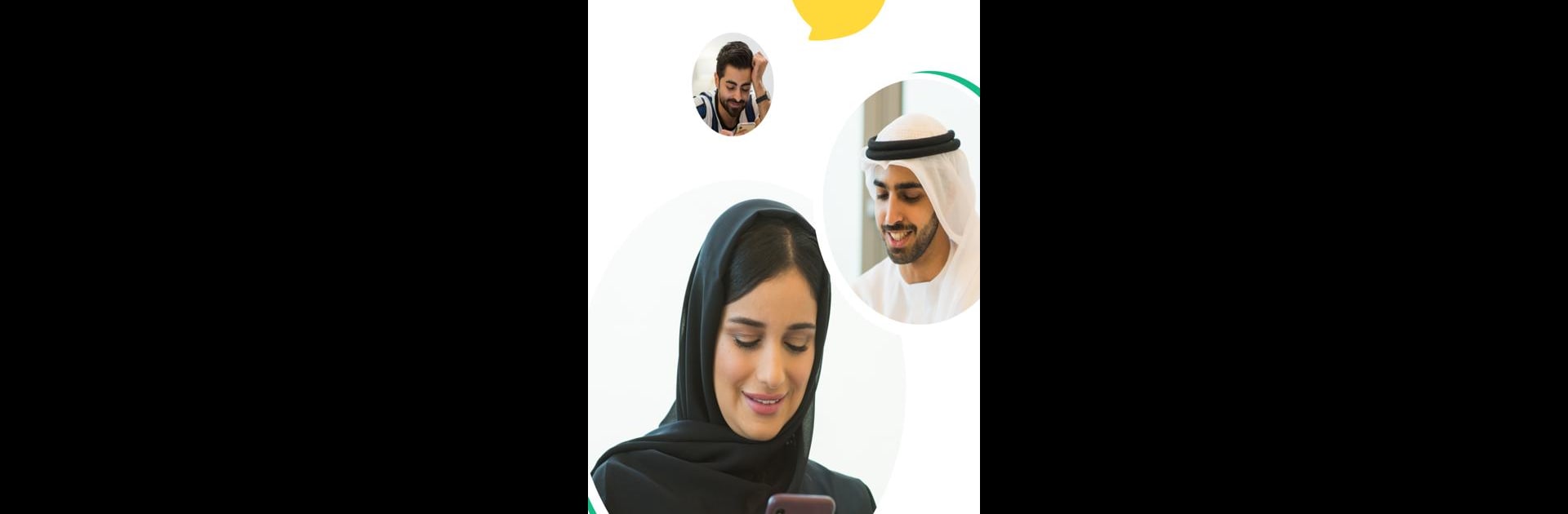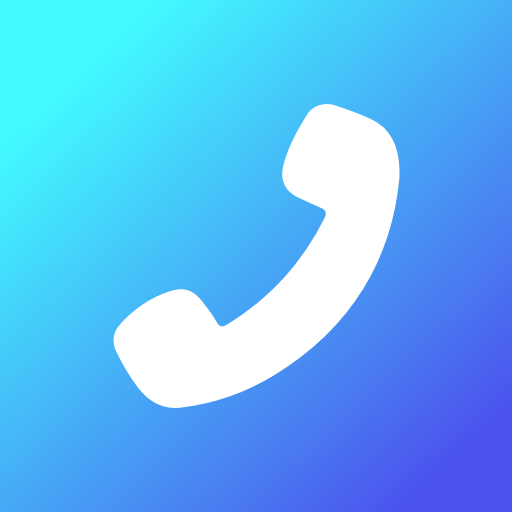Get freedom from your phone’s obvious limitations. Use YallaChat: Voice&Video Calls, made by Yalla Technology FZ-LLC, a Communication app on your PC or Mac with BlueStacks, and level up your experience.
YallaChat is one of those messaging apps that packs a lot in without feeling complicated. At its core, it does all the basics: text chats, stickers, sending photos, and even voice and video calls that come through pretty clear, whether just chatting with one person or juggling a group hangout. Everything’s private, too — they use end-to-end encryption, so there’s no need to worry about security. What’s neat is that YallaChat isn’t just about talking. There are these voice chat rooms running all day, every day, and they cover all sorts of topics, so it’s easy to jump in, listen, or start up something on your own if you want to meet a few new people without much fuss.
The app even squeezes in some games — classics like Ludo, something about growing a date-palm to earn mobile credits, and a tough little challenge called Alpaca. There’s also this Moments section where people post photos, videos, or whatever they’re up to, so it feels a bit like a social feed mixed in with the chat. For anyone interested, there are features for prayer times and finding Qibla direction, which are accurate and run automatically based on where you are. Running it on BlueStacks (so, on a PC) gives it some extra space, especially for group calls or if someone likes having a bigger screen when sharing pictures or scrolling through Moments. Everything’s quick to set up and feels ready to use right away, even for someone new to all these features.
Ready to experience YallaChat: Voice&Video Calls on a bigger screen, in all its glory? Download BlueStacks now.