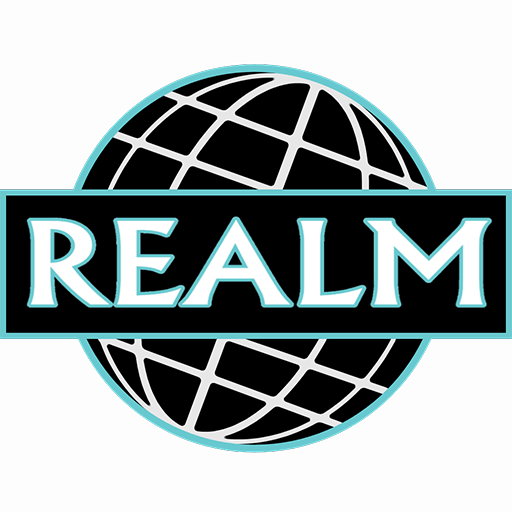The Nemesis is a casual game developed by UNDO Studios SA. BlueStacks app player is the best platform to play this Android Game on your PC or Mac for an immersive gaming experience. Players assume the role of a brave protagonist in The Nemesis who gets stuck in a shadowy, sinister setting. They come across a number of difficult puzzles, well-kept secrets, and terrifying encounters with a formidable foe as they explore the area.
Players are completely immersed in the eerie world of The Nemesis thanks to the game’s stunning graphics and realistic sound design. Players will experience intense and heart-pounding moments as they maneuver through the dangerous surroundings thanks to the dark and ominous setting and the unsettling sound effects. To get past the various puzzles and barriers that stand in their way, players must use their wit, observational skills, and problem-solving abilities.
In order to advance in the game, players must solve each puzzle, which presents a different challenge. The Nemesis’ savvy and persistent nemesis is one of its most notable qualities. The player will constantly feel threatened and in danger, as this antagonist relentlessly pursues them. This antagonist is motivated by an unquenchable thirst for vengeance. In order to survive, players must make smart use of their surroundings, hide, and make calculated moves to outsmart and evade the nemesis.
The Nemesis also has an intriguing plot that gradually develops as players advance in the game. Players will learn the dark secrets and twisted history of the place they are in through hidden documents, journals, and atmospheric storytelling. The Nemesis offers a spine-tingling and unforgettable horror gaming experience with its immersive gameplay, difficult puzzles, atmospheric environment, and relentless nemesis. Players will become engrossed in the gripping world if they like intense suspense, immersive storytelling, and a challenge to their wit and survival skills.
Download The Nemesis on PC with BlueStacks.