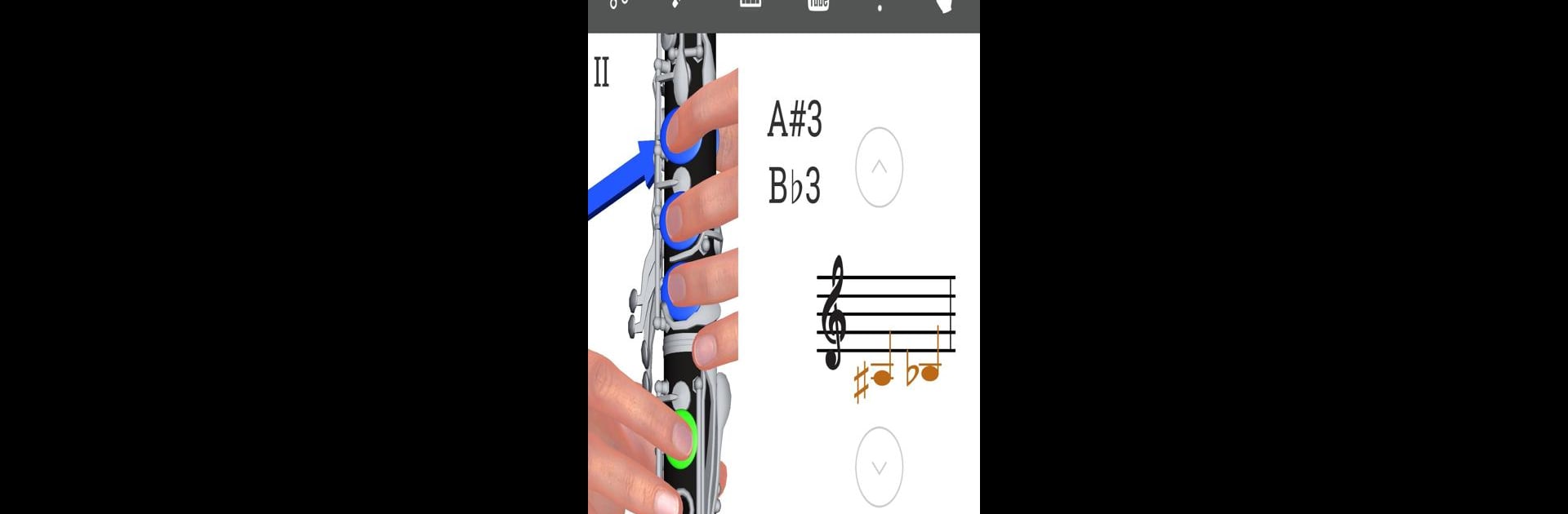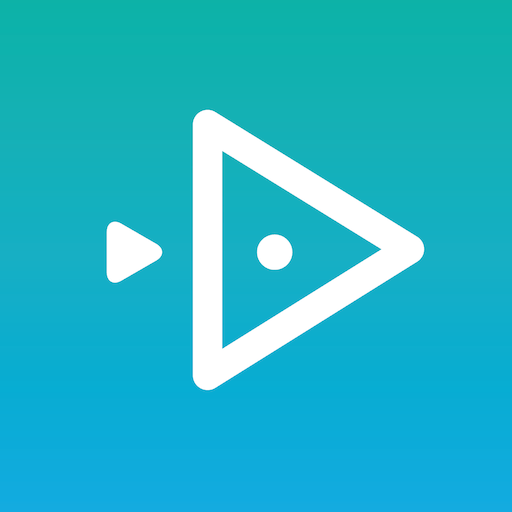Why limit yourself to your small screen on the phone? Run 3D Clarinet Fingering Chart – How To Play Clarinet, an app by urokimusic, best experienced on your PC or Mac with BlueStacks, the world’s #1 Android emulator.
So, with this app, it’s like having a digital clarinet teacher right on the computer. You see a 3D clarinet up close, and it actually shows you where your fingers go for each note — not just a flat chart, but a model you can look around. What makes it extra helpful is that you can tap on any note and hear how it’s supposed to sound. It’s way easier to match what you’re playing to what’s shown, especially if just starting out or trying to remember fingerings.
There are also built-in lessons, so it’s not just about charts but some actual practice guidance. Plus, you get to pick from different clarinet types, like B-flat, A, or C clarinet, which is nice if you’re not using the standard one. And if using it on a bigger screen with something like BlueStacks, the details stand out more — that 3D view comes to life and it’s easy to spot where fingers should go. It’s pretty relaxed to scroll through everything, try a lesson, or check a note just to make sure you’re getting it right. Really handy for visual learners or anyone who just wants to double-check their finger positions without flipping through old music books.
Big screen. Bigger performance. Use BlueStacks on your PC or Mac to run your favorite apps.