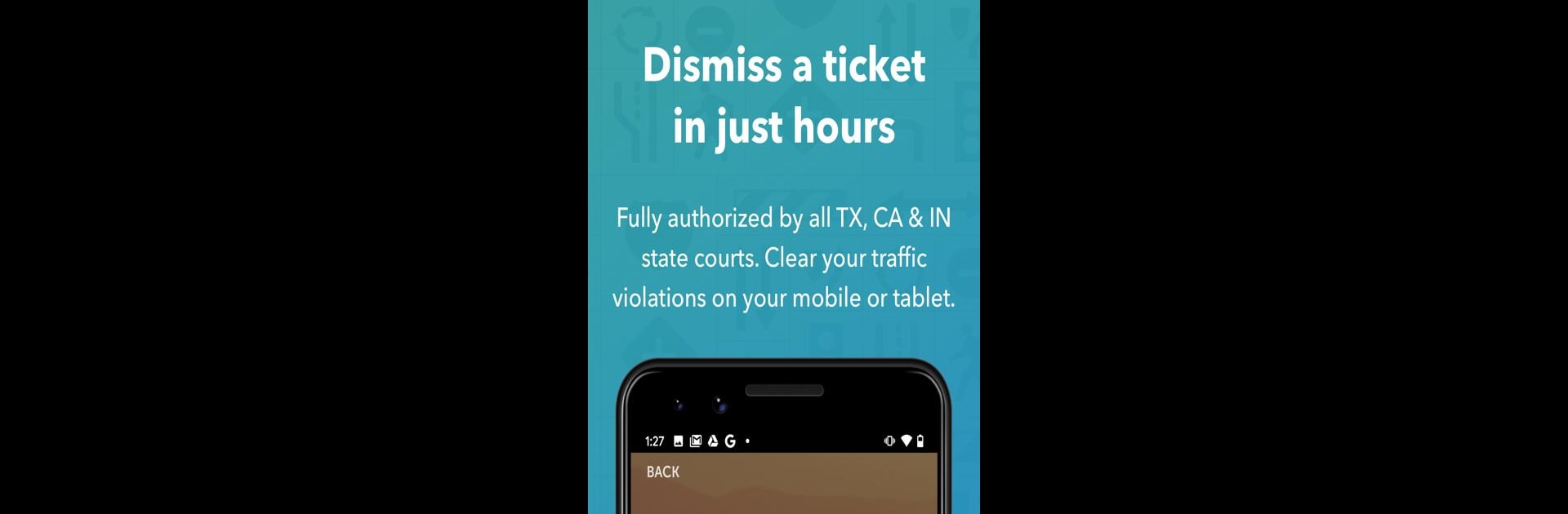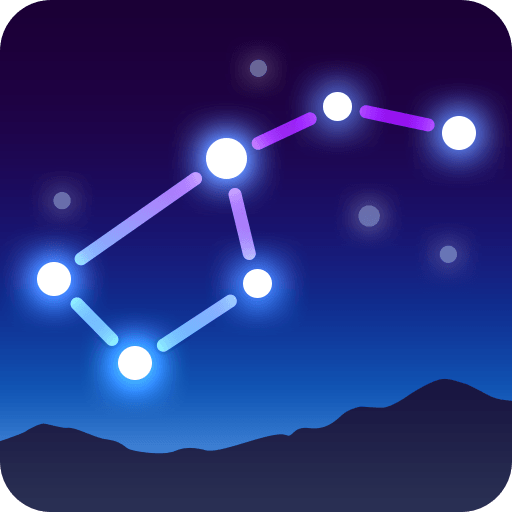What’s better than using Aceable Defensive Driving by Aceable, Inc.? Well, try it on a big screen, on your PC or Mac, with BlueStacks to see the difference.
Aceable Defensive Driving feels a lot smoother than you’d expect for a course about traffic tickets. Instead of dragging through boring lectures, the app breaks everything up into short sections that actually keep attention—it’s easy to chip away at when there’s a spare minute or two. People like that you can use it on your phone or switch over to PC using something like BlueStacks, so there’s no scrambling to remember where you left off. The app tracks progress in a way that’s easy to check, so there’s way less stress about whether the certificate’s coming through when the court or insurance company needs it.
Anyone stuck needing to clear a ticket or get an insurance discount notices how painless this makes things compared to sitting in a classroom all day. The writing feels more current, and the little bits of humor break up what could be a super tedious topic. Support’s a real person instead of some bot, which is handy when questions come up. And if you’re in Texas, California, Indiana, or certain Florida counties, this app’s got all the right approvals, so nobody has to worry about the certificate actually counting. It’s not some secret or hack, just a less annoying way to check that box when life throws a ticket your way.
BlueStacks brings your apps to life on a bigger screen—seamless and straightforward.