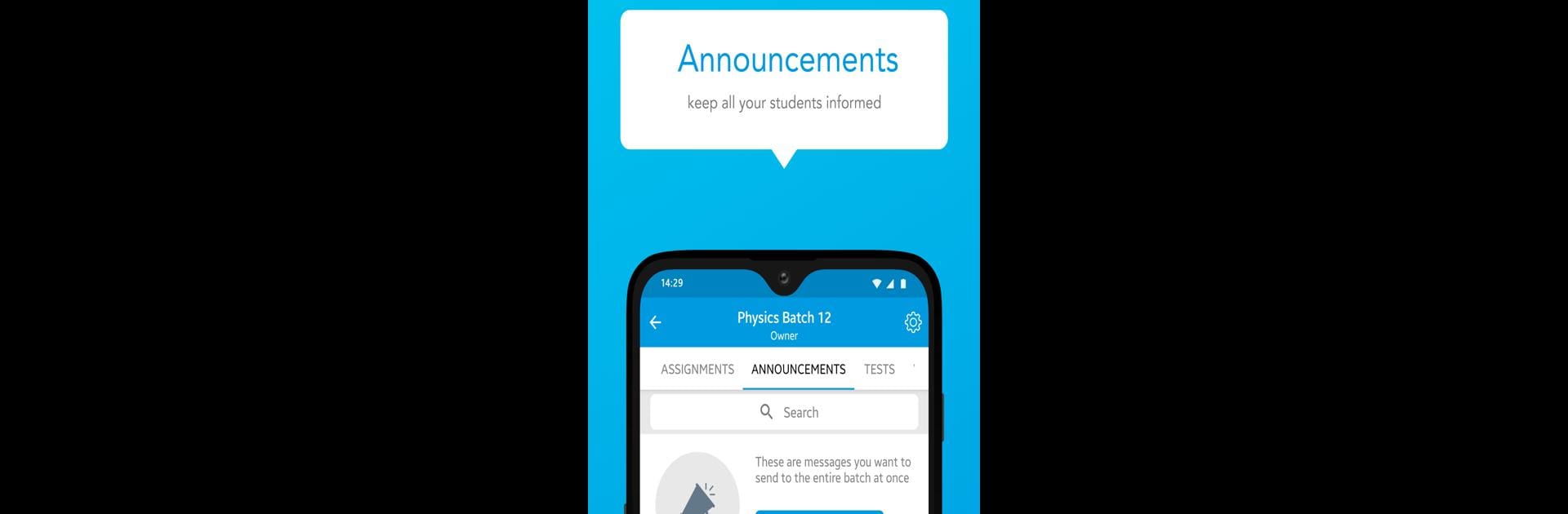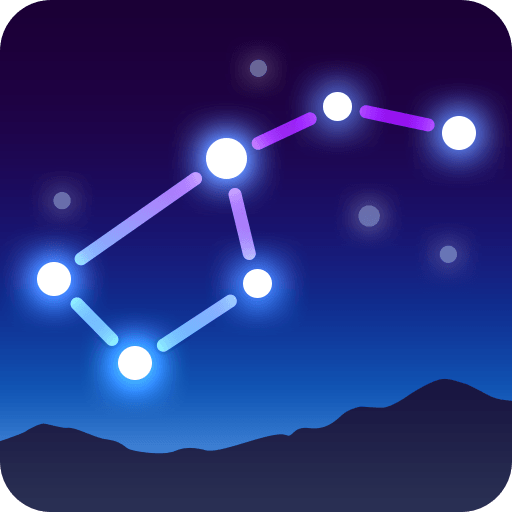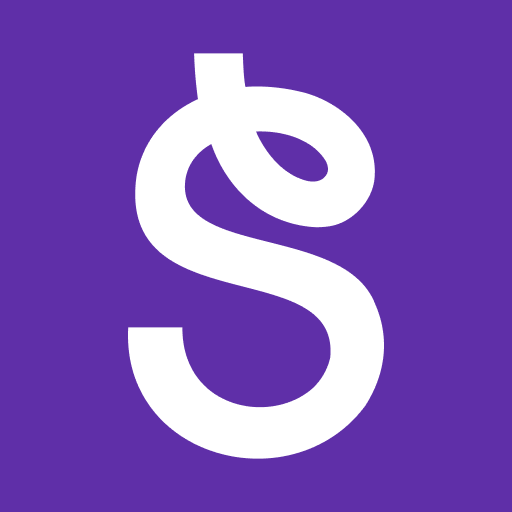What’s better than using AD by Education Lime Media? Well, try it on a big screen, on your PC or Mac, with BlueStacks to see the difference.
About the App
Learning’s a whole lot easier when everything you need is in one place—and that’s exactly what the AD app from Education Lime Media sets out to do. Whether you’re brushing up on topics, prepping for exams, or just want to make sense of tricky homework, this education app gives students a flexible way to stay on track. With a design that’s simple to use and a bunch of features built with real student life in mind, you can focus on learning at your own pace, wherever you are.
App Features
-
Live Interactive Classes
Tap into live sessions that feel a bit like being in an actual classroom, but you’re at home in your sweats. There’s a ‘raise your hand’ feature so you can get your questions answered, just like you would in person. -
Course Materials on Demand
All your study stuff—notes, materials, and course updates—are always at your fingertips. No more rifling through old notebooks to find last week’s handout. -
Quizzes & Progress Reports
Check in on your learning with regular tests, then explore detailed reports that show your scores, rank, and where you might want to pay extra attention. -
Doubt Solving Made Simple
Stuck on a question? Snap a photo, upload it, and get the explanations you need. Doubts don’t have to linger thanks to the instant help tool. -
Reminders & Notifications
Never forget a session, new batch, or exam date again—handy notifications and little nudges help keep your schedule sorted. -
Assignment Submission
Complete assignments, send them in through the app, and get feedback, right from your phone or laptop. Practicing really does get easier. -
Anytime, Anywhere Access
Stream live or recorded lessons whenever you’ve got time—on your phone, tablet, or even using BlueStacks if you’d rather use a bigger screen. -
Parent-Teacher Conversations
Parents can get involved too. They can connect with teachers, ask questions, and keep an eye on progress as easily as a quick chat. -
Easy, Secure Payments
Sorting out fees is headache-free. Payments are made right inside the app, safe and quick, with your details staying private. -
Peer Competition
See how you stack up in your group. You’ll get comparison scores and a dose of friendly competition to motivate your studies. -
No Ads, No Distractions
The AD app is free from ads, so your study sessions stay focused and interruption free. -
Strong on Security
Your info—like your phone number or email—stays yours. AD keeps your data protected and never shares it for ads.
Ready to experience AD on a bigger screen, in all its glory? Download BlueStacks now.