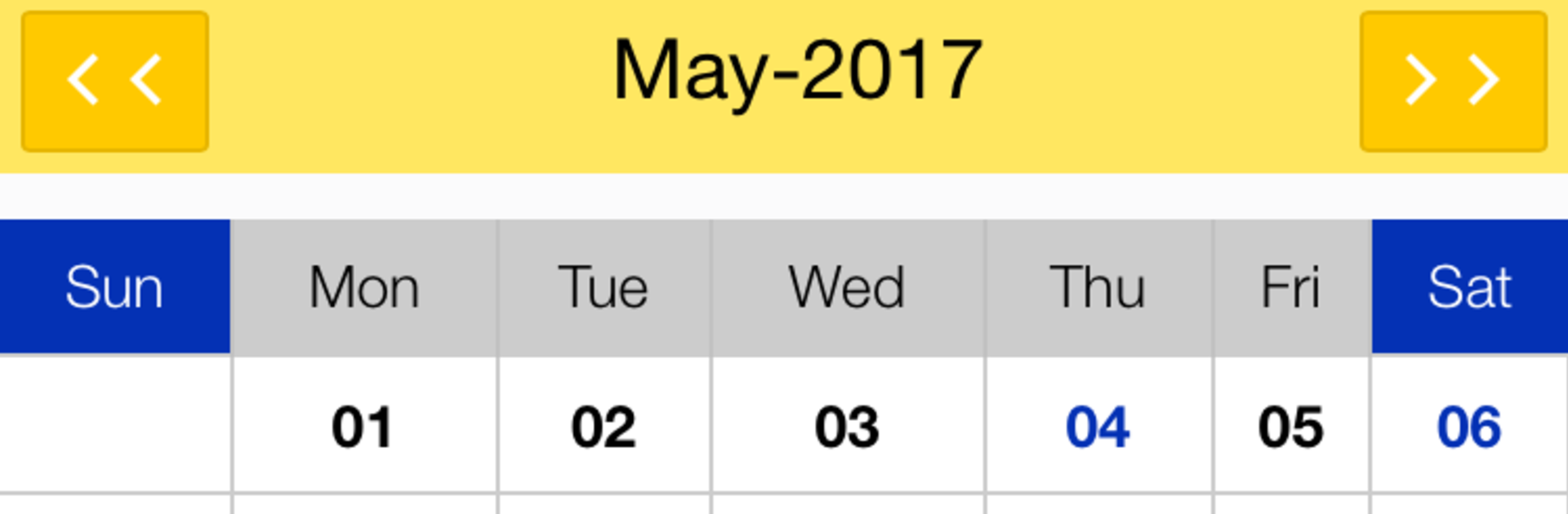Let BlueStacks turn your PC, Mac, or laptop into the perfect home for AES App School, a fun Education app from Candour Systems.
AES App School feels like a simple hub that keeps parents, students, and teachers on the same page without a lot of fuss. The home screen is straightforward, so a parent can open it and quickly see homework, attendance, and short notes from teachers. Students get the same clarity, which helps when they just need to check what is due and what was missed. It is not trying to be a giant school portal with a million tabs. It sticks to the basics and does them in a clean, predictable way.
Teachers seem to get tools that make the routine stuff easier. Posting homework, updating attendance, leaving quick feedback, that sort of thing. The tone of the app is practical. No flashy extras, just the features people actually use on a daily basis. Notifications are helpful too, because they ping when a new assignment or remark shows up, and then the info is right there in one timeline.
On a PC through BlueStacks, it is even nicer for anyone who has to type longer messages or read through multiple updates. The bigger screen makes attendance lists and homework details easier to scan, and switching between the app and a document is smoother. It suits families that want a tidy way to track school life, and it suits teachers who want less tapping around to get routine tasks done. If someone wants more control and less confusion, this fits that lane well.
Big screen. Bigger performance. Use BlueStacks on your PC or Mac to run your favorite apps.