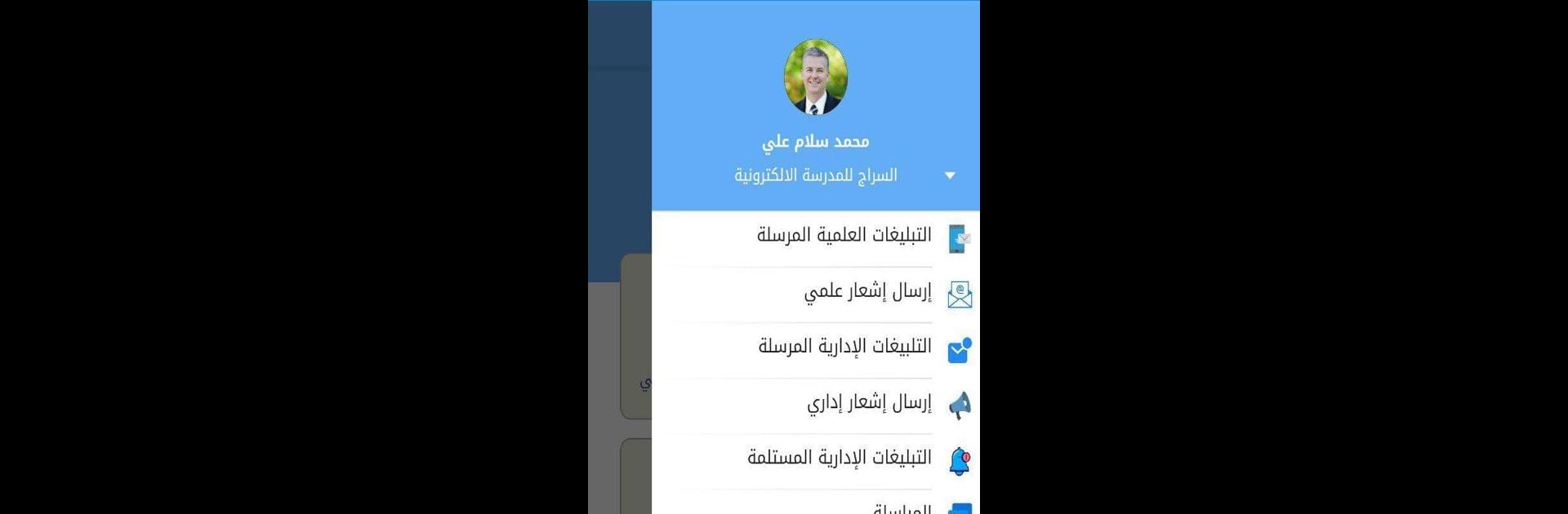Get freedom from your phone’s obvious limitations. Use Al-Ameed Educational Group, made by Alkafeel Technologies, a Education app on your PC or Mac with BlueStacks, and level up your experience.
About the App
Al-Ameed Educational Group makes school-to-home communication so much easier. Forget those old days of not knowing what’s up at your kid’s school—now, everything you need is right at your fingertips. Whether you want quick updates or just a clearer picture of your student’s progress, this app gives parents the info they actually need, right when they need it.
App Features
-
Instant Student Updates
Stay in the loop with real-time reports on grades, attendance, and even how your child’s been behaving. No more waiting for that parent-teacher meeting to get the full story. -
Seamless Parent-School Communication
The app keeps you connected with school staff. Have a question or need to flag something? Messages and notifications bring everyone closer—without having to visit the school in person. -
Easy Performance Tracking
Curious about your child’s progress? The app lays out academic records and other details in a way that’s easy to follow, right from your device. -
Simple, Modern Design
Built by Alkafeel Technologies, the interface is modern yet straightforward, so you’ll spend less time figuring things out and more time actually using the app. -
Flexible Access
Handy on phones or tablets, but if you prefer a bigger screen, you can also use Al-Ameed Educational Group with BlueStacks for a more comfortable view at home.
This Education app really brings the classroom closer—and lets families feel connected in a way that just makes sense.
Switch to BlueStacks and make the most of your apps on your PC or Mac.