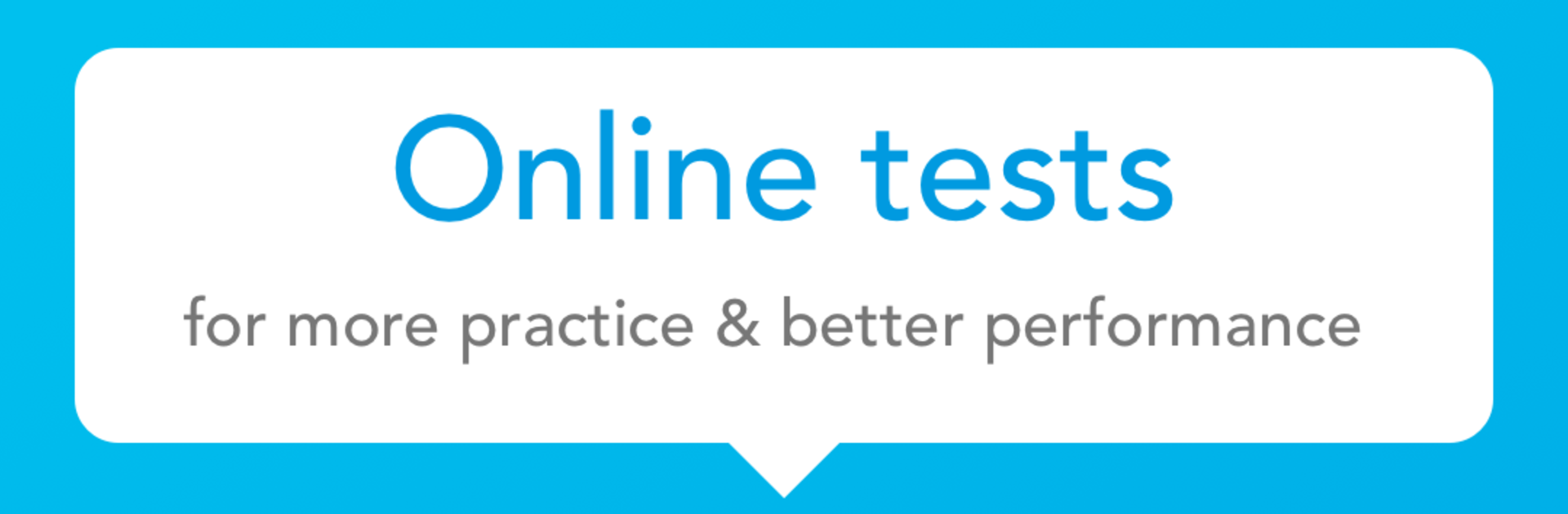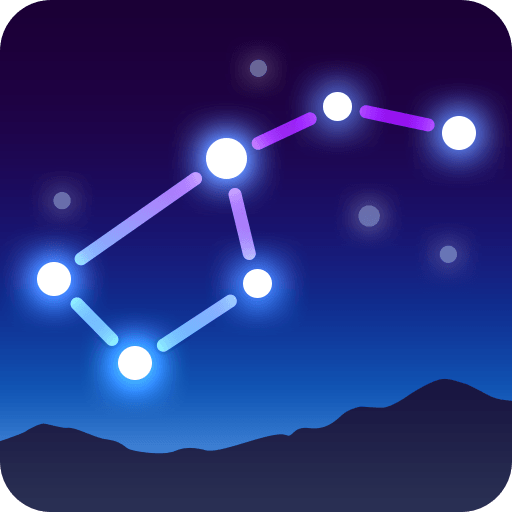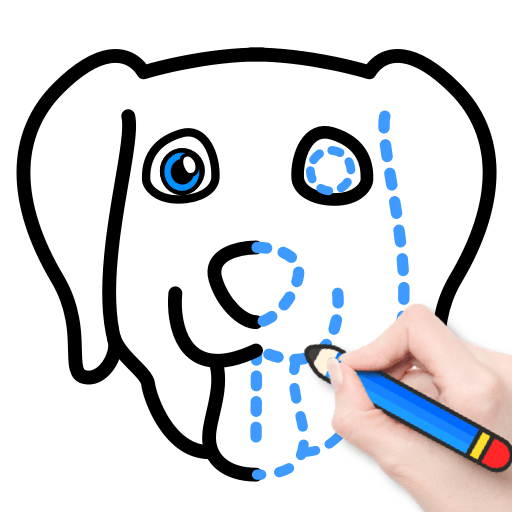Let BlueStacks turn your PC, Mac, or laptop into the perfect home for Aspire Study, a fun Education app from Education A19-Media.
Aspire Study comes across like a neat little control panel for anything around tutoring — attendance, payments, homework and progress all lined up so they are easy to find. The interface is simple and not flashy, which actually helps: buttons are clear, reports are readable, and parents can quickly see what classes happened and how a student is doing. Students and tutors tend to like that it keeps things organized rather than buried in menus. Uploading homework, checking fee status, and glancing at performance charts feel straightforward, and notifications do a decent job of keeping everyone in the loop.
Running Aspire Study on a PC through BlueStacks makes things feel even calmer because the bigger screen and keyboard make typing notes or filling forms faster. Reports open in larger windows, attachments are easier to handle, and navigating between attendance, homework, and fees is less fussy than on a small phone. It is not a flashy game; it is the kind of app that quietly helps a busy household stay on top of classes. There are a few little quirks here and there — some screens could be tighter — but overall it gives a clear picture of who did what, when, and how they are progressing.
BlueStacks gives you the much-needed freedom to experience your favorite apps on a bigger screen. Get it now.