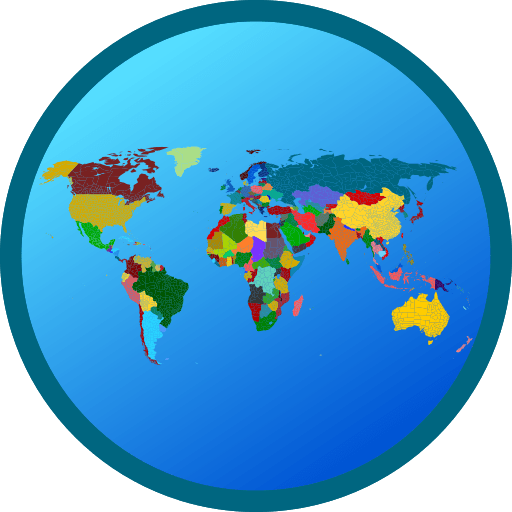Upgrade your experience. Try Bebefinn Baby Care: Kids Game, the fantastic Education app from The Pinkfong Company, from the comfort of your laptop, PC, or Mac, only on BlueStacks.
Bebefinn Baby Care feels like a bright little playroom where everything is simple, cute, and very toddler friendly. It is all about looking after baby Bebefinn, so there are short mini activities like feeding veggies and fruit juice, handing over a tiny dessert, and watching him react with silly faces and sounds. The hygiene stuff is the calm kind of routine many parents want kids to copy. There is toothbrushing with clear steps, a bubbly bath, hand washing after play, and even a gentle potty training bit that does not rush anything. On PC with BlueStacks it runs smooth, and the bigger screen makes all the tapping and dragging easier to see, which helps when a little one is guiding the mouse.
The playroom has a lot to poke at. There is pretend doctor time with band-aids ready, a surprise dinosaur egg to crack, and easy sing and dance moments with the Baby Shark songs that kids already know by heart. Quick games break things up too, like stacking blocks as high as possible, matching veggie blocks, and a cheeky cookie sneaking scene that will make kids giggle. Everything looks colorful, the voice lines are clear, and there are no tricky fail states, so it stays relaxed. Some parts are locked behind the Pinkfong Plus membership, which opens more content and keeps ads away, but the base set already covers the big routines. Best for preschoolers, short sessions, and anyone who wants playful reminders about eating well and keeping clean without a lot of fuss.
BlueStacks brings your apps to life on a bigger screen—seamless and straightforward.