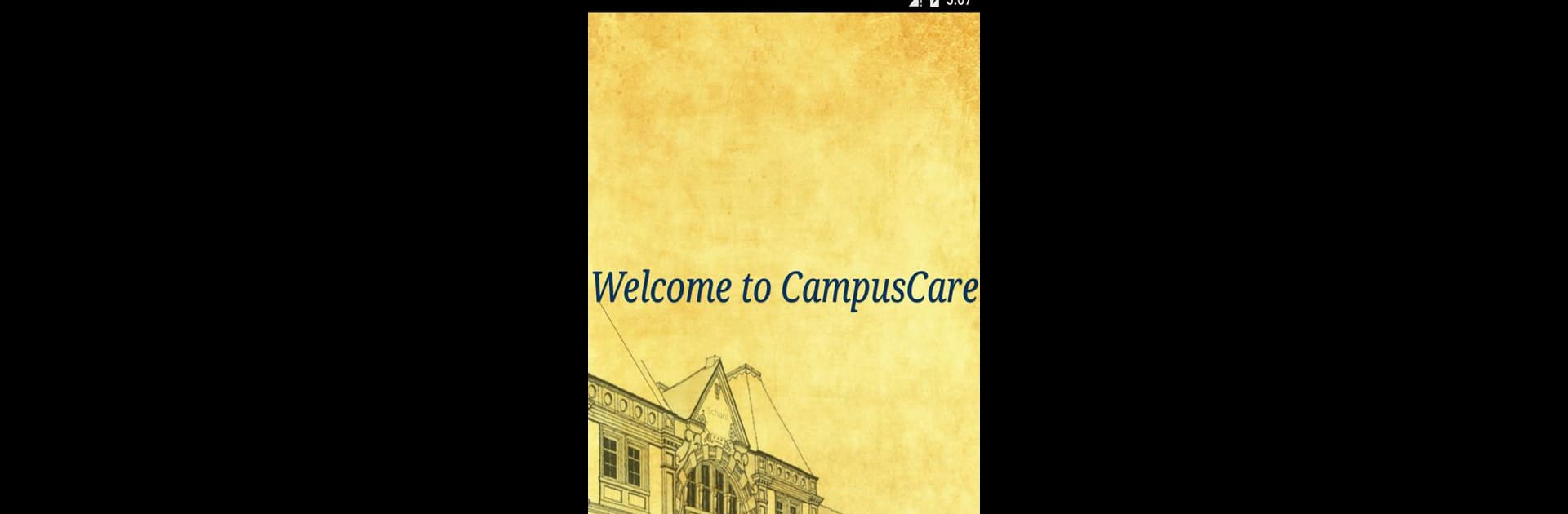Why limit yourself to your small screen on the phone? Run CampusCare, an app by Entab Infotech Pvt. Ltd., best experienced on your PC or Mac with BlueStacks, the world’s #1 Android emulator.
About the App
CampusCare makes school life smoother for parents and schools alike. With this app, everything important—like homework, report cards, news, and fees—lands in one organized spot. If you’ve ever juggled between emails, school portals, and last-minute messages, CampusCare pulls it all together and saves you some serious hassle.
App Features
-
Personalized Dashboard
See all your child’s details at a glance. The dashboard brings together assignments, announcements, exam dates, and more—the stuff you actually need every day. -
Assignment Updates
No more missed deadlines. Check daily homework and classwork as soon as teachers post it, so your kid always stays on track. -
School News & Notices
Whether it’s a school event, urgent update, or class circular, get the news as soon as it’s out. Easy to browse, even on a busy morning. -
Exam Schedules & Report Cards
View upcoming exam dates and access report cards right from your phone. No more paper-chasing or digging through old emails. -
Online Fee Payments
Forget standing in line—pay fees online, review payment status, and get receipts instantly, all from the app. -
Smooth Communication
CampusCare connects parents, teachers, and school management on the same platform, which really helps cut down confusion. -
Secure Login
Use the same credentials as your school’s online parent portal. Just enter your school’s portal URL, and you’re all set.
You can run CampusCare on various devices, and for those who prefer a bigger screen, it works well through BlueStacks too. Perfect for keeping school updates in check, wherever you are.
BlueStacks gives you the much-needed freedom to experience your favorite apps on a bigger screen. Get it now.