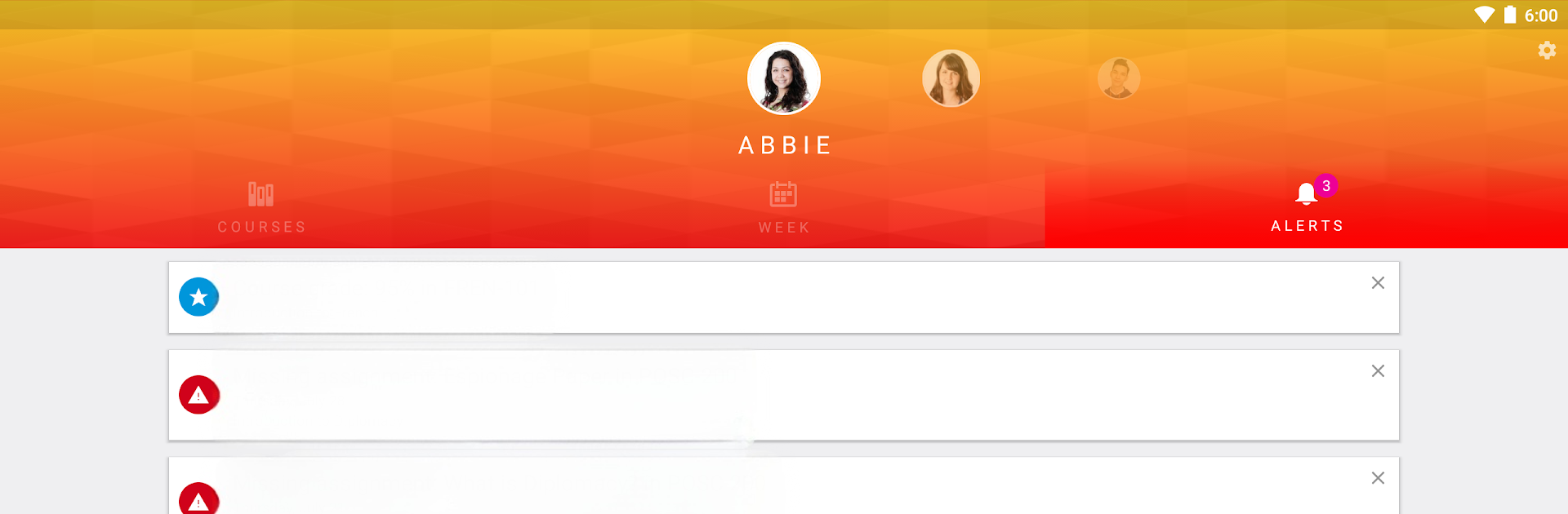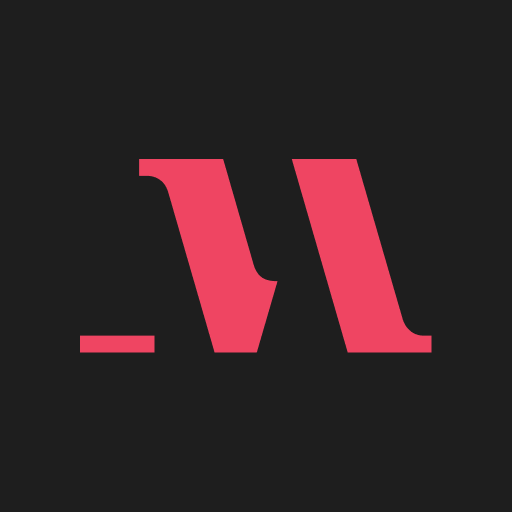Multitask effortlessly on your PC or Mac as you try out Canvas Parent, a Education app by Instructure on BlueStacks.
Canvas Parent is kind of a game-changer for anyone trying to keep up with what their kid’s got going on at school—especially on a bigger screen, thanks to BlueStacks. There’s no hunting through folders or waiting around for slow report cards anymore. With Canvas Parent, parents can actually see what assignments are coming up, when everything’s due, and even check out the details for each one. It’s surprisingly straightforward. If something’s missing or a grade pops up, the app’s right there to send a reminder or alert. Checking grades for assignments or even whole courses takes just a few clicks, and it’s a relief not having to email the teacher for updates every week.
The announcements thing also comes in handy, because all the updates from school show up right in the feed, so there’s less of that scrambling to find info at the last minute. Assignments, descriptions, due dates… it’s all laid out, super tidy. The setup only works if the student’s school uses Canvas, but as long as that’s the case, the app feels like a shortcut to knowing what’s going on with school stuff without having to peek over anyone’s shoulder. On PC with something like BlueStacks, there’s more space to really look things over and set reminders, which is nice for anyone who likes less squinting at a tiny screen.
BlueStacks brings your apps to life on a bigger screen—seamless and straightforward.