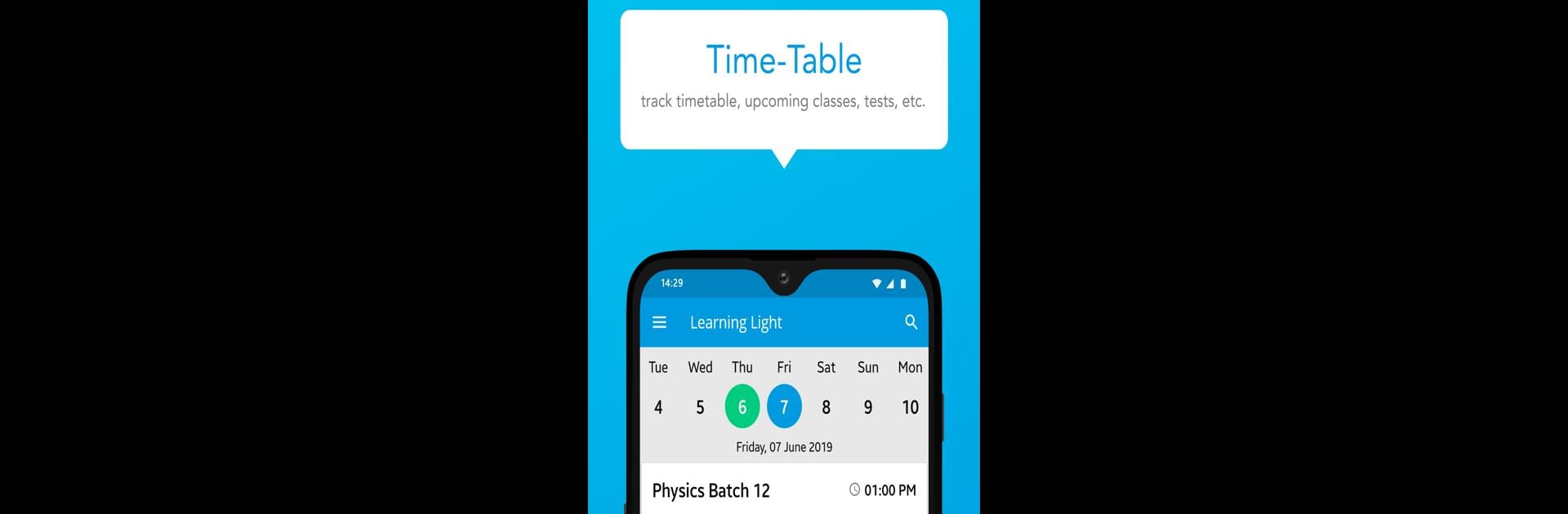What’s better than using CHEMIIT VISHAL SINGH by Chemiit-Vishal Singh? Well, try it on a big screen, on your PC or Mac, with BlueStacks to see the difference.
About the App
CHEMIIT VISHAL SINGH is your go-to companion if chemistry’s throwing you for a loop. This app takes the guesswork out of learning, serving up everything you need to get a solid grip on even the trickiest chemistry topics. Whether you’re prepping for exams or just want to make sense of reactions and formulas, CHEMIIT VISHAL SINGH makes the learning curve a lot less steep—and a lot more interesting. You can expect an experience that fits you, with tools to help you learn in whatever way works best.
App Features
-
Interactive Learning Videos
Jump into detailed videos that break down complicated theories into bite-sized, easy-to-follow lessons. They’re like having a tutor on hand whenever you want. -
Personalized Practice
Practice questions are sorted to match your skill level. The app keeps track of what you’ve mastered and where you could use a little more work, so your study time always counts. -
Instant Quizzes
Want to check your progress quickly? Quizzes let you test what you know and reveal where you should focus next—no surprises on test day. -
Smart Recommendations
As you work through the content, the app suggests specific areas you should revisit, making it super simple to target your studies. -
Flexible Learning Pace
There’s no rush, and you’re in control. Study when you want, as often as you want, and pick up right where you left off. -
Smooth Experience on BlueStacks
For those times when you’d rather use a bigger screen, you’ll find CHEMIIT VISHAL SINGH works seamlessly with BlueStacks, so you can switch between devices if that fits your study habits.
Switch to BlueStacks and make the most of your apps on your PC or Mac.