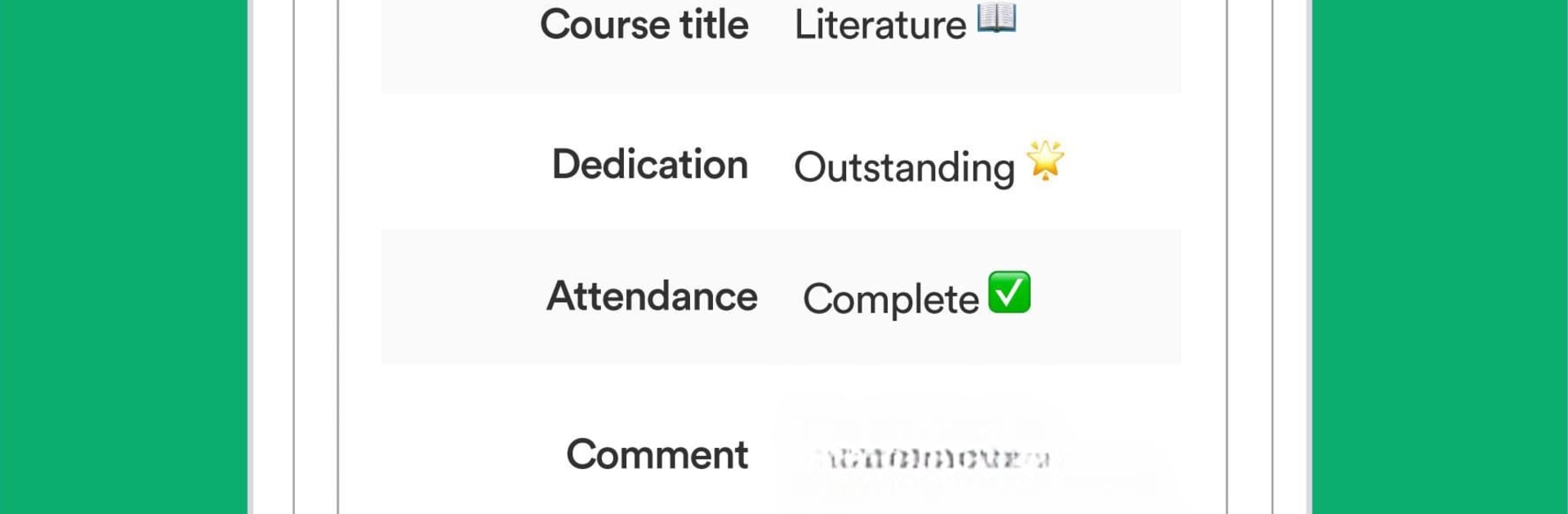Let BlueStacks turn your PC, Mac, or laptop into the perfect home for ClassApp, a fun Education app from ClassApp.
ClassApp feels like a tidy hub for school life, the place where teachers, parents, and students actually see the same info without digging through email chains or random chats. The layout is simple, so a parent opens it and sees class announcements, direct messages, and a clear feed of what matters today. Teachers can post updates, share files and photos, and send reminders that do not get lost. There are class groups and private messages, read receipts so people know something was seen, and a calm notification style that does not buzz every five minutes if settings are tuned right. It suits families with more than one child too, since switching between classes is quick.
On a PC with BlueStacks, it just breathes a bit more. The calendar and long notes are easier to scan on a big screen, typing messages with a keyboard feels faster, and pulling in PDFs or images from the desktop is smooth. It ends up looking like a light dashboard for school, good for handling forms or longer conversations without staring at a phone. The tone is practical, not showy, and the app stays focused on getting information from school to home, and back, without drama. For anyone who wants one place for updates, messages, and files, it fits that role cleanly.
BlueStacks brings your apps to life on a bigger screen—seamless and straightforward.