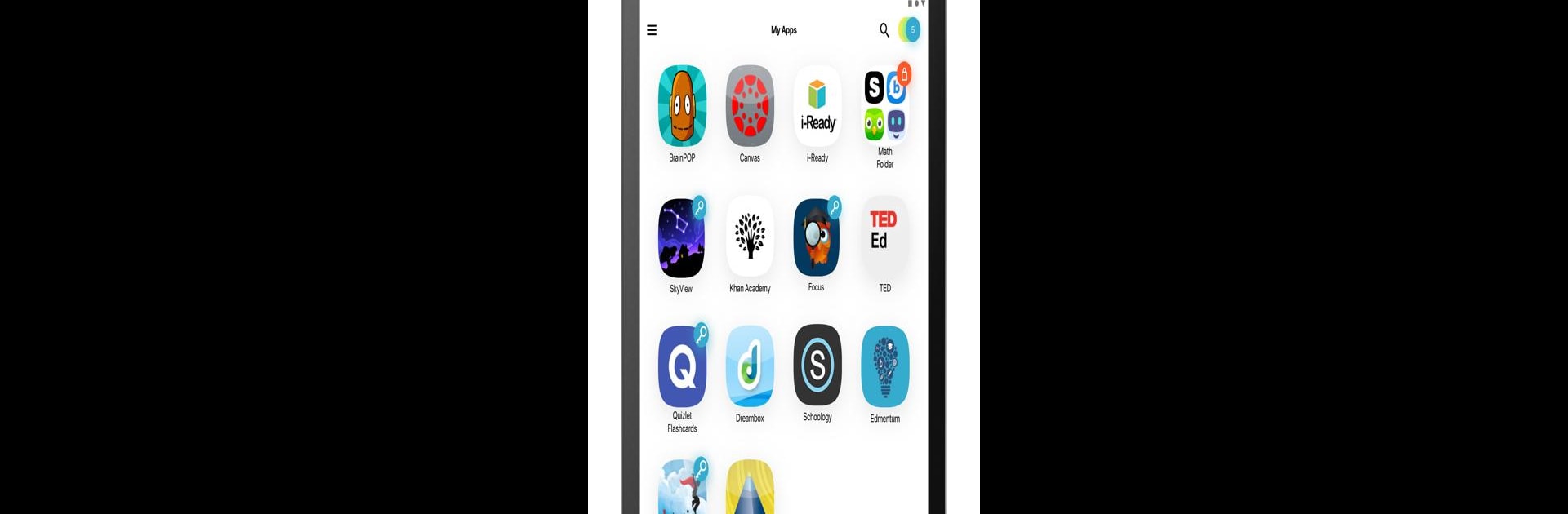Get freedom from your phone’s obvious limitations. Use ClassLink LaunchPad, made by ClassLink, a Education app on your PC or Mac with BlueStacks, and level up your experience.
So, ClassLink LaunchPad is basically this hub where you can get to all your school stuff without dealing with a hundred different logins. It’s set up so students (or teachers) just hit one place and all the school’s apps and sites are right there waiting—doesn’t matter if it’s Google Drive, OneDrive, Dropbox, or even those folders on the school’s network. What really helps is not having to remember tons of passwords or waste time switching between different accounts. Everything you need for classes is one click away, which definitely beats searching through bookmarks or digging through old emails for links.
Running it on PC with something like BlueStacks, it actually feels even smoother, since all the tools and files are big and easy to manage. No fussing with tiny phone keyboards. It syncs with whatever devices the school uses, so if someone’s got stuff in the cloud, it’s always up-to-date. LaunchPad works for those schools that are all-in on students bringing their own device, and seems to keep things organized no matter what kind of laptop or tablet someone’s got. If a school uses ClassLink, this app just takes away the hassle of jumping through hoops to get to assignments or files—everything’s just a couple of clicks away.
Switch to BlueStacks and make the most of your apps on your PC or Mac.