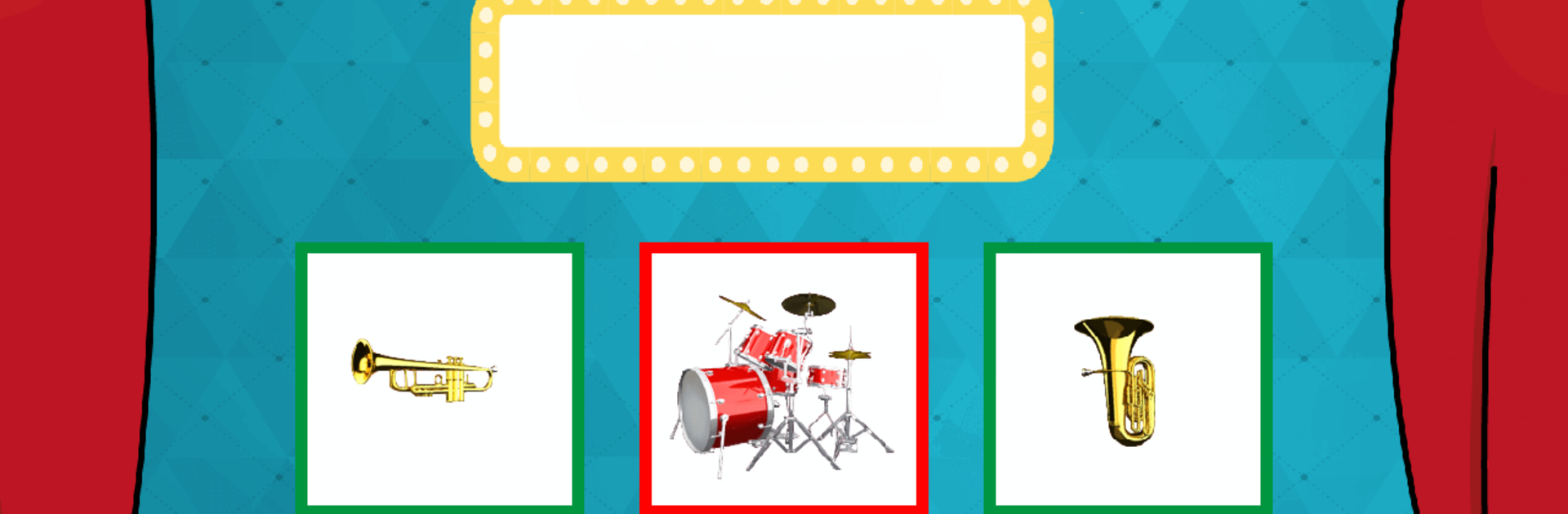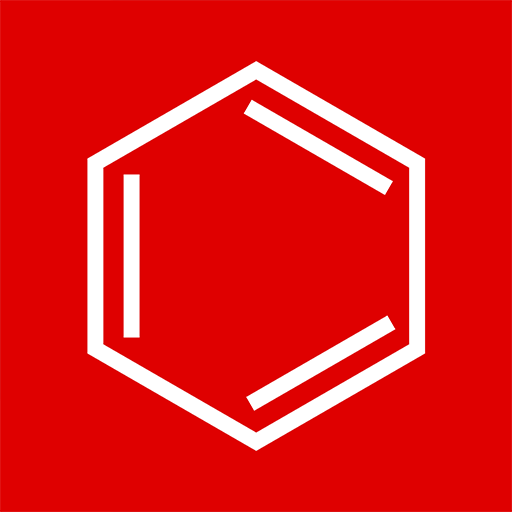Why limit yourself to your small screen on the phone? Run Create@School, an app by Catrobat, best experienced on your PC or Mac with BlueStacks, the world’s #1 Android emulator.
Create@School feels like Pocket Code’s school-friendly cousin, built for making simple games and projects in class without scaring anyone off with heavy code. It uses drag and drop blocks, so students piece together logic to build small action or adventure games, puzzles, or quizzes. The app leans into game design ideas and project based learning, so it suits lessons where everyone builds something, tests it, and tweaks it. What stands out is how approachable it is for beginners. There are clear accessibility options in settings, plus profiles that open up the app for students with special needs, and those starter templates make first projects feel doable even with zero coding background.
A login is required if full features are needed. Actions in the app are tied to an anonymised username, which sounds strict, but it gives teachers a way to see progress and learning outcomes, with dashboards planned to make evaluation easier. Some schools get special accounts, and schools can request accounts for teachers and students, so it runs like a proper classroom tool rather than a loose sandbox.
On a PC through BlueStacks, the block snapping and sprite placement come off smoother with a mouse, and the bigger screen helps when scripts get longer. It runs like a gentle introduction to coding and game making where collaboration and teacher oversight are built in, not bolted on later. It is part of an EU effort focused on inclusion, and that tone shows up all over the app’s design.
Ready to experience Create@School on a bigger screen, in all its glory? Download BlueStacks now.