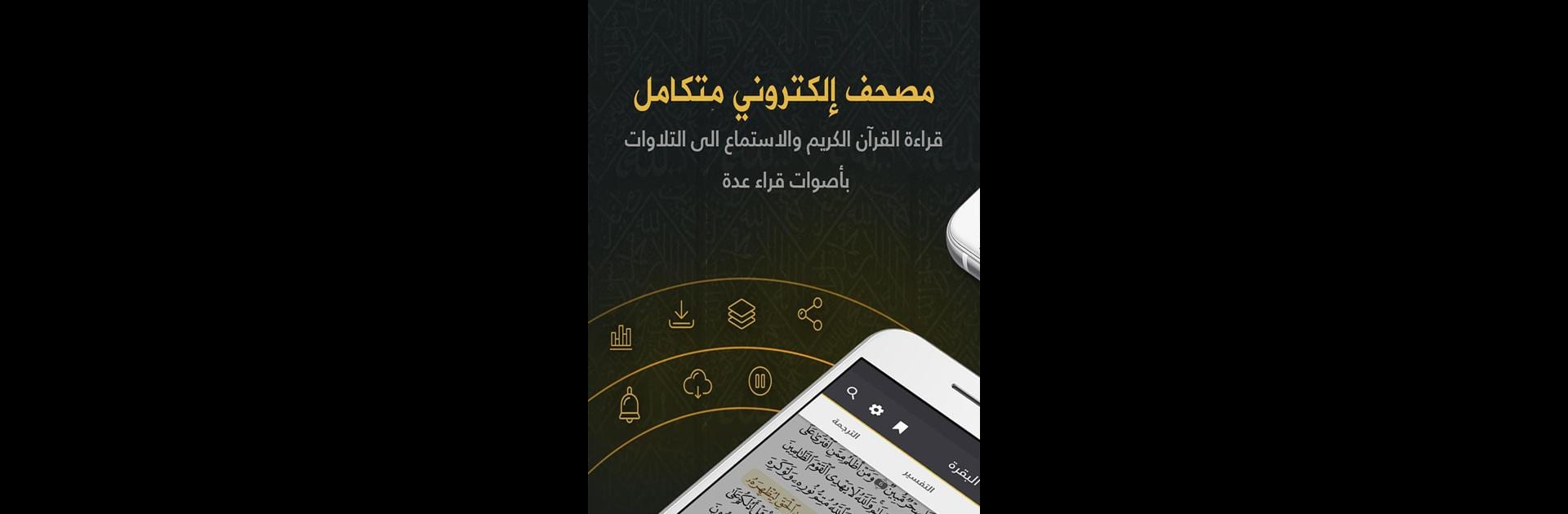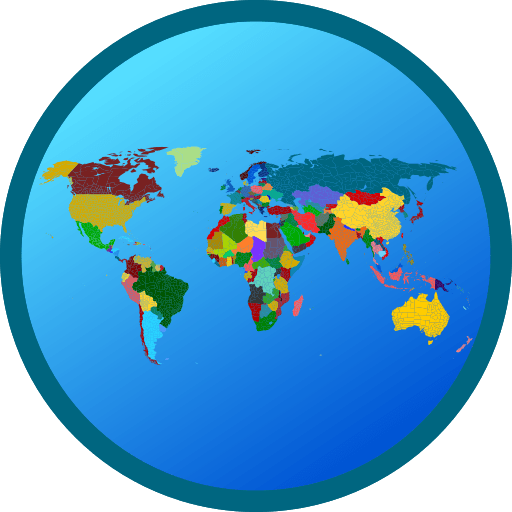Upgrade your experience. Try E-Mushaf of Mecca مصحـف مكة, the fantastic Education app from Seyed Yousuf Jalili, from the comfort of your laptop, PC, or Mac, only on BlueStacks.
So playing around with the E-Mushaf of Mecca app on PC feels really smooth, especially with BlueStacks — you get all the convenience of mobile, but it’s way comfier on a bigger screen. The app itself is straightforward; it’s got the full Qur’an in the classic Othmani font, which looks crisp and is designed to be easy on the eyes. All the basics are here, like being able to search for any word, part of a word, or a whole verse, and the search actually brings up the sura name and page, so finding something specific isn’t a hassle.
There are several reciters to choose from, and it’s possible to listen according to different narrations, with the current verse being highlighted as it’s recited — that bit really helps follow along. If there’s a favorite surah, downloading it (or the whole Mushaf) for offline listening is possible, so those internet drops don’t mess with the flow. There’s even a timing function if someone just wants to hear a certain section, along with automatic replay, which is neat for memorization or practice. Adding bookmarks is easy when pausing or stopping, so it always picks up exactly where it left off. For anyone who likes jotting down thoughts or reflections, the notes feature is one click away, and sharing verses (with explanation) is simple, whether by email or social media. Switching between Arabic and English is just plain easy, and the whole layout is clean and user-friendly — nothing to get in the way when it’s time to read or listen.
Big screen. Bigger performance. Use BlueStacks on your PC or Mac to run your favorite apps.