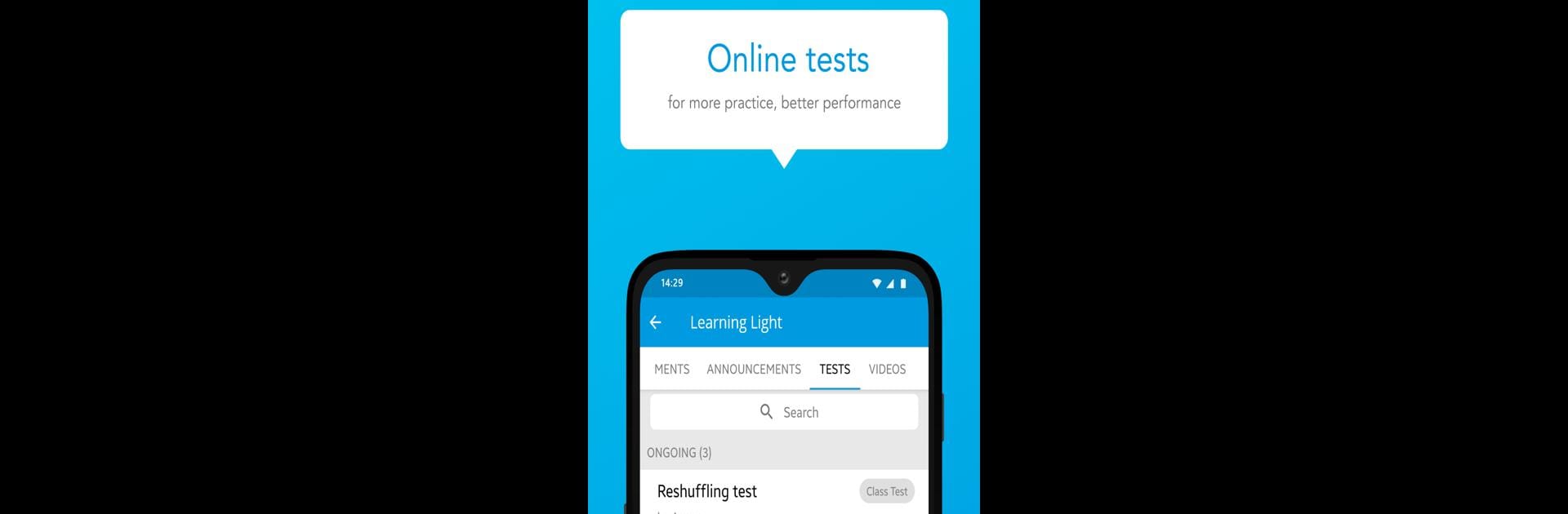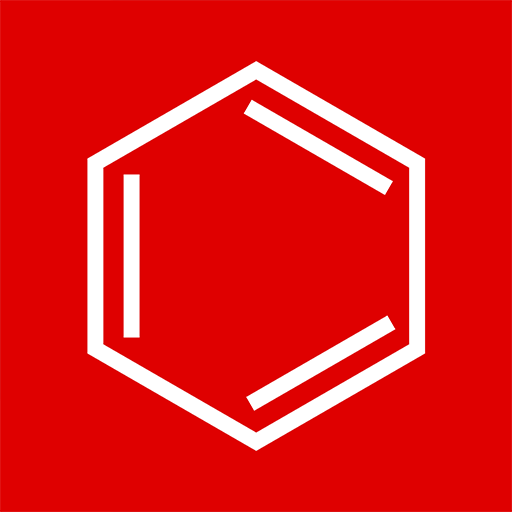Upgrade your experience. Try Education First, the fantastic Education app from Education Edvin Media, from the comfort of your laptop, PC, or Mac, only on BlueStacks.
Education First honestly feels like one of those study apps that’s packed with just about everything a student could need. Once it’s running on a bigger screen with BlueStacks, it’s pretty clear how straightforward the design is. There’s this live class thing that mimics being in a real classroom — you see a group of students together, can raise your hand virtually, and actually ask questions right then and there. Good for anyone who likes to have their doubts cleared up instantly, not just later in some forum.
What stands out is how easy it is to find notes, course materials, and those little reminders that keep popping up for classes or deadlines. The app covers more than just lessons: there’s a section for taking tests, tracking progress, and even getting your rank compared with others in your group. Assignments are all handled online, from submission to feedback, so nobody has to worry about losing paperwork or missing out on practice.
There’s also this feature where parents can join and chat with teachers, which makes keeping everyone in the loop pretty simple. Payments for classes happen right in the app, and everything is set up for security, plus no ads to interrupt which is always a bonus. The way it’s organized makes studying from home easier, and switching between live and recorded sessions is just a tap. If someone wants their study routine to feel organized, direct, and collaborative — while keeping things safe and without useless distractions — this is what the app’s like.
Big screen. Bigger performance. Use BlueStacks on your PC or Mac to run your favorite apps.