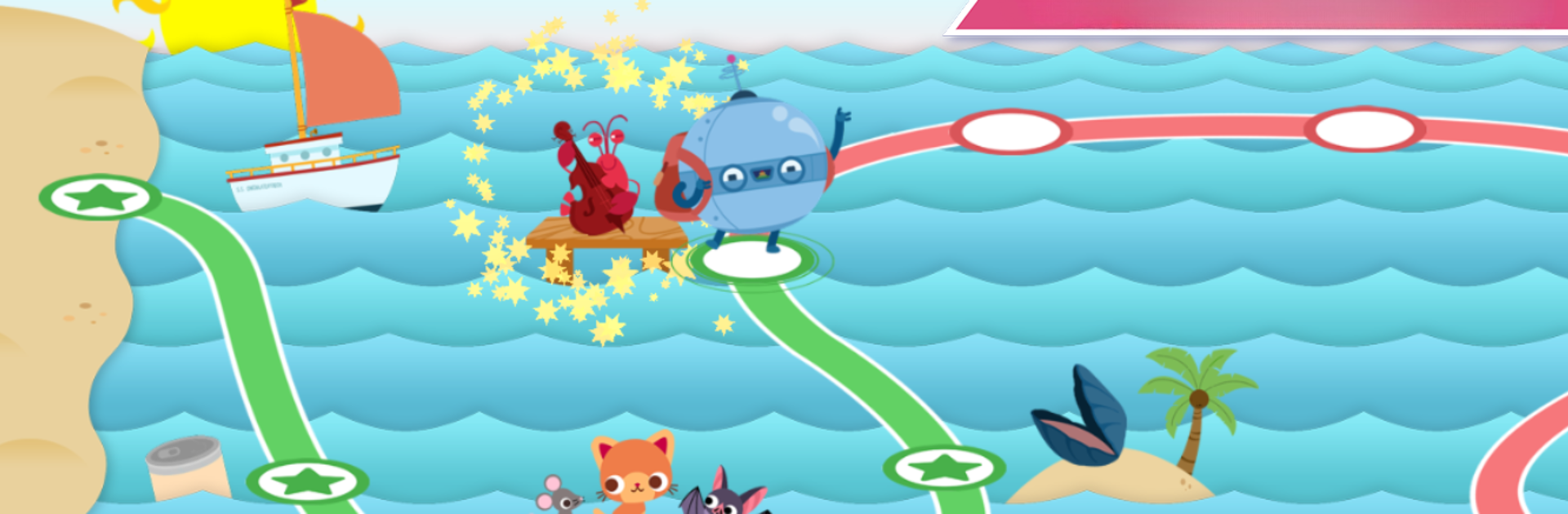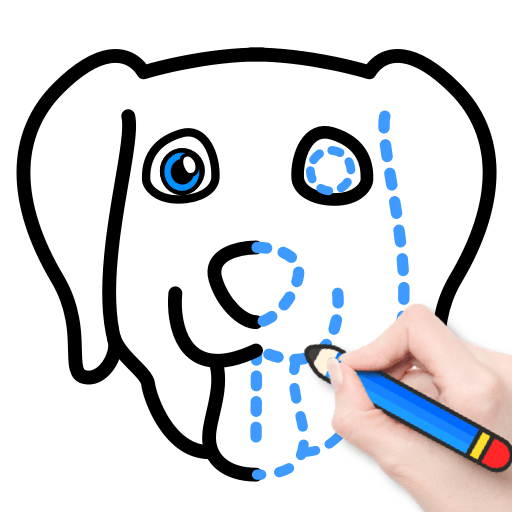Let BlueStacks turn your PC, Mac, or laptop into the perfect home for Endless Wordplay, a fun Education app from Originator Inc..
Endless Wordplay is one of those apps that makes learning to spell feel like a game more than a lesson. The first thing anyone will notice is the animated letters and cute little monster characters — everything is bright, colorful, and kind of has this friendly vibe. It takes you through different sets of rhyming words (like “cat,” “bat,” “hat”) and you build them by dragging the letters where they go. What stands out is how the letters aren’t just static — once you drop them, they wiggle around, make sounds, and sometimes even act things out. It isn’t just about typing the right word and moving on; the app really highlights how the sounds and spellings fit together. It teaches spelling and phonics, but not in a boring or pressured way — there’s no rush, no scoreboards, and nothing that feels competitive, so there’s less chance of someone getting stressed or stuck.
The way the lessons are set up, it’ll show a pattern or a sound (like “sh” or “at”) and then walk you through several words in that group. After getting through each word, there’s a short, funny animation that acts out the meaning, so the word actually sticks. It’s great for kids starting to read or spell, but it’s put together in a way that doesn’t talk down to them, which is nice. While it has a handful of free lessons, there’s tons more if someone wants to buy extra packs. Running it on BlueStacks on a laptop or PC actually makes it easier to see all the animations bigger, and the drag-and-drop feels smoother with a mouse or touchpad. No annoying ads or popups, and the whole thing stays focused on letting kids explore words at their own speed, which is a relief if someone’s tired of apps that are always pushing scores or upgrades.
BlueStacks brings your apps to life on a bigger screen—seamless and straightforward.