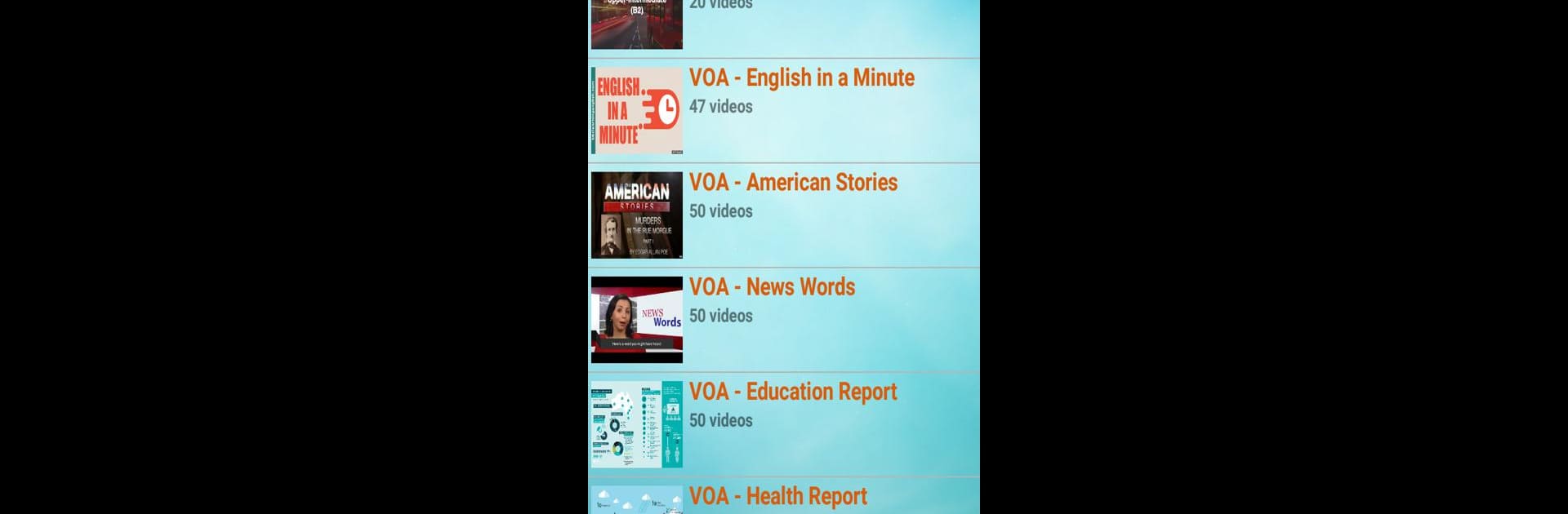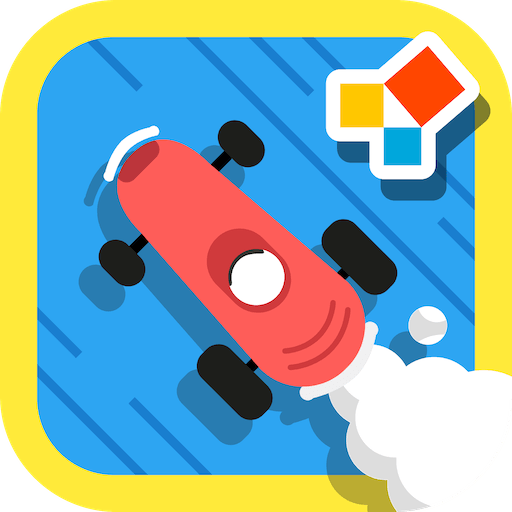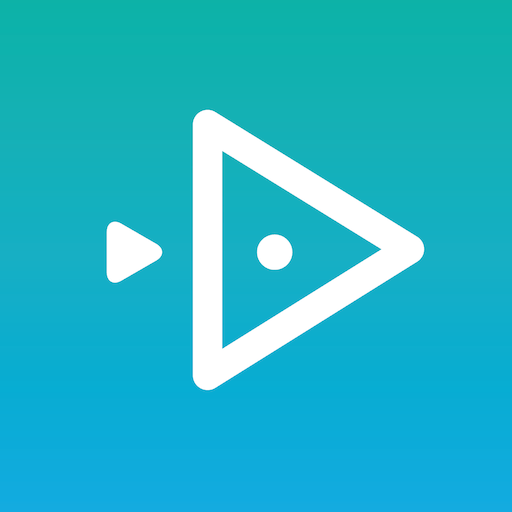Multitask effortlessly on your PC or Mac as you try out English Conversation, a Education app by TonyJet on BlueStacks.
So, English Conversation is basically one of those apps that’s all about getting used to real, everyday English, not textbook stuff. On PC with BlueStacks, it actually feels pretty relaxed to use — bigger screen, easy to scroll around. There’s a set of a hundred conversations, and they’re split up by difficulty, so if someone’s just starting out or already sort of comfortable, there’s something that fits. The situations they pick are really practical, like calling someone, booking a hotel, travel — just those normal things that come up, and the conversations are straightforward enough to follow along without needing a dictionary every two lines.
One thing that stands out is the way users can record themselves. After listening to a conversation, they just hit record and check if they’re saying things the same way. That kind of instant feedback is helpful, especially since English pronunciation trips up a lot of people. For anyone trying to pick up more useful words, there’s a massive list of phrases and vocab split by topic, so things don’t feel random or out of place. There are also videos in there, which is good for getting a sense of how things sound at normal speed, not classroom-slow. Some other tools come with it, like practice for pronunciation and test prep, so it’s not just conversation alone. The feel of the app is simple, functional, and it doesn’t overload you. It’s really built for anyone wanting to sound more natural, especially if they want to bring those phrases into their own actual conversations.
BlueStacks gives you the much-needed freedom to experience your favorite apps on a bigger screen. Get it now.