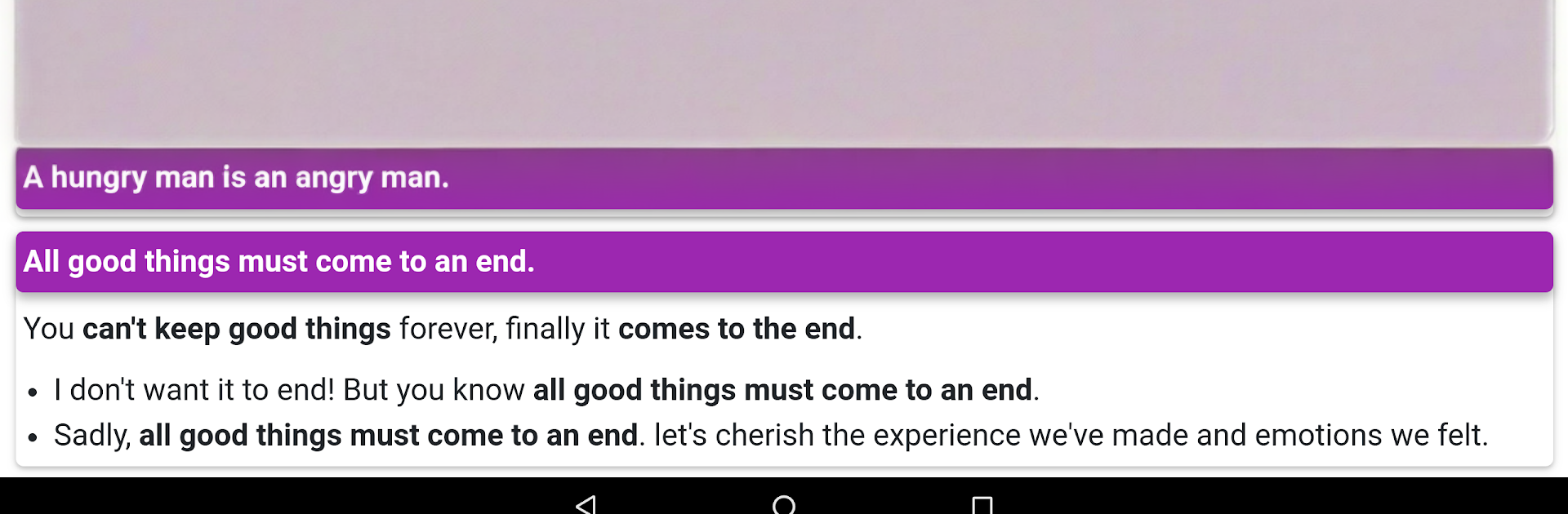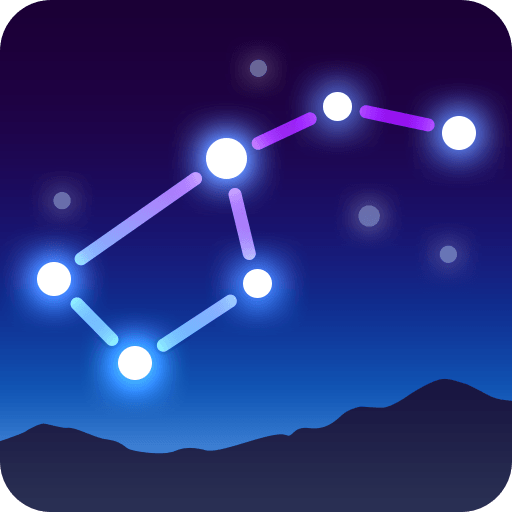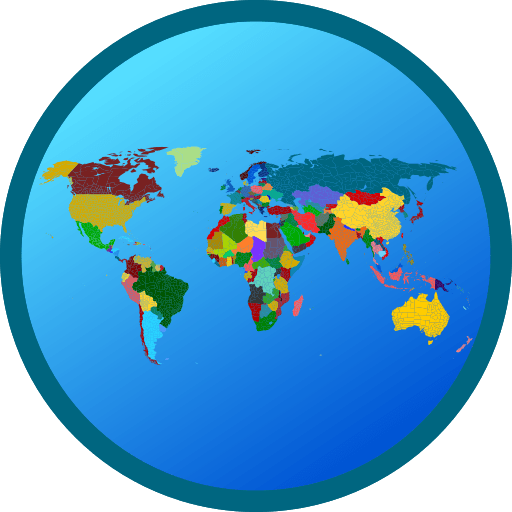Multitask effortlessly on your PC or Mac as you try out English Grammar App, a Education app by bbest on BlueStacks.
English Grammar App feels like a clean, no-drama toolkit for anyone who wants to fix up grammar and add better words without digging through a textbook. It is basically a big set of short lessons with tons of examples, so a user can jump into a topic, read, and move on. On a PC with BlueStacks, the bigger screen actually helps, since those example lists and comparisons are easier to scan with a mouse than on a tiny phone.
The vocabulary side is stacked: phrasal verbs, opposites, word pairs, idioms and proverbs, useful words, even blended words and British versus American differences. There is a fun list of words to use instead of very, plus silent letters and personality words that help describe people without repeating the same adjectives. It even tackles formal versus informal contractions that pop up in real messages. The grammar section goes from beginner to advanced, covering articles, all the tenses with formulas, gerunds, do and does and did, modal verbs, and those confusing pairs like it is versus its, who versus whom, what versus which, this versus that, much versus many, little versus few, some versus any. It also explains countable and uncountable nouns, each versus every versus all, be, being, been, active and passive voice, reported speech, conditionals, degrees of comparison, question tags, prepositions, so versus such, and used to. It reads like a cheat sheet mixed with bite sized lessons. Nothing flashy, just clear rules and examples that make sense. Great for quick checks before sending a message or writing something important, and swapping between topics on BlueStacks is smooth enough that it almost feels like browsing notes.
Switch to BlueStacks and make the most of your apps on your PC or Mac.