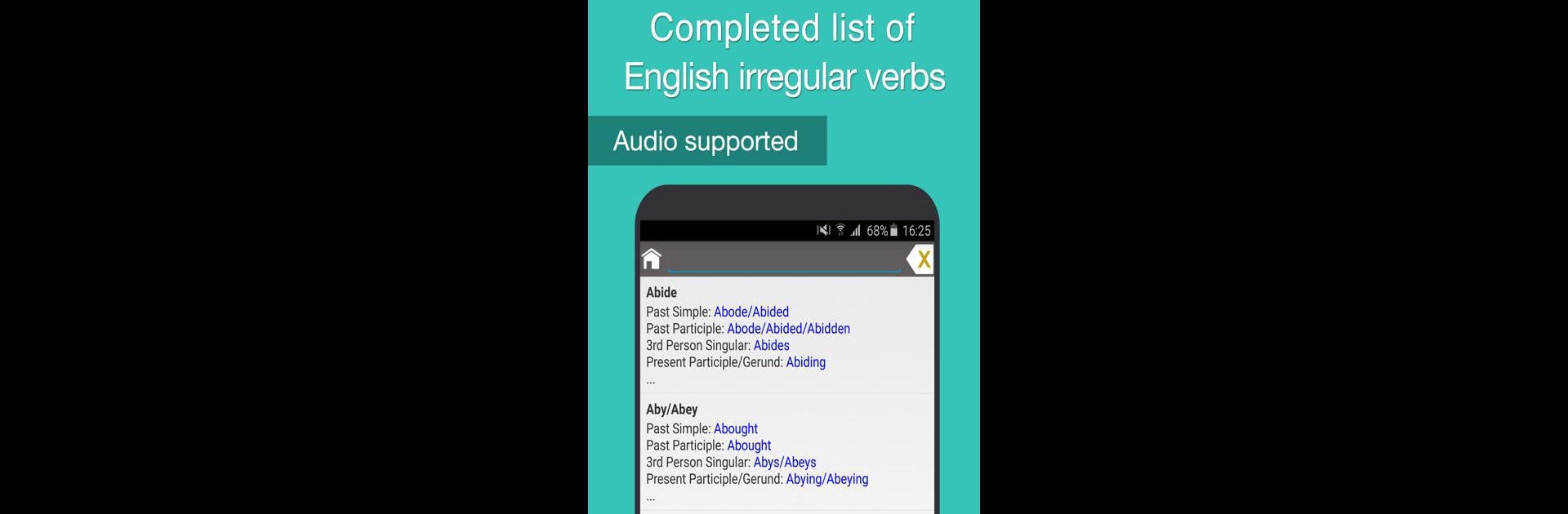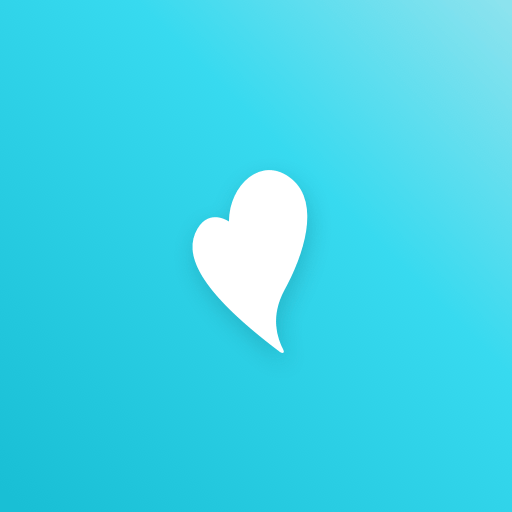Multitask effortlessly on your PC or Mac as you try out English Listening and Speaking, a Education app by Miracle FunBox on BlueStacks.
So with English Listening and Speaking on a PC, it’s like suddenly having English lessons laid out in such an easy way—everything at your own pace, whether you’re just getting started or pushing yourself a bit further. There are tons of short conversations, stories, and even games, which actually makes practicing a little fun. The whole thing’s split into levels, so nobody’s rushed or left behind, and swapping between online streaming or offline audio really helps if you’re not always connected.
The app tosses in loads of English idioms and phrases that people actually use, so it’s not just textbook stuff. Vocabulary isn’t just a list—you get topics that come up all the time, and it even covers major testing vocab like IELTS or TOEIC. There’s this section that listens to your pronunciation and gives you feedback, which is surprisingly helpful (and sometimes a little humbling). If remembering verbs messes anyone up, irregulars are right there with how they sound, so no more guessing. For anyone who learns by playing, the games that build sentences or chain words together are a nice touch—sort of tricks your brain into learning while you play. On PC with BlueStacks, it really feels more like a handy toolkit than a chore, since it’s all organized and you can bookmark the stuff you want to come back to later. The listening tests get a little challenging, but that’s probably the point—they stretch your ears and your word bank at the same time.
BlueStacks gives you the much-needed freedom to experience your favorite apps on a bigger screen. Get it now.