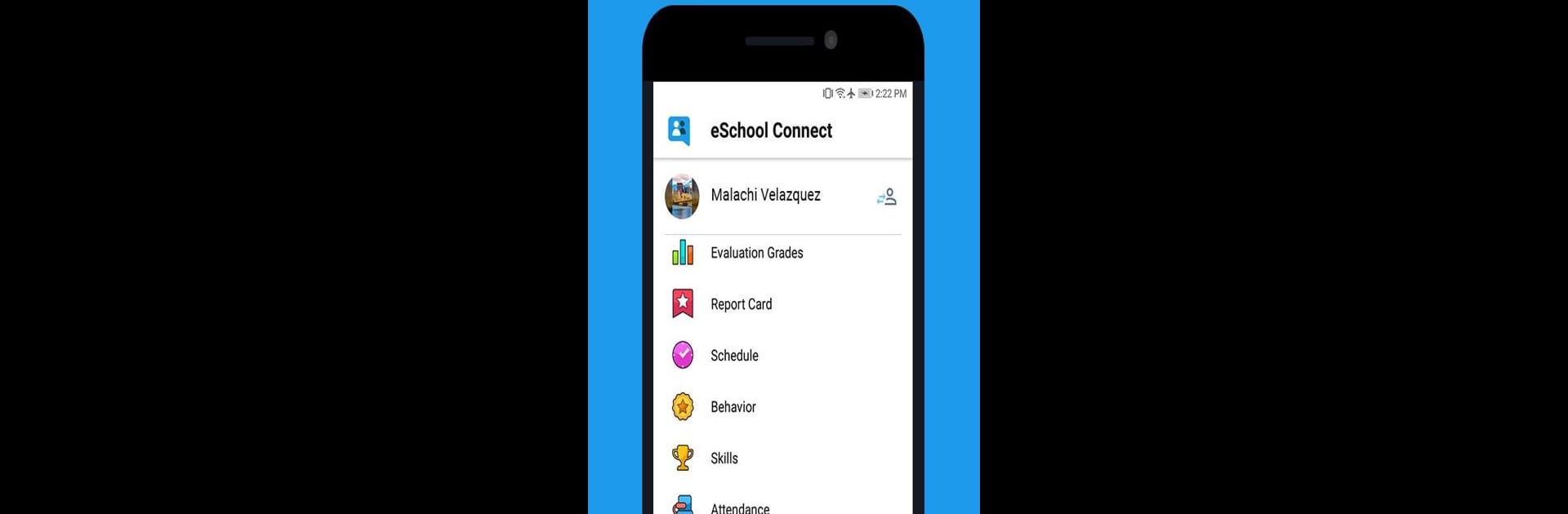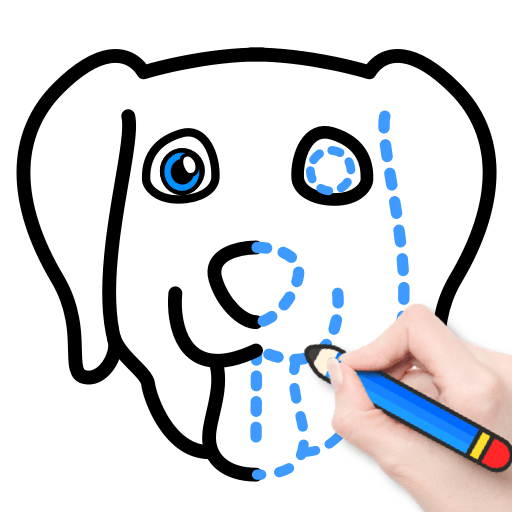Why limit yourself to your small screen on the phone? Run eSchool Connect, an app by eSchool S.A.L., best experienced on your PC or Mac with BlueStacks, the world’s #1 Android emulator.
So, eSchool Connect kind of turns all the stuff from the eSchool site into a much easier setup, where everything you’d usually check online gets piped straight to your device. Instead of refreshing pages and missing stuff, it just pings you when teachers or admins drop in new assignments, announcements, or even reminders — students, parents, and teachers all get their own side of things. It’s all sorted so that students get their class stuff, parents get updates about their kids, and teachers can check in on their own things. The notification part isn’t only about nudging you, either. What stands out is that it grabs everything and keeps it saved, so if your internet’s spotty, you can still open up messages, the agenda, discussions, or any shared resources without being online.
On PC, using BlueStacks, the whole thing feels less cramped than on a phone — can see schedules, messages, or shared files without squinting at a tiny screen. Students can catch up on class notes or look over resources even if they’re offline, parents get notified if teachers send out anything about their kid, and teachers have all their updates in one place. The main eSchool portal is still right there if anyone wants to jump in deeper, but most of what you’d need shows up through the notifier, and it’s all easy to check with just one login.
BlueStacks gives you the much-needed freedom to experience your favorite apps on a bigger screen. Get it now.