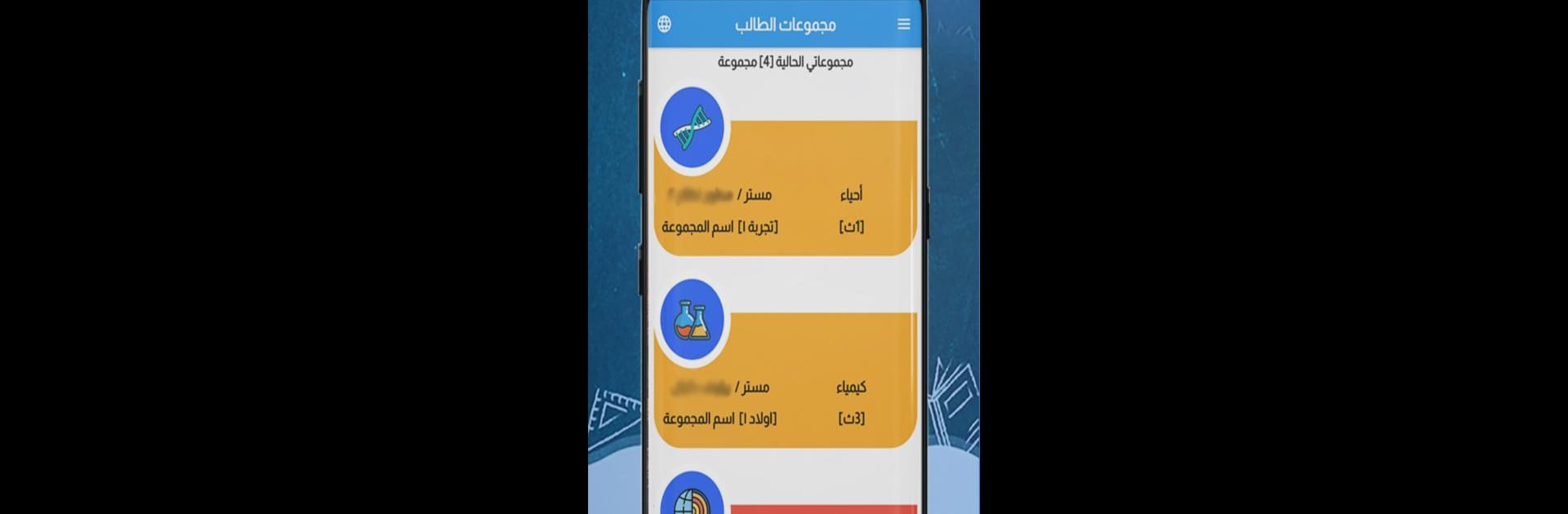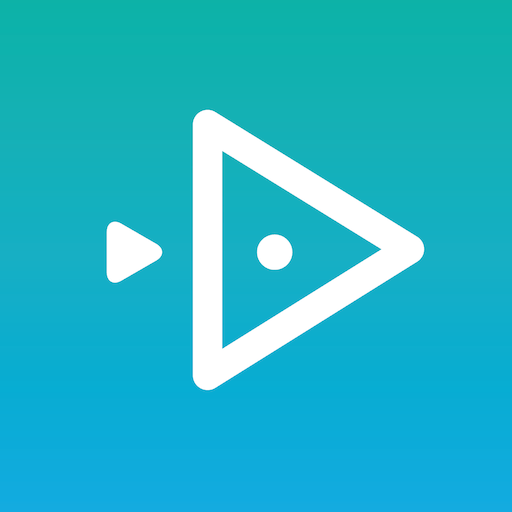Get freedom from your phone’s obvious limitations. Use E-Teaching, made by J-Rex, a Education app on your PC or Mac with BlueStacks, and level up your experience.
E-Teaching is one of those apps that brings all the parts of a real classroom into one place, but without the commute or hassle. On PC with BlueStacks, it feels pretty natural—everything’s bigger and it’s easier to keep up with what’s going on. For students, it’s really straightforward to join online lectures and actually interact during the class, not just sit and listen. Teachers can make their own groups, organize their classes, set up live session links, and even run quizzes or exams that are marked within the app. It covers a lot more than just teacher and student, though. There’s a spot for secretaries to handle organizing and administrative stuff, which takes some pressure off the teachers. Parents also get their own way in, letting them check on attendance and how their kid’s doing in their courses. There’s even a role where someone just handles grading essay questions, added directly by the teacher. So, the whole thing runs a bit like a real school, but online—different users have different jobs, it’s organised, and everything’s in one place, so there’s not a ton of confusion. On a big screen, bouncing between the lectures, grades, or messages just feels simple and open.
Ready to experience E-Teaching on a bigger screen, in all its glory? Download BlueStacks now.