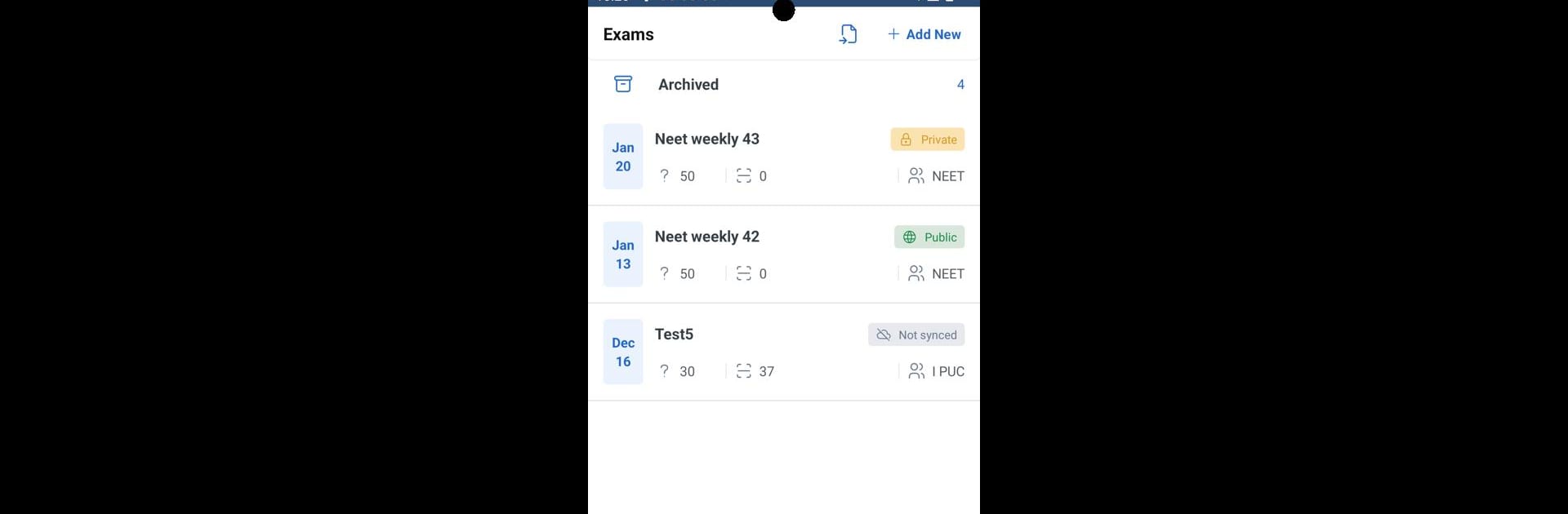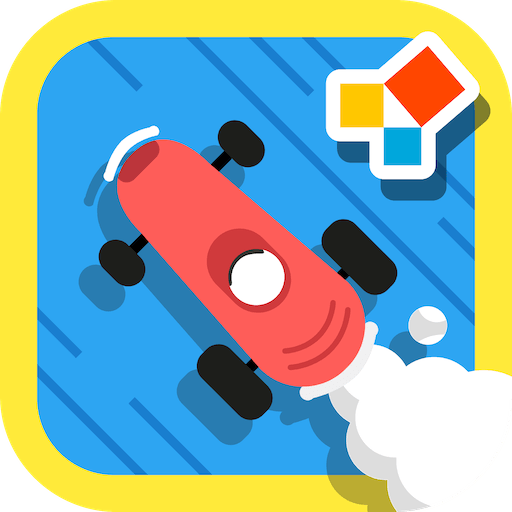Why limit yourself to your small screen on the phone? Run EvalBee (OMR sheet scanner), an app by Ekodroid labs, best experienced on your PC or Mac with BlueStacks, the world’s #1 Android emulator.
About the App
Looking for a quick, hassle-free way to handle MCQ exams? EvalBee (OMR sheet scanner) by Ekodroid labs makes exam management much smoother for educators. In just a few taps, you can set up custom tests, scan answer sheets using your phone’s camera, and get real-time reports—no scanners or piles of paper needed. Whether you’re prepping for school quizzes or major entrance exams, EvalBee streamlines the whole process.
App Features
-
Flexible Exam Templates
Set up OMR sheets for all types of multiple-choice exams—JEE, NEET, SAT, AIMCET—you name it. If your test needs up to 300 questions, EvalBee has it covered. -
Variety of Answer Types
Design answer sheets with whatever format you need: classic four or five-option MCQs, numeric responses, True/False, or even matrix types. Super adaptable! -
Instant OMR Scanning
Just point your phone’s camera at a filled-in OMR sheet and let EvalBee do the heavy lifting. It reads and processes the sheets quickly, so grading is practically instant. -
Automated Reports
Tired of spreadsheets? EvalBee automatically generates Excel reports—no extra work for you. Plus, each student can get their results sent directly to their email. -
SMS Notifications
Want to keep students or parents in the loop? Send exam reports via SMS straight from the app. -
Custom Grading Options
Whether you use standard marking or need something more tailored, EvalBee supports different ways to grade—perfect for all kinds of tests. -
Runs Smoothly on BlueStacks
If you prefer managing exams from your PC, EvalBee works great with BlueStacks, giving you an even bigger view of your reports and tools.
Eager to take your app experience to the next level? Start right away by downloading BlueStacks on your PC or Mac.