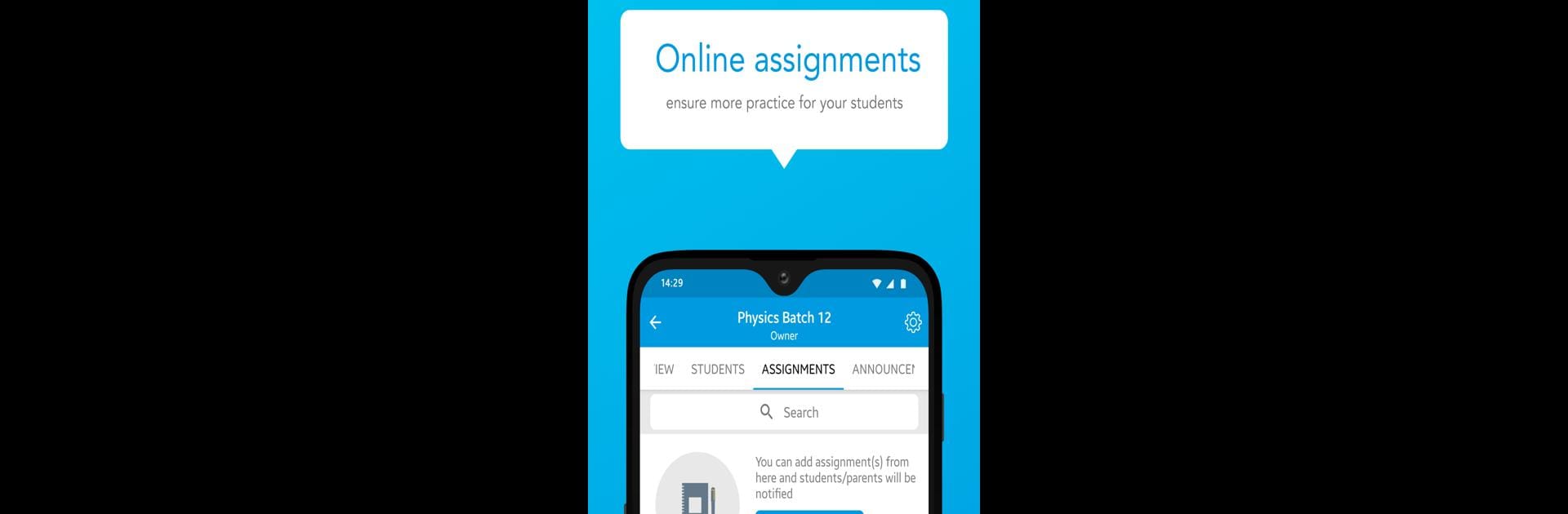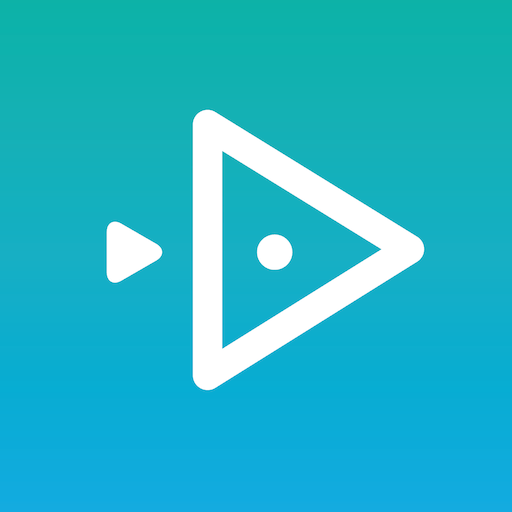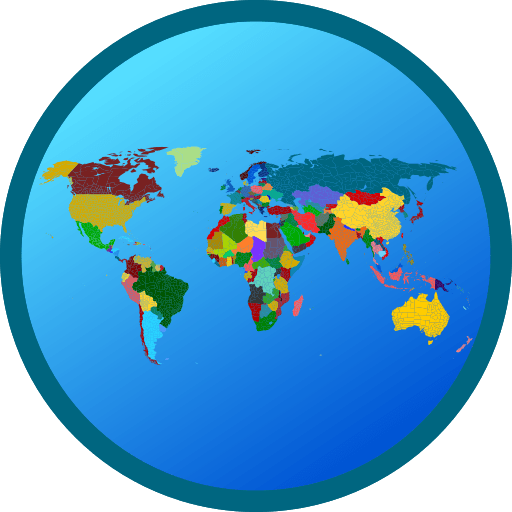Multitask effortlessly on your PC or Mac as you try out Excel at-Ease, a Education app by Education Genes Media on BlueStacks.
About the App
Ever wished keeping up with your child’s tutoring classes was hassle-free? Excel at-Ease brings everything you need for organized learning right to your fingertips. Designed by Education Genes Media, this Education app makes checking class updates, tracking attendance, and staying on top of homework a breeze—whether you’re a student, a parent, or a tutor.
App Features
-
Easy Attendance Tracking
Skip the guesswork—students’ attendance records are updated in real time, so you always know who’s present or missed a class. -
Straightforward Fees Management
Keep school payments simple. The app lays out all fee info clearly, making payment schedules and receipts easy to find. -
Quick Homework Submission
No more last-minute chases for assignments. Kids can upload homework directly in the app, and tutors see submissions instantly. -
Clear Performance Reports
Need an update on progress? Check detailed reports on tests and class performance, perfect for sparking better conversations about learning. -
User-Friendly for All
From parents peeking at updates between meetings to tutors logging in after class, the clean design makes everything easy—no tech expertise needed.
Excel at-Ease runs smoothly on compatible devices, and you can even open it up through platforms like BlueStacks for a bigger view if you’d like.
BlueStacks gives you the much-needed freedom to experience your favorite apps on a bigger screen. Get it now.