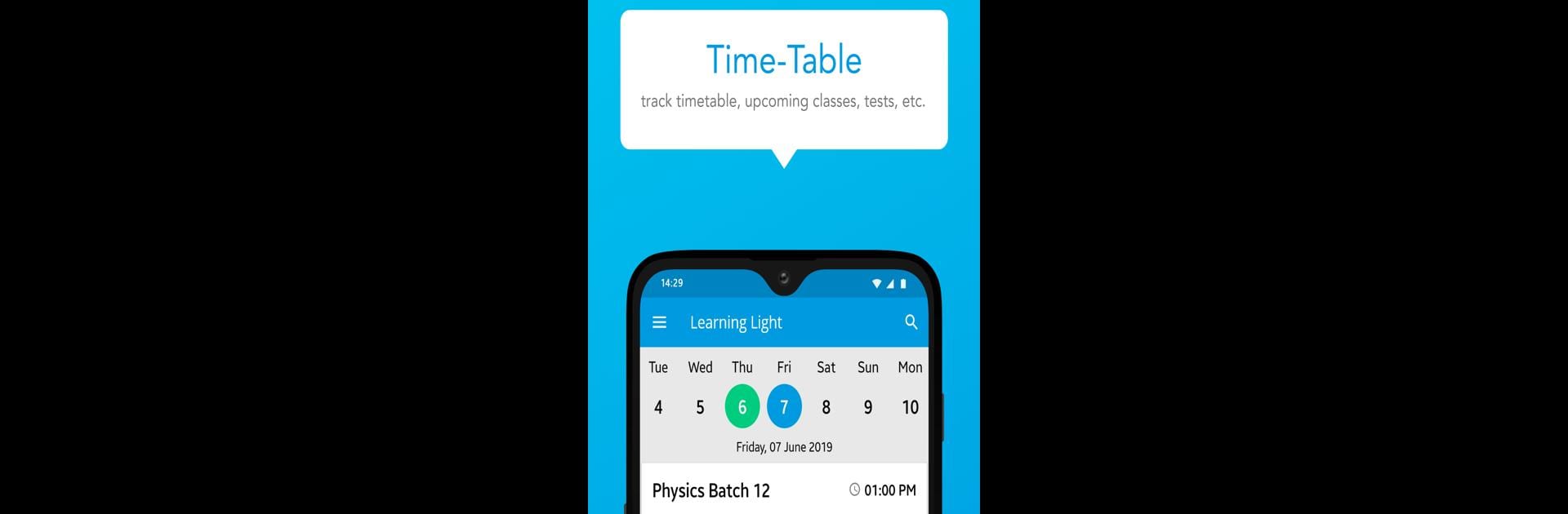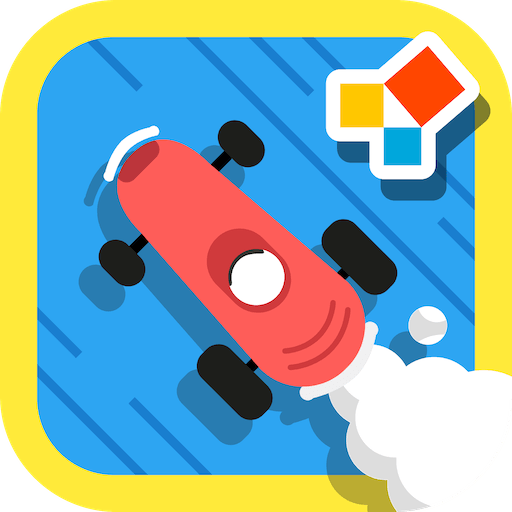Let BlueStacks turn your PC, Mac, or laptop into the perfect home for FinPro Wealth, a fun Education app from Education DIY17 Media.
About the App
Curious about making your money work smarter? FinPro Wealth brings wealth management and investment tools right to your fingertips. Whether you’re just dipping your toes into investing or you’re already balancing multiple portfolios, this Education app from Education DIY17 Media offers a refreshing way to manage your finances and learn as you go. Expect simple navigation, handy resources, and plenty of tips without all the confusing jargon.
App Features
-
Custom Investment Portfolios
Build a portfolio that suits your own goals and risk tolerance. FinPro Wealth lets you personalize things, so you’re always investing on your terms. -
Asset Tracking Made Easy
Keep a close watch on your investments, savings, or anything else you’ve got in the financial game. The app’s clear at-a-glance dashboard keeps everything organized. -
Real-Time Market Updates
No more FOMO about big market shifts—FinPro Wealth sends you up-to-date news and data, so you’re always in the know before making any moves. -
Expert Financial Guidance
Not sure what your next step should be? Get insight from certified professionals to help you plan, save, and invest with more confidence. -
Works Well with BlueStacks
Want a bigger view or find it easier working from your computer? FinPro Wealth works smoothly on BlueStacks, making it easy to manage your financial world from your desktop. -
Connect with Financial Institutions
Link your bank accounts and investment services in one place for easy monitoring—no need to switch between a dozen apps. -
Community Tips and Trends
Stay connected with other users to share ideas, follow trends, and get inspired by what’s working for fellow investors.
Big screen. Bigger performance. Use BlueStacks on your PC or Mac to run your favorite apps.