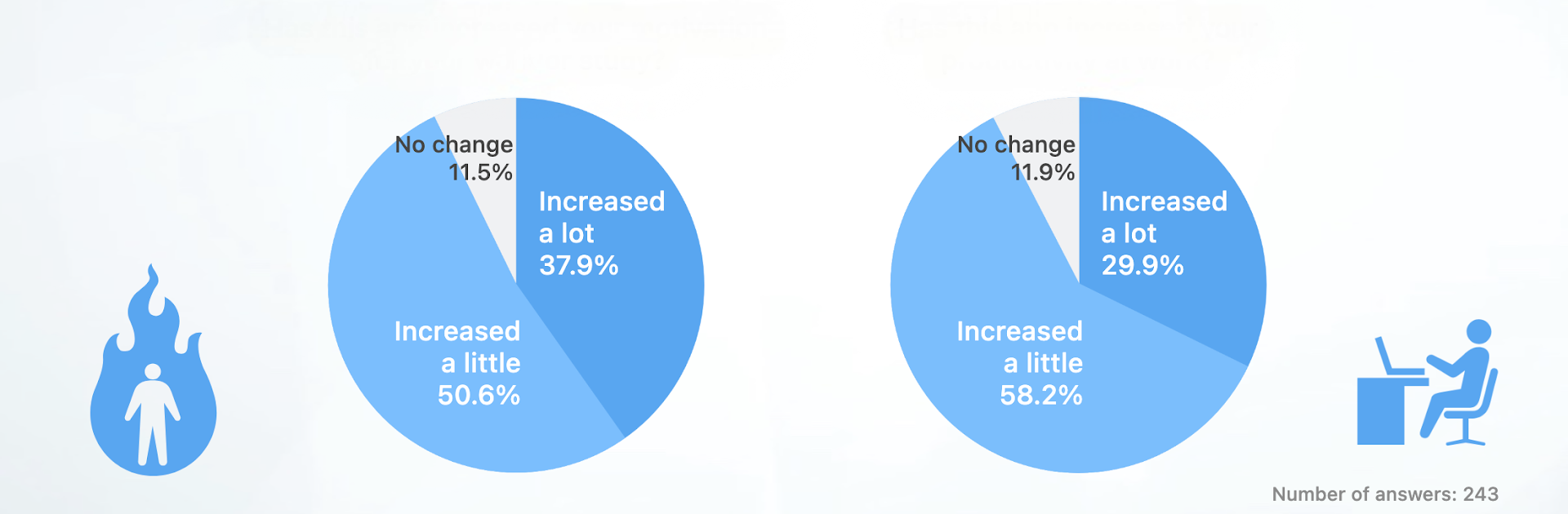What’s better than using Focus: Pomodoro Study Timer by bondavi Inc.? Well, try it on a big screen, on your PC or Mac, with BlueStacks to see the difference.
Focus: Pomodoro Study Timer on PC kind of feels like having a low-stress buddy sitting next to you, nudging you to get things done without all the pressure. It’s built around the Pomodoro method, so you set a timer for however long you want to concentrate—like maybe 25 or 60 minutes—and when it’s up, you get a break. You can actually tweak the timer as much as you want, whether you need a super short burst or something longer for deep work. What’s nice is how flexible it is—you can separate out your sessions by things like subjects (Math, History), or by the type of work, like emails vs. writing, so everything stays pretty organized.
Something that stands out is the way you can look back and actually see what you’ve tackled with some basic graphs. It lets you figure out what’s working or when your mind’s wandering, so if you struggled to focus one day, you might decide drops in concentration mean it’s time to switch up the session lengths. There are even little tips and articles about beating distractions or how to rest better, which actually explains why people always say to take proper breaks. It stays simple and direct, just helping you manage your time without a ton of fluff or confusion. Running it on BlueStacks on a bigger screen makes it easier to see everything at a glance, and clicking around feels a bit more comfy if you’re already working at your desk. Definitely built for anyone wanting to keep on top of tasks—students, remote workers, pretty much anybody who needs to get things done without burning out.
Switch to BlueStacks and make the most of your apps on your PC or Mac.