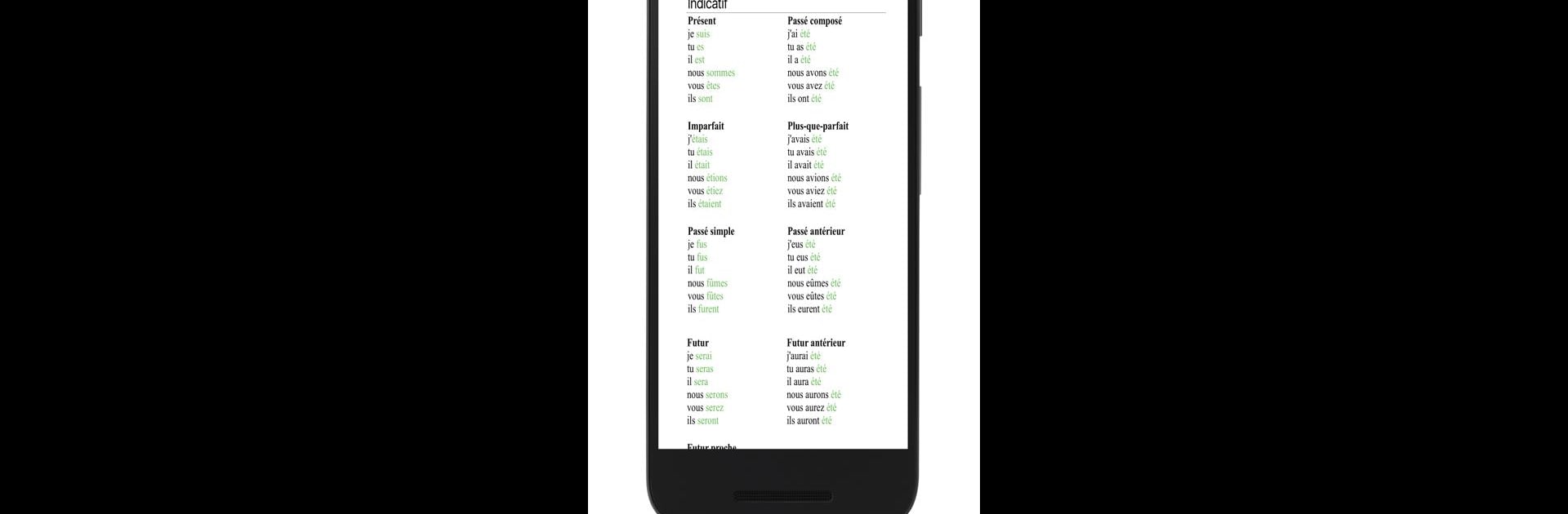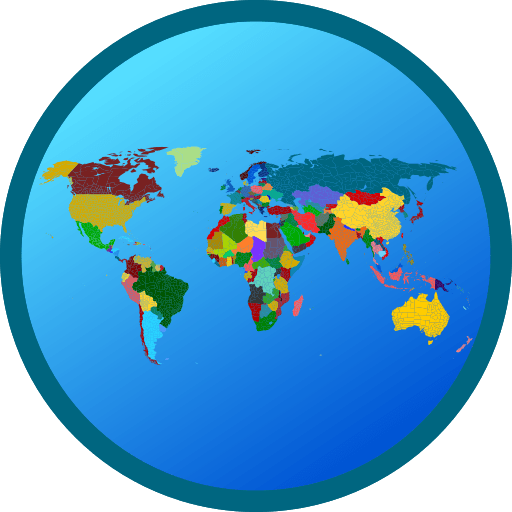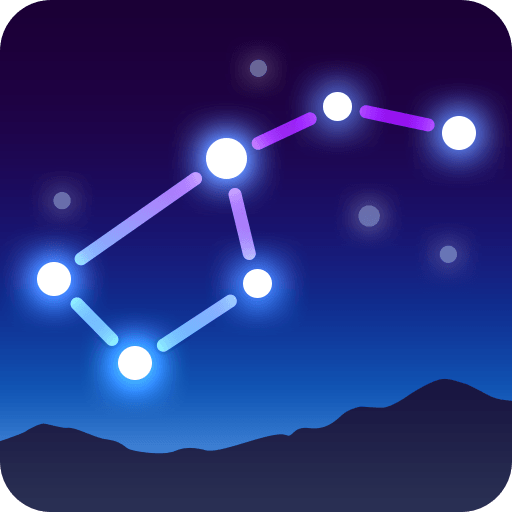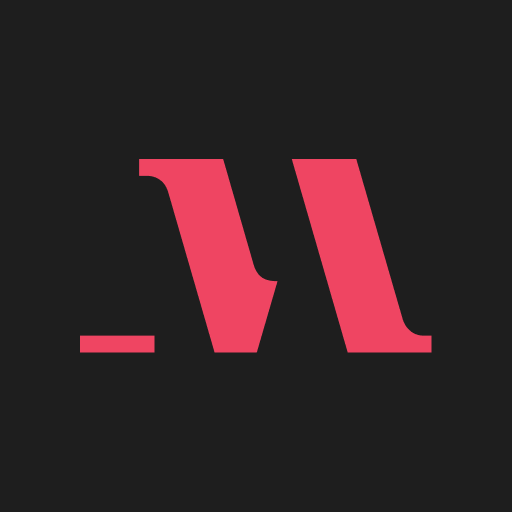Multitask effortlessly on your PC or Mac as you try out French verb conjugator with Vatefaireconjuguer, a Education app by Gymglish on BlueStacks.
This French verb conjugator app is kind of like a cheat code for anyone getting tripped up on French verbs. There’s a simple search bar — just type the verb you want to check, and suddenly you’ve got all the conjugations in front of you, laid out for every tense. It covers everything you’d need, from the tricky subjunctive to the plain present tense, so there aren’t those gaps that usually leave people guessing. The interface is really clear too, so there’s no hunting through menus or weird pop-ups. It works well on PC with BlueStacks, which means it’s not just for phones — you can have it open on your laptop while studying, so you don’t have to keep switching devices. For anyone who finds French verbs stressful (basically everybody learning French), it makes stuff way simpler and faster. No fluff, just a quick answer for whatever verb you want to check — even the weird ones like “être” or “avoir.” It basically feels like someone handed over all the verb answers, so you can spend more time on actually using French rather than digging through grammar books. For learners or anyone brushing up, it’s way less stressful than flipping through pages trying to find the right conjugation.
Ready to experience French verb conjugator with Vatefaireconjuguer on a bigger screen, in all its glory? Download BlueStacks now.