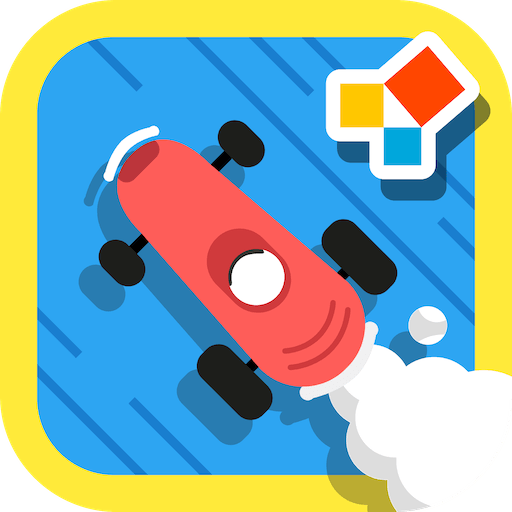Get freedom from your phone’s obvious limitations. Use G1 Practice Test Ontario – 2020 Edition Canada MTO, made by Thedvani, a Education app on your PC or Mac with BlueStacks, and level up your experience.
This G1 Practice Test Ontario app is all about helping people get ready for the Ontario G1 permit test, but in a way that doesn’t feel overwhelming. The whole setup is pretty clear — everything is based on the official MTO manual, so it actually feels like what you’d see on the real test. Playing on PC using BlueStacks makes it even more straightforward since everything’s bigger and you can just click through the questions. There are a bunch of practice modes, like exam, marathon, and even a separate signs test, which is handy since that stuff has to be memorized. Actual questions from the 2020 manual are in there, and apparently, some end up being almost the same as what shows up on the real exam, so it’s not just generic trivia.
Another thing that stands out is how the app sorts out mistakes — there’s a mode where you can check what you got wrong, which is way better for actually remembering what needs work. There’s also a running tally of stats showing how you’re doing, which helps for tracking progress, especially when people go back and forth between different sections. Nothing’s hidden behind a paywall and there’s no weird flashy stuff, just questions and a layout that’s quick to get used to. For anyone who wants to get the test out of the way or just feel more prepared, it keeps the focus on the important info without making it stressful.
Eager to take your app experience to the next level? Start right away by downloading BlueStacks on your PC or Mac.