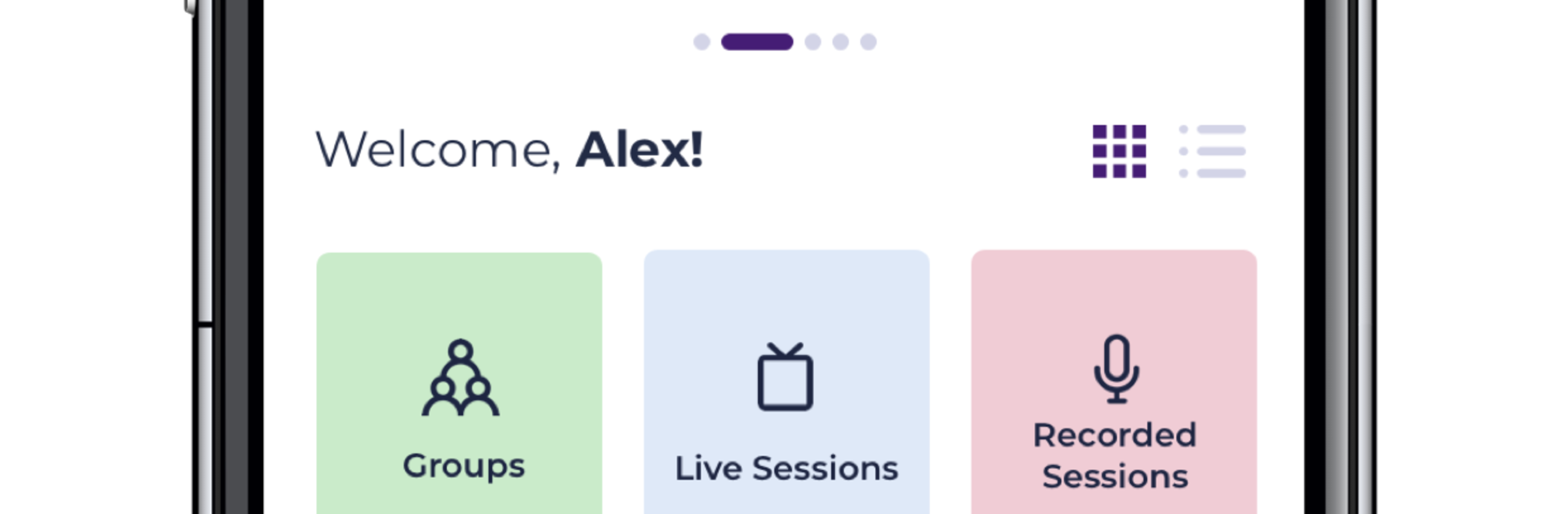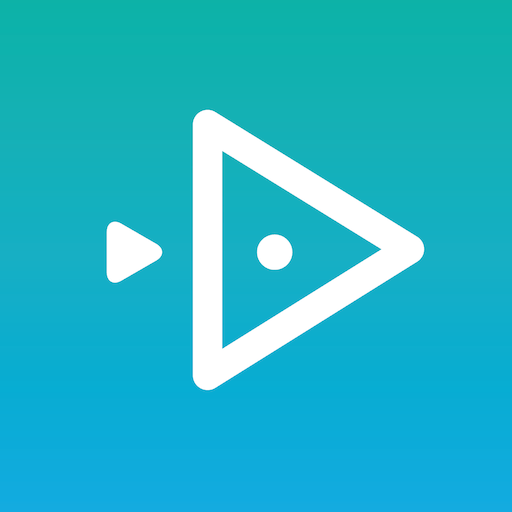Multitask effortlessly on your PC or Mac as you try out GEMS Classroom, a Education app by GEMS EDUCATION on BlueStacks.
GEMS Classroom feels like a single place where school life actually lines up. It connects teachers, students, and parents in one app, and it shows. The layout is straight to the point, not flashy, with clear tabs for lessons, tasks, messages, and reports. It supports British, IB, American, Indian, and local streams, which matters for families that swap curricula or have siblings in different programs. A lot of schools in the UAE use it, so the features match what real classrooms need, not just checkboxes. Running it on a PC with BlueStacks gives everything more room, so schedules, files, and live classes are easier to juggle.
Teachers can run live lessons inside the app, share materials, and tick off attendance without hopping between tools. They can note behavior, track progress, and loop parents in when needed, which cuts down on those “who saw what” confusions. Students get a dashboard that lists the next class, what is due, and recent marks. Opening a lesson drops them into videos, docs, and quizzes without getting lost. Handing in work is simple, attach a file or photo and it is done. There is a discussion area, Chatter, for questions and class talk, useful when someone does not want to raise a hand in a call.
Parents have a clean view of grades, reports, attendance, and achievements in one place. Announcements sit with school news, so important notes do not vanish in chat threads. Fees, leave requests, and small admin tasks happen inside the app, so no hunting for forms or emails. Day to day, it is steady, with the odd slow moment on weak internet. On a laptop, typing longer messages feels saner, and dragging files straight into assignments is a nice little quality of life thing.
BlueStacks brings your apps to life on a bigger screen—seamless and straightforward.