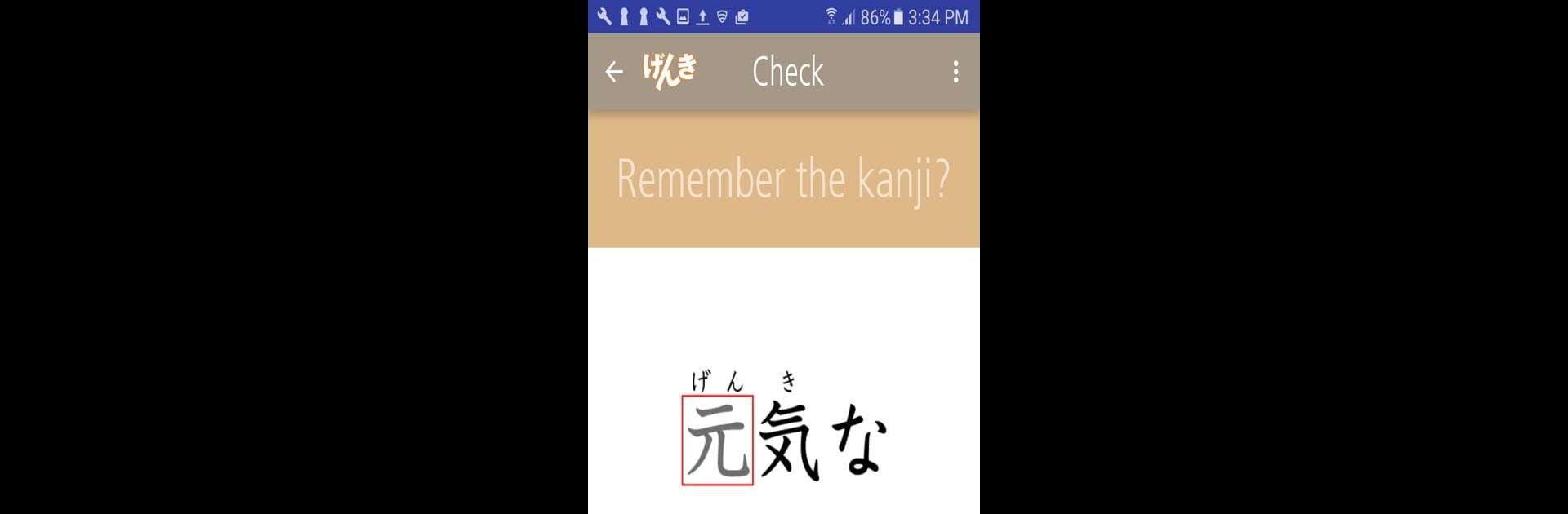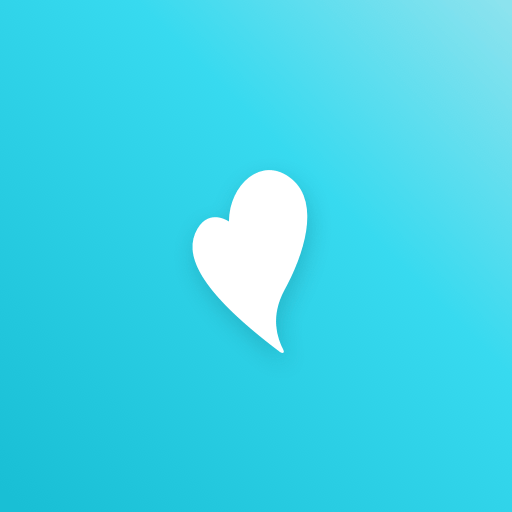Get freedom from your phone’s obvious limitations. Use GENKI Kanji Cards, made by The Japan Times Publishing, a Education app on your PC or Mac with BlueStacks, and level up your experience.
So GENKI Kanji Cards is one of those apps that’s really focused on helping people pick up basic kanji in a way that actually feels doable. It uses this huge set of digital flashcards—over a thousand words covering about 317 essential kanji. Everything runs off a deck system, and you get to decide how fast or slow you want to work through things, which is nice for anyone who doesn’t want to stress about keeping up with set lessons. There are a few different ways to use the cards: you can just scroll through, flip them over, hide or show readings, and see little hints or funny illustrations that stick in your mind better. The app also shows stroke order with little animations, which helps when trying to actually write things out instead of just recognizing them.
On PC with BlueStacks, it’s super easy to navigate through the decks because the bigger screen makes things feel less cramped than on a phone. If someone gets a kanji down, the app takes it out of the active pile for them, so the stuff left are just the ones that need more review. There’s even a list to check progress and a way to see which words have stuck and which are still fuzzy, sorted however’s most helpful. No annoying ads popping up, and everything is just straightforward—nothing extra to distract from getting the kanji down. The vibe is really just about helping users build up their recognition and memory with smart repetition, not about fancy features or extras. It’s based on the GENKI materials, so anyone already using those textbooks will recognize a lot of what’s covered. The overall feel is this is for anyone who actually wants to get basic kanji to stick in their brain, without all the pressure or fluff.
Switch to BlueStacks and make the most of your apps on your PC or Mac.