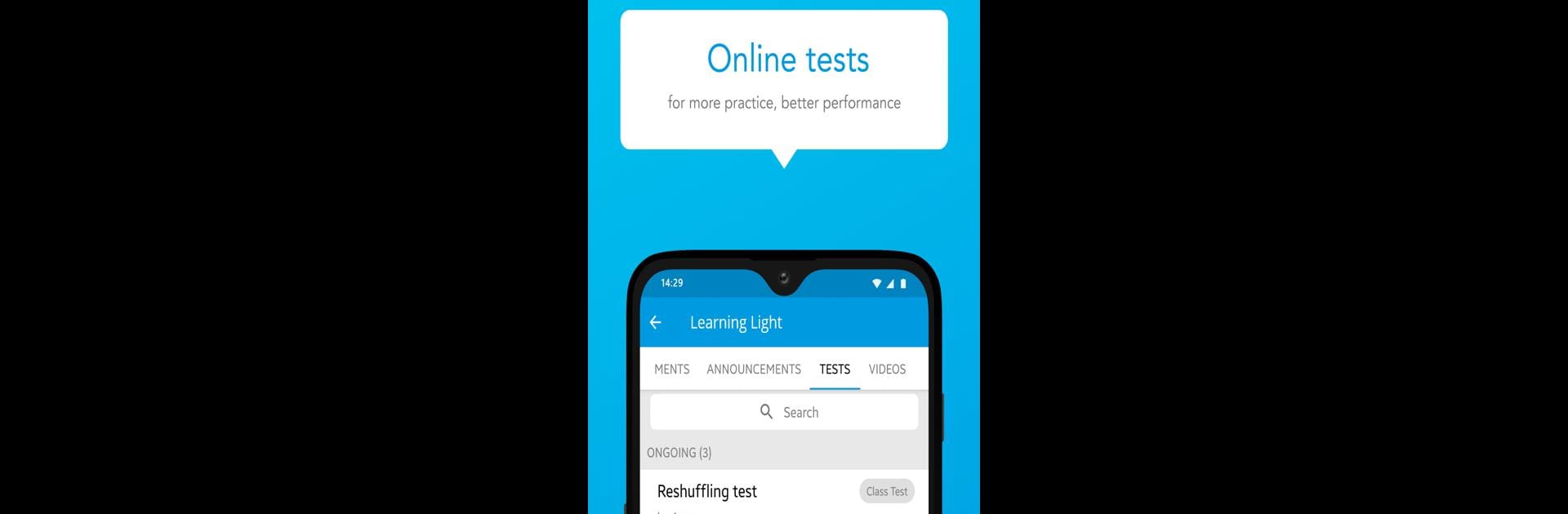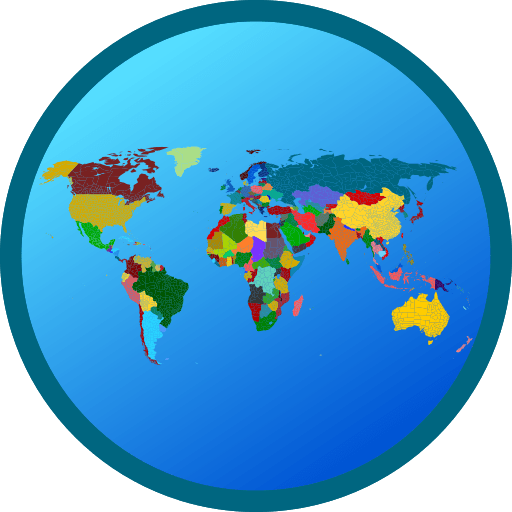What’s better than using Gtech poly by Education Barney Media? Well, try it on a big screen, on your PC or Mac, with BlueStacks to see the difference.
Gtech Poly’s one of those study apps that makes the whole deal of online classes, revising, and keeping up with exams feel a lot more straightforward. Using it with BlueStacks on a PC actually feels a bit like having a virtual classroom open on the side — the live class sessions try to match the feeling of being in a real room with others, and those “raise your hand” moments really make it easy to jump in and get questions cleared up. The interface is simple, everything’s pretty organized, and switching between notes, lessons, and doubt-clearing tools doesn’t take much effort.
What stands out is how you can upload photos of your questions when you’re stuck, and someone on the other end actually works through it with you. There’s a mix of regular tests, performance charts, and assignment features, so checking how things are going academically is quick. Parents get their own bit too — they can log in, check progress, message teachers if they’re worried, that sort of thing. Notifications keep you on track with session times, deadlines, and even group competition results, so it’s tough to miss anything important. Safe payments and no annoying ads is a plus, and everything runs well even if you’re switching between devices. For anyone who likes having structure and quick access to materials, it does most things you’d expect from an online tuition platform — just on a bigger screen if you’re using BlueStacks.
Big screen. Bigger performance. Use BlueStacks on your PC or Mac to run your favorite apps.