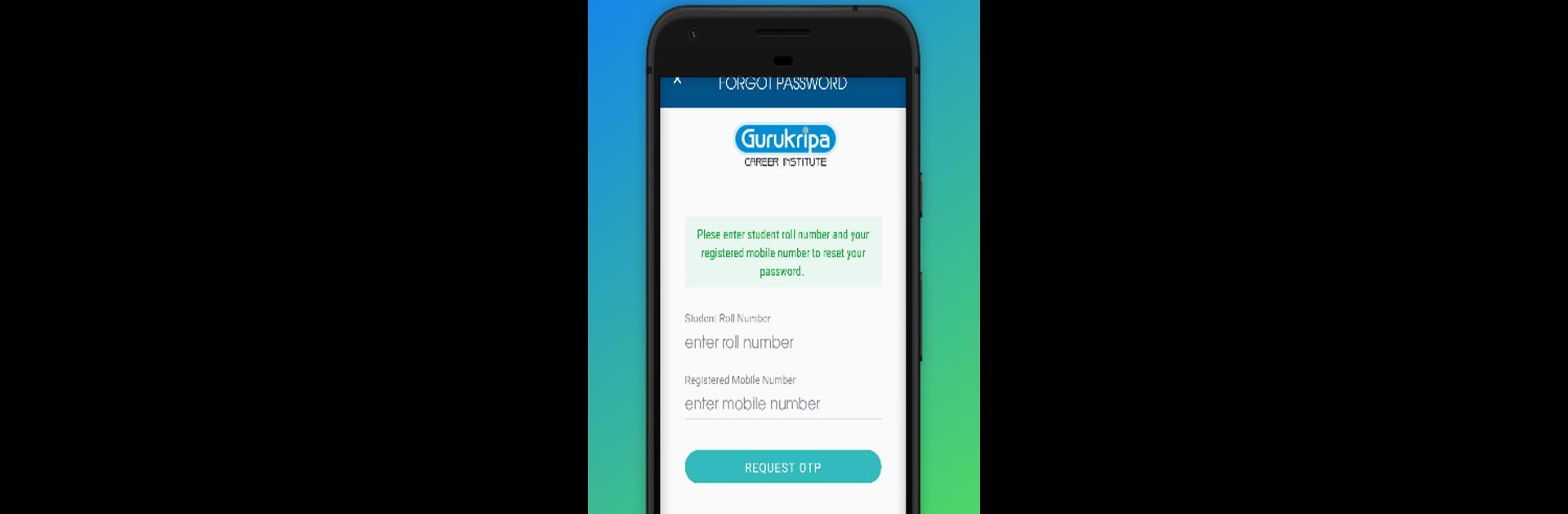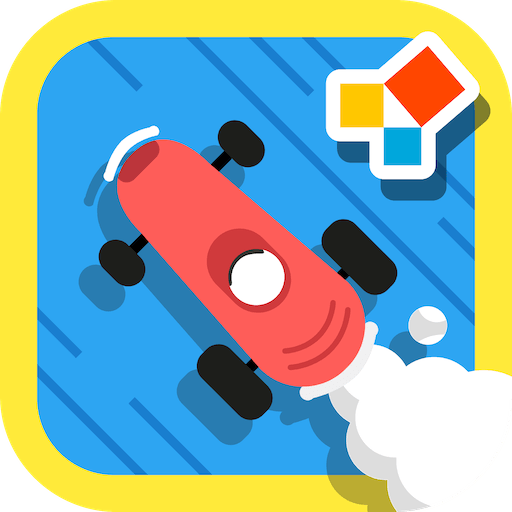What’s better than using Gurukripa – Parent App by Techtalisman? Well, try it on a big screen, on your PC or Mac, with BlueStacks to see the difference.
About the App
Wondering what’s happening at your child’s school? Gurukripa – Parent App brings everything you want to know right to your phone, so you’re never out of the loop. Whether it’s checking on attendance or staying updated with their class schedule, this app by Techtalisman makes school life a bit more transparent (and less mysterious) for parents. You can finally keep tabs on all the things that matter, without asking your kid fifteen times.
App Features
-
At-a-Glance Performance:
See how your child is doing in their exams whenever you feel curious—no need to wait for parent-teacher meetings. -
Real-Time Attendance:
Instantly check if your child made it to class today, or spot any unexpected absences without the back-and-forth calls to the school. -
Notifications That Matter:
Get timely push notifications for important updates, announcements, or any last-minute changes, so you don’t miss a thing. -
Class Schedule View:
Take a look at your student’s daily timetable, making it easy to help with planning, pick-ups, or just keeping track of a busy day.
It’s all pretty simple, and yes, if you’re using BlueStacks, this lets you keep everything handy right on your computer as well.
Big screen. Bigger performance. Use BlueStacks on your PC or Mac to run your favorite apps.