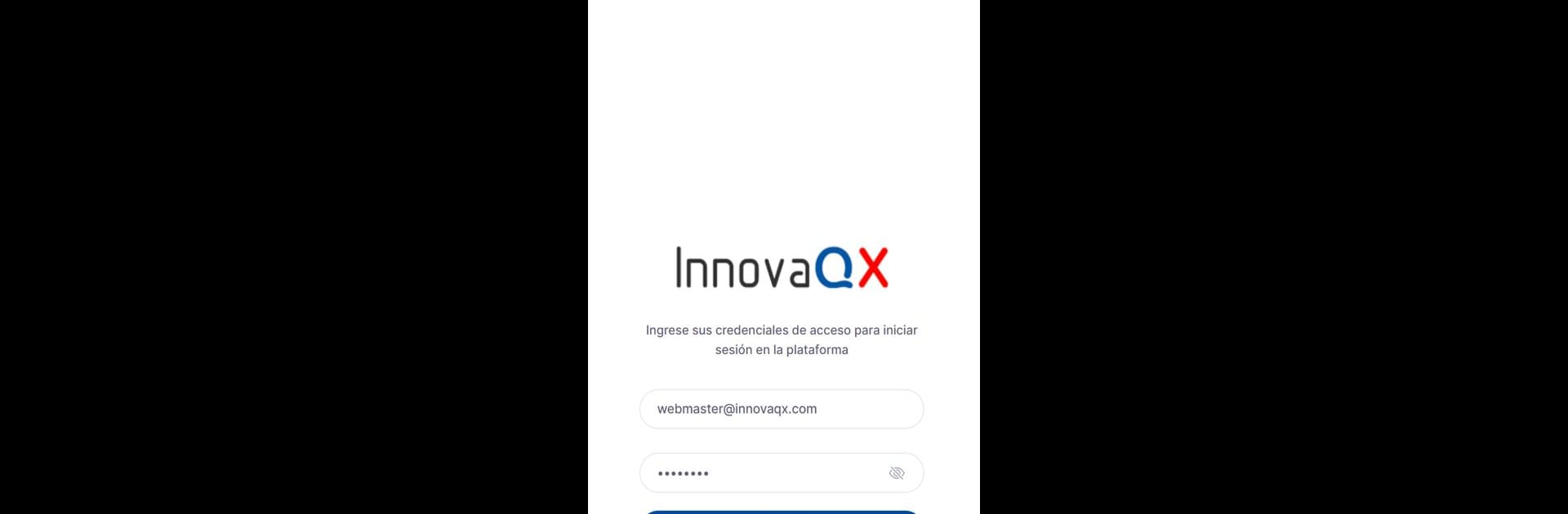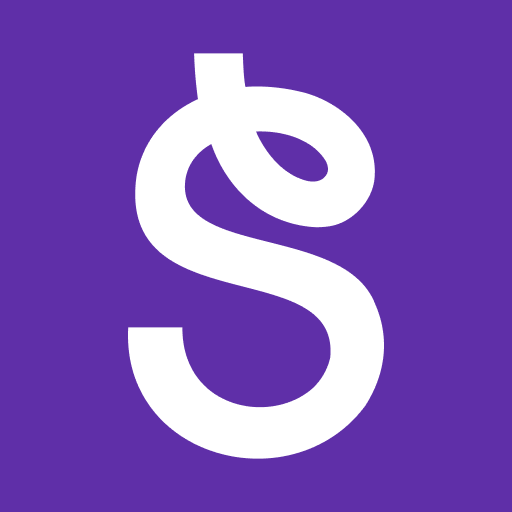Get freedom from your phone’s obvious limitations. Use Innova Qx Aula Virtual, made by Innova Tesla Inc, a Education app on your PC or Mac with BlueStacks, and level up your experience.
About the App
Innova Qx Aula Virtual is your practical go-to if you’re prepping for those big med school exams or even aiming for specialty entrance. Developed by Innova Tesla Inc, this app keeps things straightforward and student-friendly, blending expert instruction with lessons crafted just for medicine students. If you’re aiming for clear, organized help on the move (or even from your PC with BlueStacks), this is a solid pick for staying on track.
App Features
-
Tailored Medicine Courses
Find classes specifically built for medical students—whether you’re just starting your studies or focusing on specialty exams, the content gets right to what you need. -
Unique Teaching Method
Get access to a learning approach that’s a bit different—this isn’t your average study app. The lessons break things down in a way that makes tricky medical topics manageable. -
Progress Tracking Tools
See how far you’ve come and spot what you still need to brush up on with built-in progress checks and reports. -
High-Quality Content Library
From lecture notes to practice questions, all materials focus on clarity and reliability, so you don’t waste time hunting for accurate study tools. -
Flexible, On-the-Go Learning
Whether you’re reviewing between classes or have a dedicated study session at your computer using BlueStacks, the app’s designed to fit around your schedule. -
Support for All Levels
Both pregraders and those aiming for medical specialties will find their study needs covered—resources aren’t limited to just one stage of your career.
BlueStacks brings your apps to life on a bigger screen—seamless and straightforward.