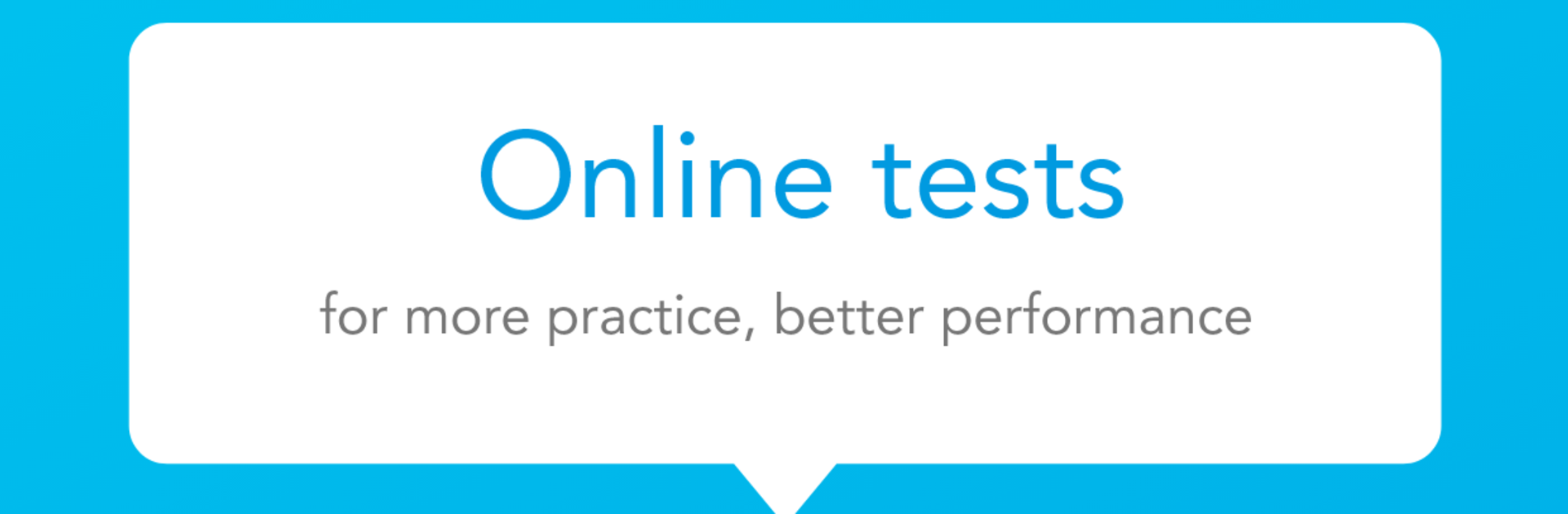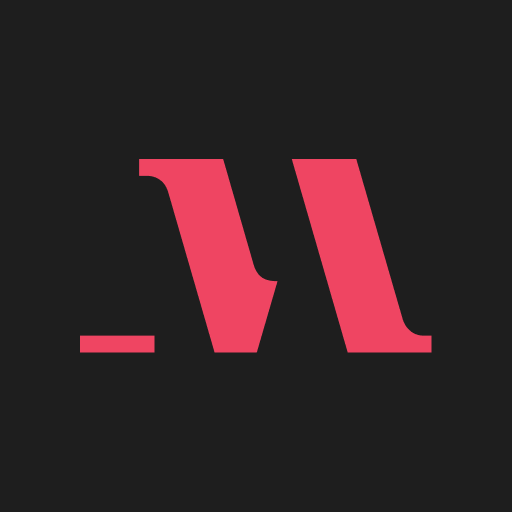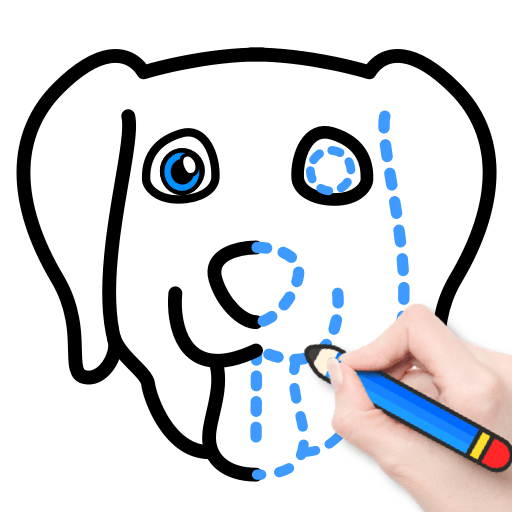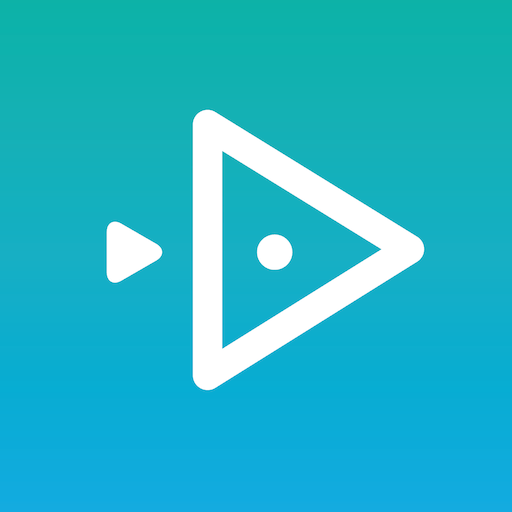What’s better than using Inspire Academy by Education Galaxy Media? Well, try it on a big screen, on your PC or Mac, with BlueStacks to see the difference.
Inspire Academy feels like a tidy control panel for tutoring classes. Instead of juggling different apps and notes, everything sits in one place where it actually makes sense to find it. There is attendance, fee status, homework submission, and these detailed performance reports that make progress easy to read. On BlueStacks it is even nicer because the bigger screen spreads things out, so lists and report cards are easier to scan, and typing a comment or a short answer with a keyboard is quicker than tapping on a phone.
The flow is straightforward. Students check what homework was assigned today, attach photos or files, then submit. Parents open it to see if a class was attended, what fees are due, and how grades are trending without having to ask around. Tutors tick attendance in a few taps and share notes so everyone stays on the same page. The design is plain and clean, not flashy, which helps because nothing gets in the way. The reports section stands out the most, with clear breakdowns that make weak spots obvious and wins visible. On PC through BlueStacks it feels like moving between tabs in a browser, homework, fees, reports, less scrolling, less pecking.
It is not a game or a study app full of quizzes. It is a day to day organizer for a coaching center, and it does that job well, though some screens can feel very form heavy at times.
BlueStacks brings your apps to life on a bigger screen—seamless and straightforward.