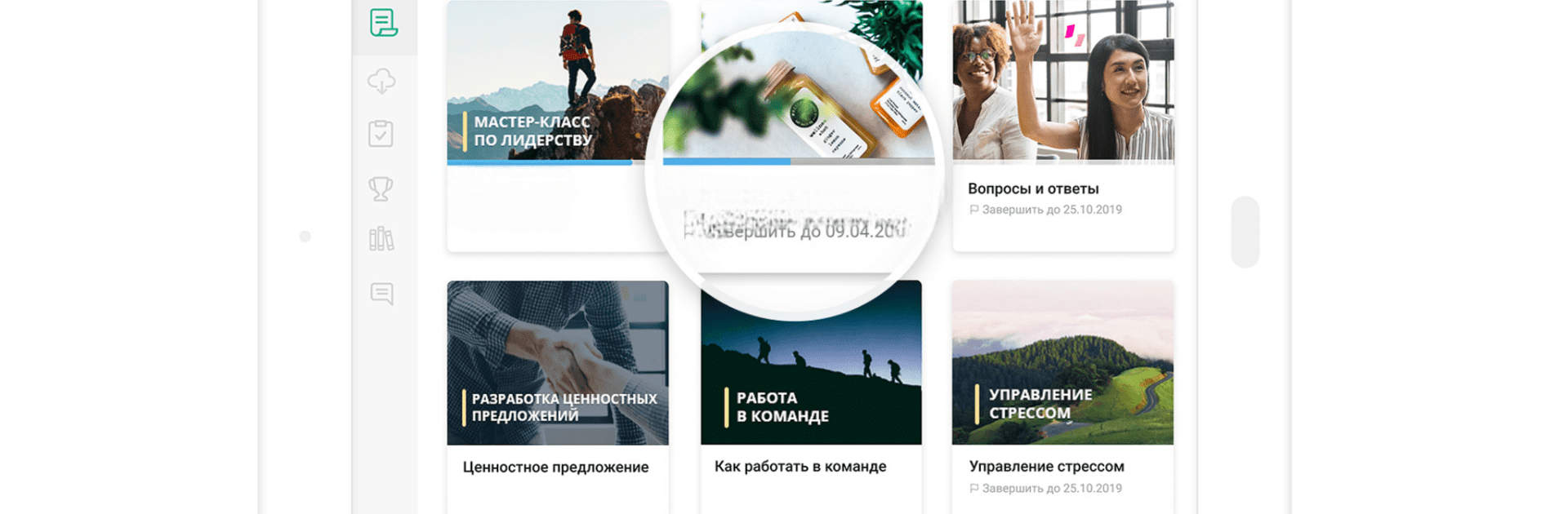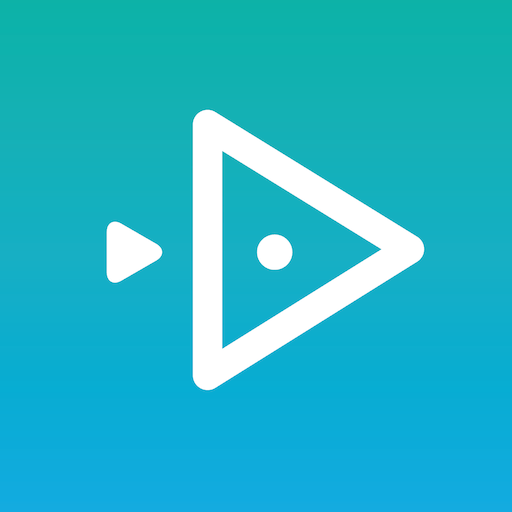Let BlueStacks turn your PC, Mac, or laptop into the perfect home for iSpring Learn LMS, a fun Education app from iSpring Solutions, Inc..
So, iSpring Learn LMS is pretty much a straightforward app for catching up on company training and courses, just now it runs well on PC with BlueStacks, which feels a lot like scrolling through lessons and resources on a bigger screen without any weird resizing issues. The app itself is easy to use—there’s no complicated setup or anything, just log in with whatever info your work gave you and all your training stuff is there. What stands out is how organized everything is—courses, quizzes, even useful manuals or company guidelines are all easy to find, and you can even grab stuff for offline use if you know you’ll be without internet for a while. When internet comes back, whatever progress or notes you made just sync up automatically, so there’s nothing to worry about.
It keeps you on track with gentle reminders too, like if there’s a new assignment or a live session coming up. For anyone in charge, like trainers or supervisors, it gives a quick look at how everyone’s doing without digging around for reports—progress, scores, even areas where people might need more help. There’s also a feature where you can check off tasks for specific job roles, or lead quick assessments right from a phone or PC, making the whole process a bit more flexible. Overall, it’s clean and practical, not a bunch of extra features you don’t need, just direct access to everything you’re supposed to be learning for work, and it feels pretty smooth whether on mobile or PC.
BlueStacks brings your apps to life on a bigger screen—seamless and straightforward.