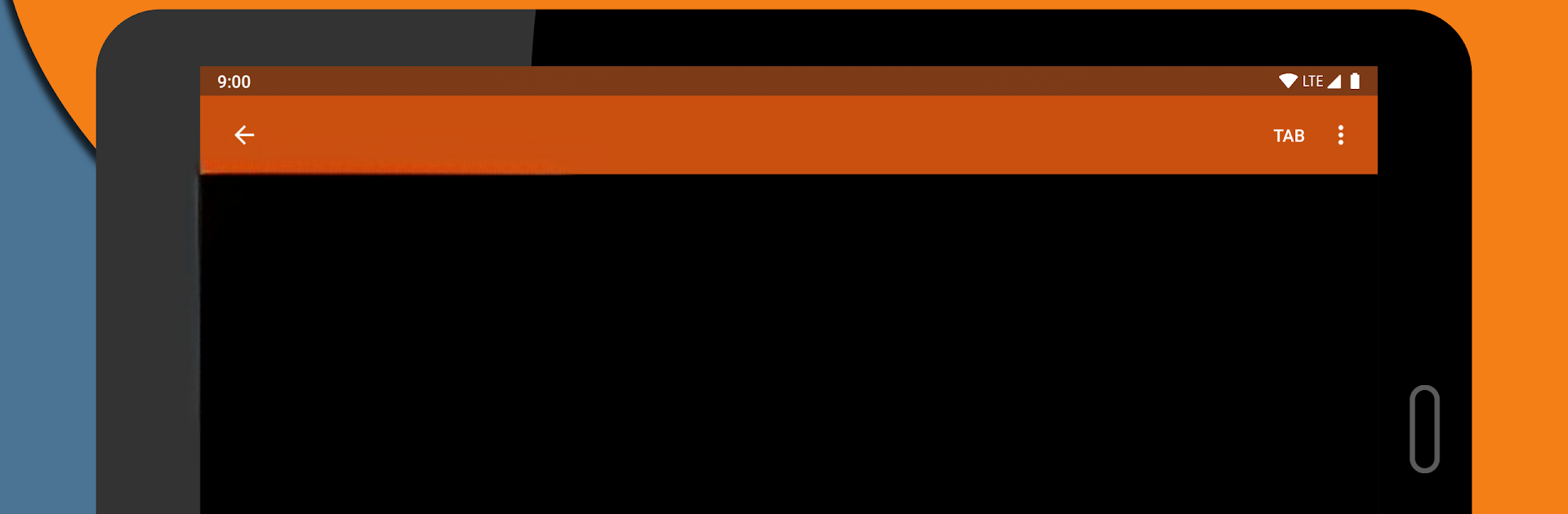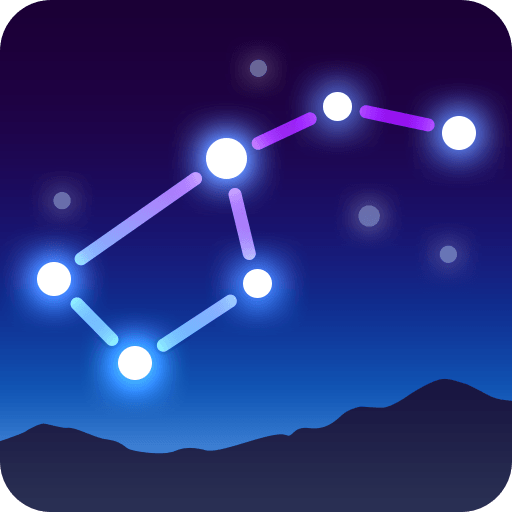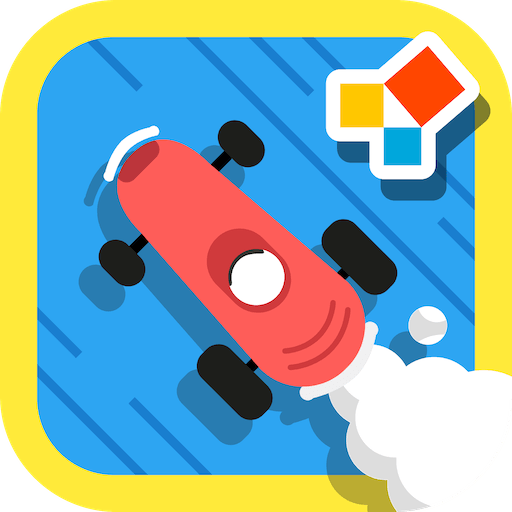What’s better than using Jvdroid – IDE for Java by IIEC? Well, try it on a big screen, on your PC or Mac, with BlueStacks to see the difference.
About the App
If you’re looking for a flexible, user-friendly way to learn Java or play around with code on your Android device, you’ll want to check out Jvdroid – IDE for Java by IIEC. Whether you’re just diving into programming basics or working on more advanced projects for Education, this app gives you everything you need, right from your phone or tablet. Even better, you don’t need to be constantly online—just open up Jvdroid and start coding!
App Features
-
Offline Java Compiler
Enjoy the freedom to write and run Java code completely offline. No Wi-Fi? No problem. Jvdroid lets you code whenever inspiration strikes. -
Up-to-date OpenJDK 11 Support
Tinker with the latest Java features and add your favorite jar libraries as needed. Compatibility’s not an issue here. -
Maven Project Integration
Pull in dependencies and manage complex projects with full Maven support—super handy if you’re experimenting with libraries or frameworks. -
Built-In Learning Examples
Get started right away with a set of ready-to-use code examples. It’s a big help if you’re learning or just want to see how things work. -
Interactive Terminal
Access a full-powered terminal emulator to run scripts or commands alongside your Java projects, all from your device. -
REPL Mode for Java
Play with Java code and see results instantly using a special JShell-based interpreter. Perfect for testing out snippets on the fly. -
Solid Performance
The built-in Nailgun compiler means your code runs quickly—no waiting around for your results. -
Multi-language Build Capabilities
Besides Java, you can also build Kotlin, Scala, and Clojure programs through Maven. (Just note: code completion and analysis are focused on Java.) -
Real IDE Editing Experience
You’ll find essentials like code prediction, auto indentation, real-time code analysis*, and a handy Javadoc viewer right inside the editor. -
Handy Keyboard Bar & Themes
An extended keyboard gives you all the Java symbols you need, plus color themes and syntax highlighting to suit your style. -
Tabs & Easy Sharing
Work across multiple files with tabbed editing, and share your code to Pastebin in just a tap.
*Some features, like live code suggestions and instant analysis, are part of the Premium upgrade.
If you like working on a bigger screen, you might want to give Jvdroid a spin on BlueStacks, too—it makes learning and experimenting super comfortable. Keep in mind, the app focuses on running Java code, not building native Android apps, so it’s all about getting your programming skills sharp.
Big screen. Bigger performance. Use BlueStacks on your PC or Mac to run your favorite apps.