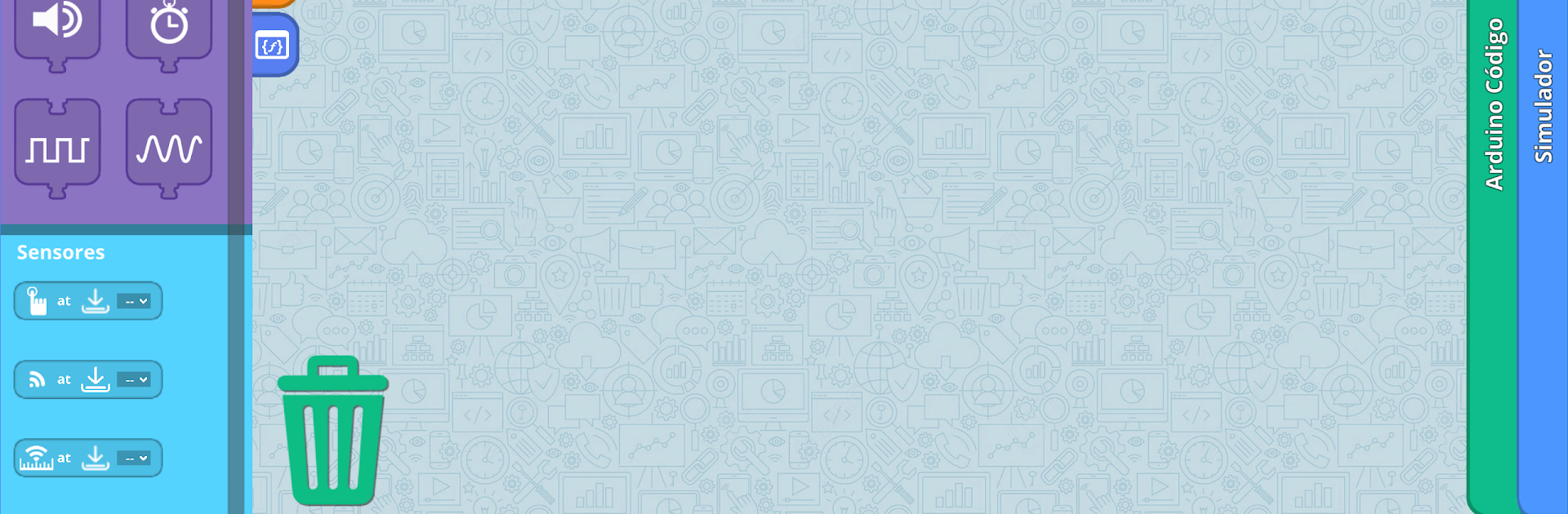Let BlueStacks turn your PC, Mac, or laptop into the perfect home for KEIRO™, a fun Education app from ENGINO TOY SYSTEMS.
About the App
KEIRO™ is your hands-on entry into the world of robotics and block-based programming, brought to you by ENGINO TOY SYSTEMS. Whether you’re just starting out or already love tinkering with STEM projects, this app makes coding feel approachable and even a little bit fun. Open it up and you’ll find a bunch of tools that help you design, tweak, and test your own robot creations—right from your device (or even on BlueStacks if you enjoy using your PC).
App Features
-
Block-Based Coding
Build your robot’s brain by dragging and dropping colorful blocks—no need to know any complicated programming language. It’s all about snapping commands together and watching your ideas come to life. -
Multiple Ways to Program
Stick to the app’s visual interface or, if you’re feeling adventurous, use the robot’s on-board buttons for programming. You get to decide how hands-on you want to be. -
Flow Diagram Editor
If you like seeing the big picture, you’ll love the Flow Diagram Interface. Map out every step of your robot’s process in a way that’s clear and makes sense—great for planning more complex actions. -
Flexible for All Levels
KEIRO™ adapts to your pace. Beginner or not, you can try new things without getting lost, and add sophisticated routines when you’re ready. -
Edit and Expand
Got a new idea? Hop back into KEIRO™ anytime to make changes or build onto what you started, so your robot can keep up with your imagination.
Ready to experience KEIRO™ on a bigger screen, in all its glory? Download BlueStacks now.