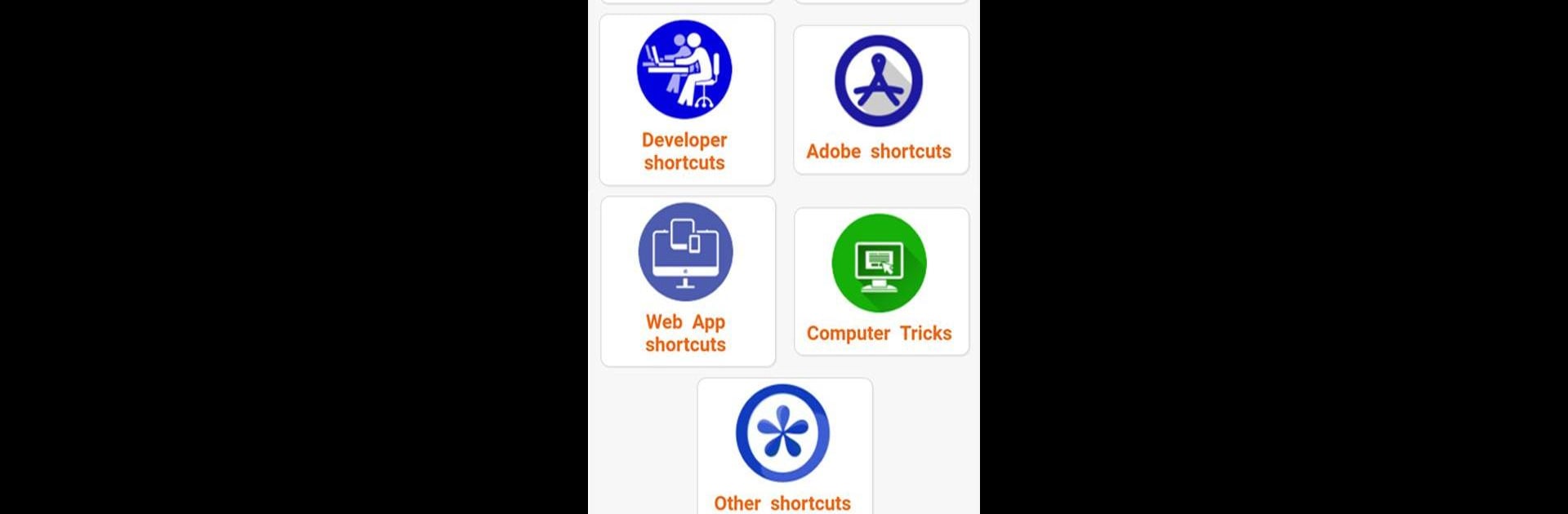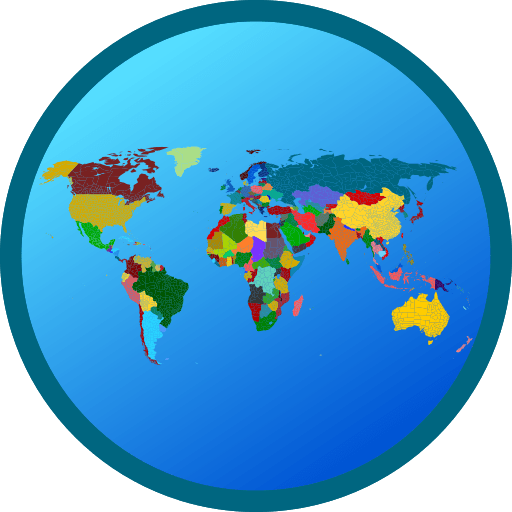Why limit yourself to your small screen on the phone? Run Computer Shortcut Keys, an app by MVLTR Apps, best experienced on your PC or Mac with BlueStacks, the world’s #1 Android emulator.
About the App
Want to get faster and more confident at using your computer? Computer Shortcut Keys by MVLTR Apps makes it easy to pick up all those time-saving keyboard tricks you never knew you needed. Whether you’re just starting out or you’re tired of clicking through endless menus, this Education app brings a handy collection of shortcuts right to your fingertips. Expect a practical, straightforward resource that helps you brush up on the basics and become more efficient—on any device, even using BlueStacks.
App Features
-
Comprehensive Shortcut Guide
Browse a wide variety of keyboard shortcuts covering all the essentials, from simple copy-paste moves to more advanced tricks. Everything’s organized and easy to look up when you need it. -
Easy-to-Navigate Layout
No clutter here. The clean interface helps you find shortcuts for different programs without a bunch of confusing menus or options. -
Perfect for Quick Learning
Short explanations and easy-to-remember commands make learning fast—no tech background required. -
Useful for All Skill Levels
Whether you’re just figuring out your first PC or brushing up for work or school, you’ll find tips for beginners and regular users alike. -
Handy, Anytime Access
Keep all this knowledge in your pocket for on-the-go reference—on your phone, tablet, or even through BlueStacks if you want the desktop feel.
Switch to BlueStacks and make the most of your apps on your PC or Mac.