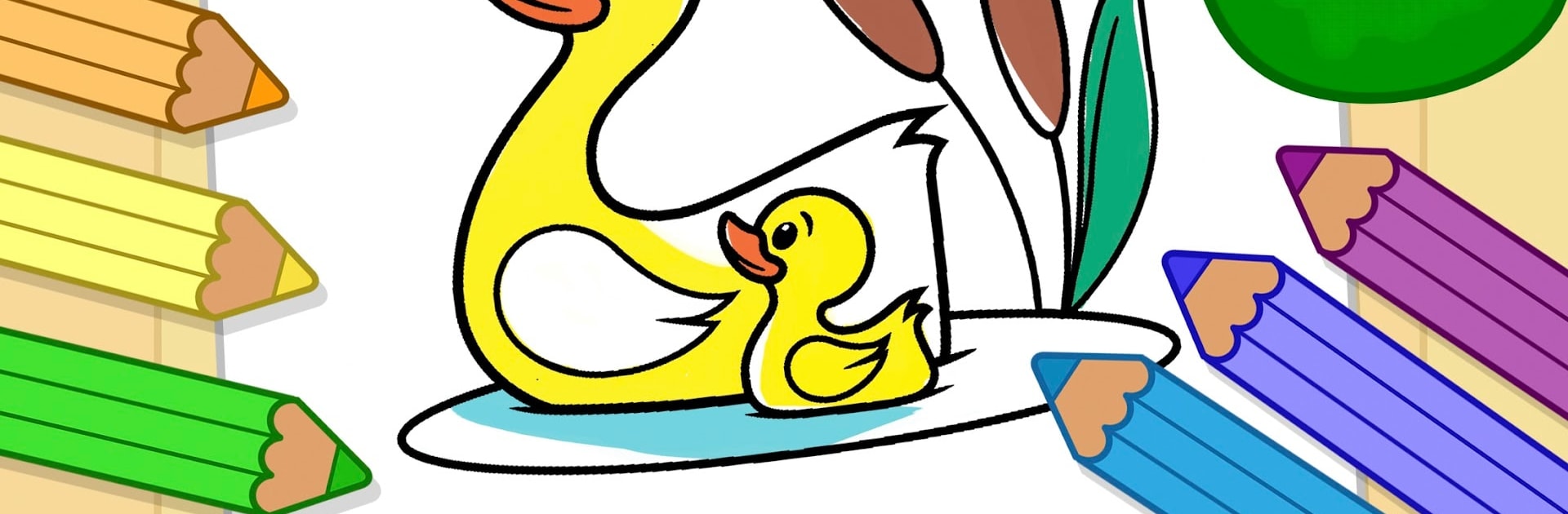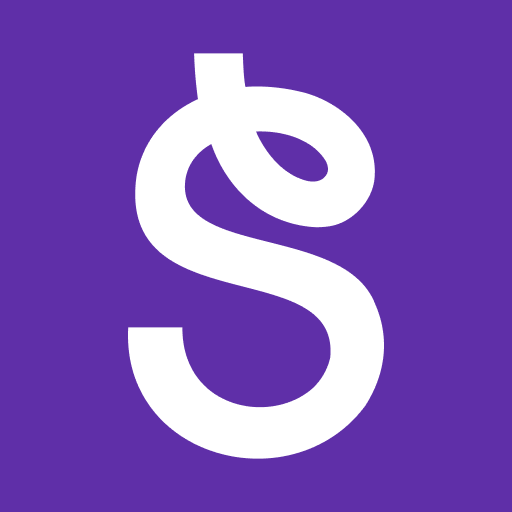Why limit yourself to your small screen on the phone? Run Kids Coloring Games & Drawing, an app by Budge Studios, best experienced on your PC or Mac with BlueStacks, the world’s #1 Android emulator.
About the App
Kids Coloring Games & Drawing by Budge Studios turns your device into a playful art space for little artists. It’s an education app designed just for toddlers and preschoolers who love splashing color everywhere—on animals, cars, princesses, and more. Whether your child is into doodling, filling in big bold shapes, or getting creative with wild colors, this app offers a cheerful, safe spot for endless imagination.
App Features
-
Simple Drawing Tools
Kid-sized controls make it so easy for little hands—just tap, swipe, and color away. No complicated menus or awkward buttons, just a friendly space where creativity takes the lead. -
Colorful Choices & Brush Variety
Expect a full palette and lots of funky brush styles that’ll keep things fresh every time your child plays. They can swap colors or experiment with different strokes—it’s all about exploring and having fun. -
Kid-Safe and Educational
All content is carefully picked for ages 2 to 6. You won’t find anything too tricky or out of place here, so kids paint safely while picking up skills like color recognition and better hand control. -
Designed for Everyone
Boys, girls, animal fans, car lovers, flower pickers, or fairy tale dreamers—there’s something for every kid. The wide range of pictures fits all moods and interests. -
Peace of Mind for Parents
With safety features and privacy standards right up front, you can let your little one play and learn worry-free.
You can even use Kids Coloring Games & Drawing with BlueStacks if you’d like a bigger canvas!
BlueStacks gives you the much-needed freedom to experience your favorite apps on a bigger screen. Get it now.