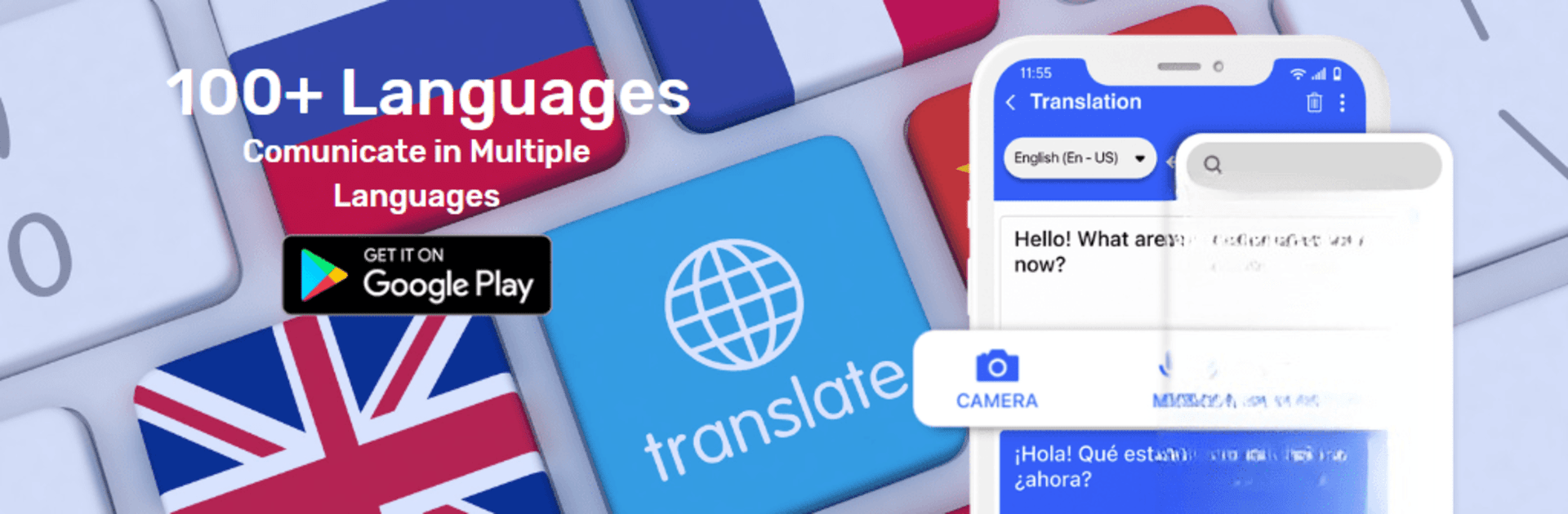Why limit yourself to your small screen on the phone? Run Language Translator, Translate, an app by Lutech Ltd, best experienced on your PC or Mac with BlueStacks, the world’s #1 Android emulator.
The app feels like a busy little language toolbox that sits on the desktop and gets things done. It is straightforward to use, with quick text translations, a camera mode that pulls words right off images, and a voice feature that records and spits back translations out loud. What stands out is how many ways it tries to help — live photo translations that render text onto pictures, voice-to-voice conversation mode, and even offline support so translations still work when the internet drops. On a PC via BlueStacks it runs bigger and easier to type into, and the camera/upload options are nicer to handle than on a tiny phone screen.
It is not perfect; sometimes translations are a bit literal and the layout can feel cluttered, and certain functions ask for extra permissions to work properly. Still, for someone who needs quick translations across a lot of languages (the list is long), or wants to translate signs, chats, or short conversations fast, it is handy. The language practice bits add a bit of structure too, with vocabulary and phrase exercises if someone wants more than just one-off translations. Overall it comes across as practical and flexible, useful for travel, study, or just figuring out a message, though accuracy will vary depending on the language.
Big screen. Bigger performance. Use BlueStacks on your PC or Mac to run your favorite apps.